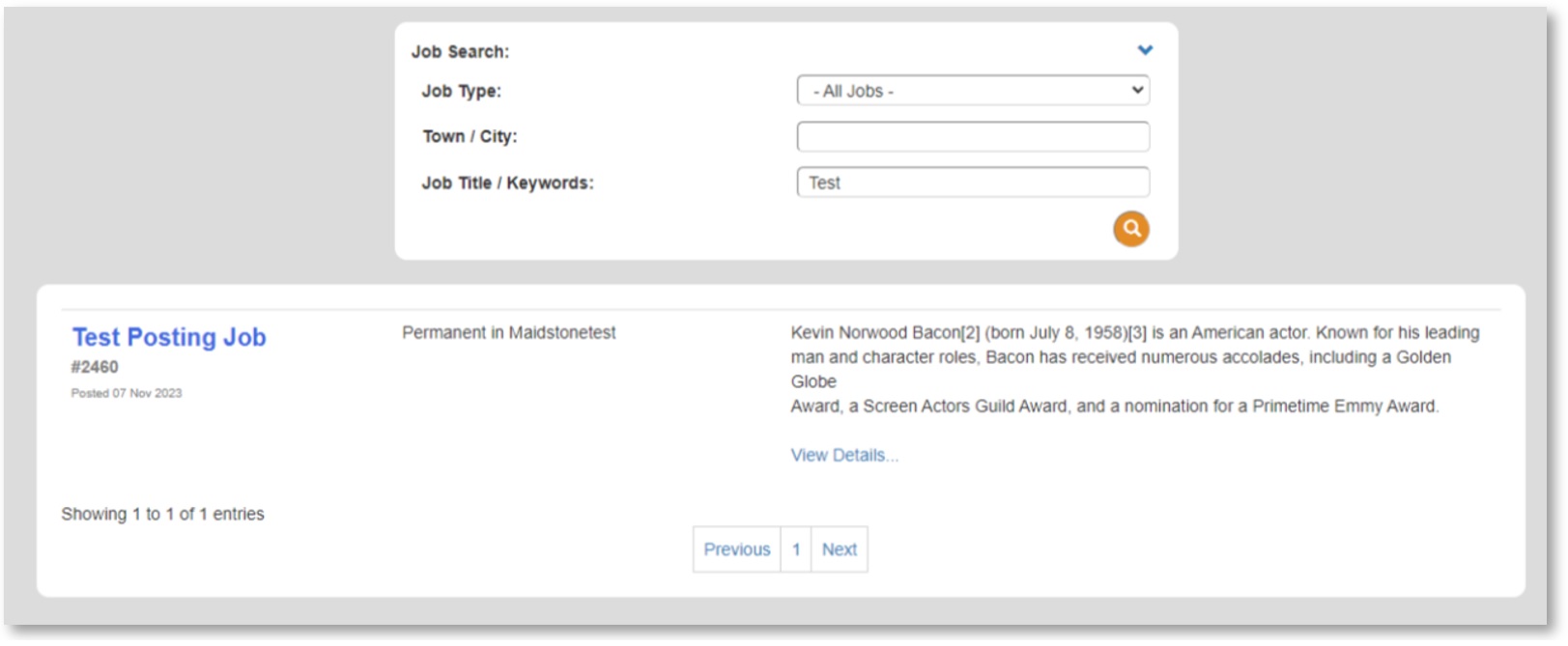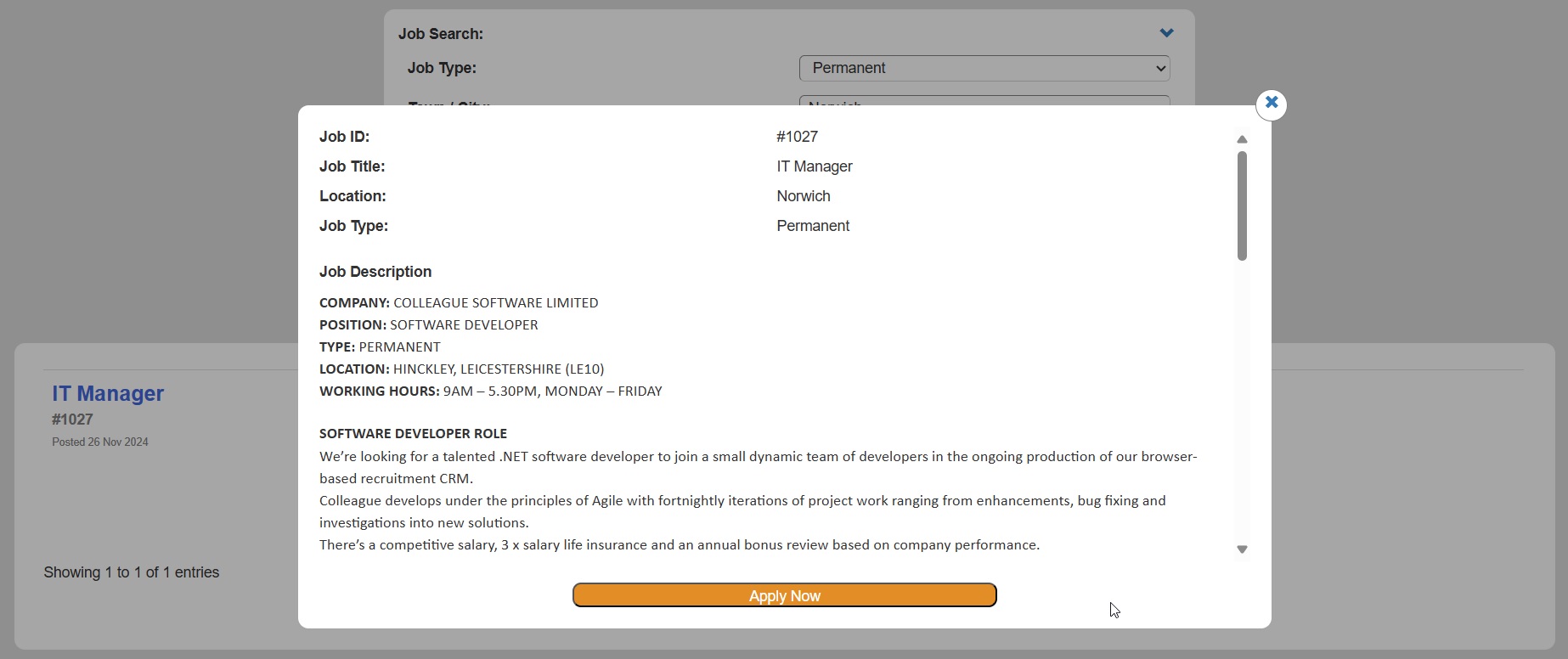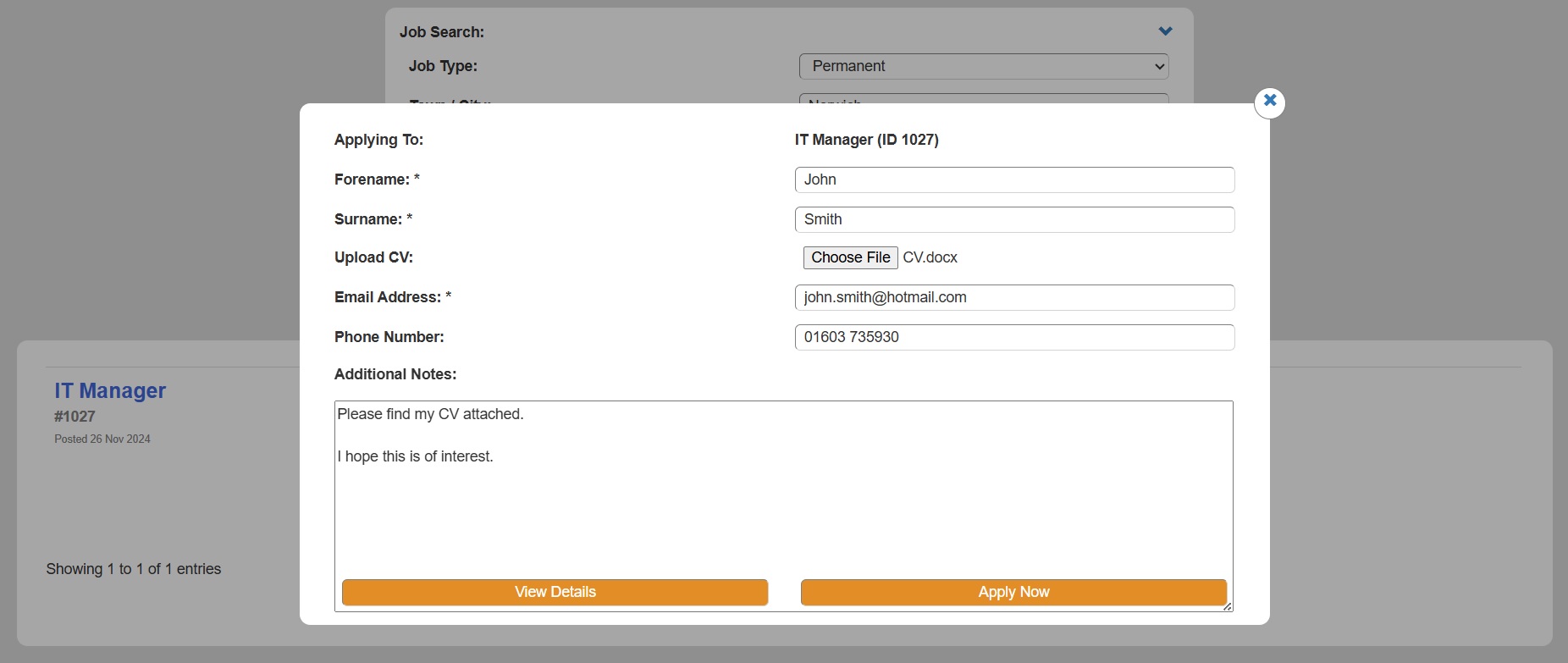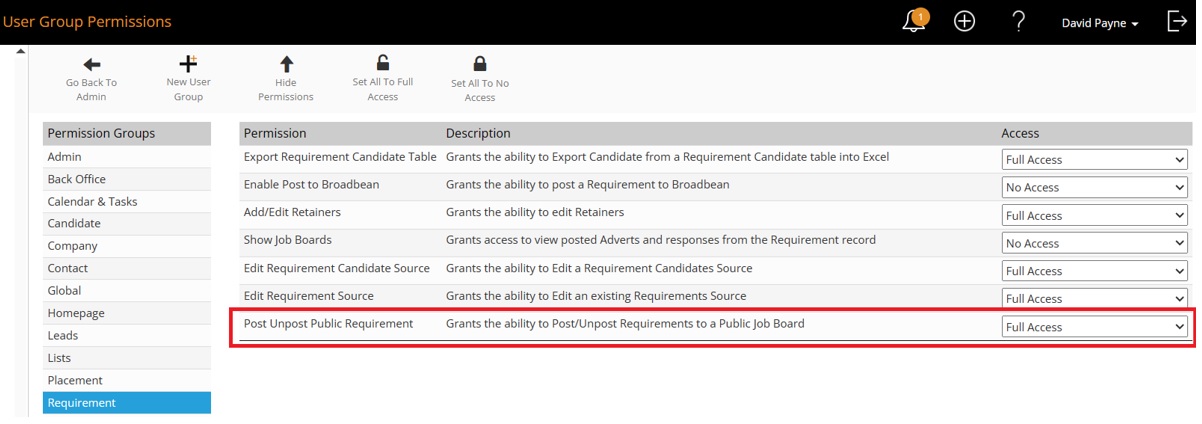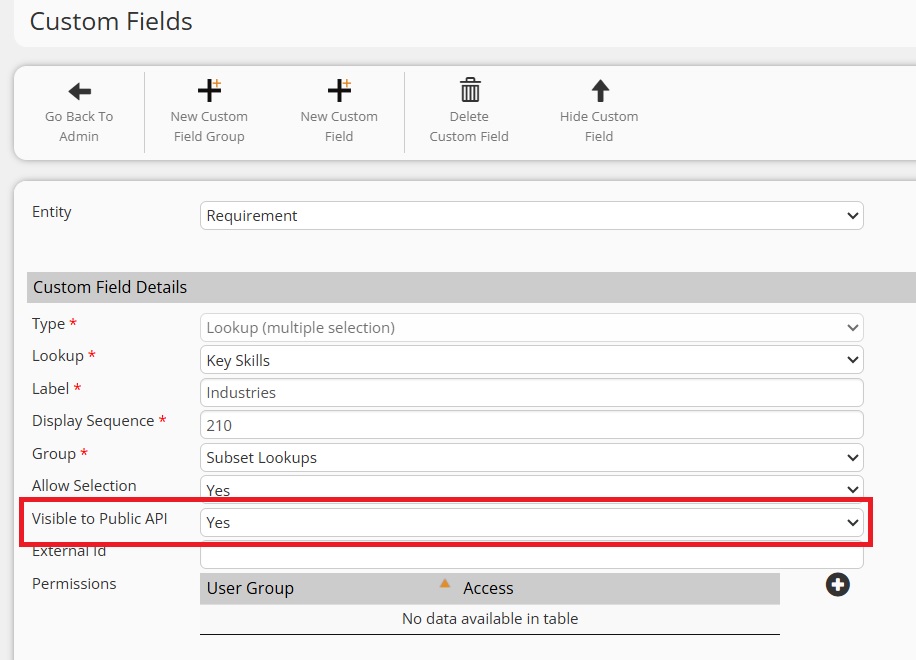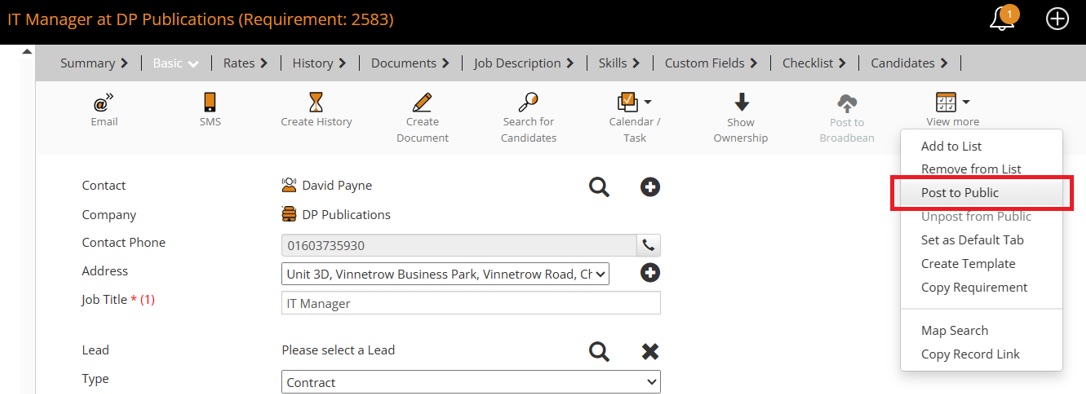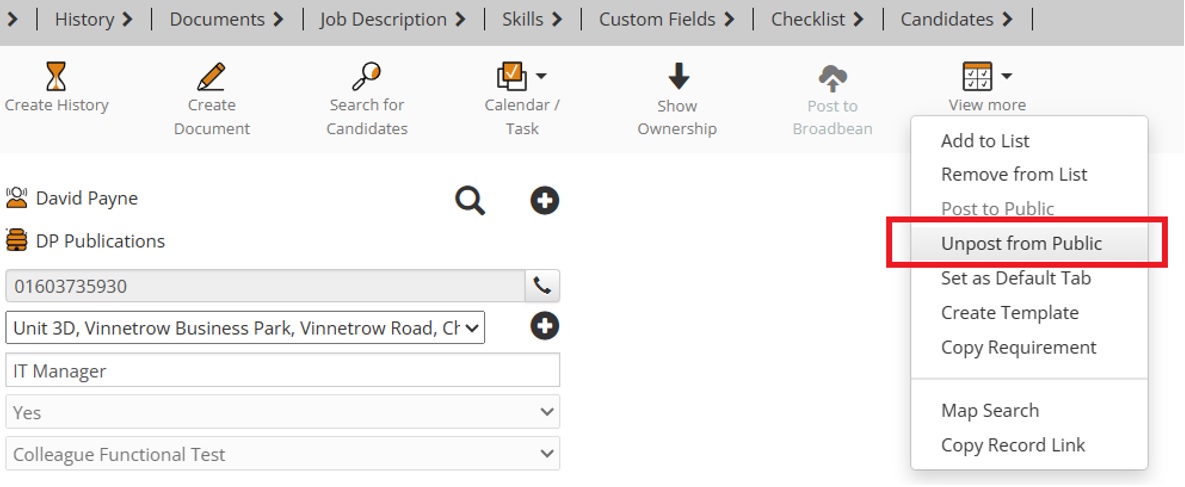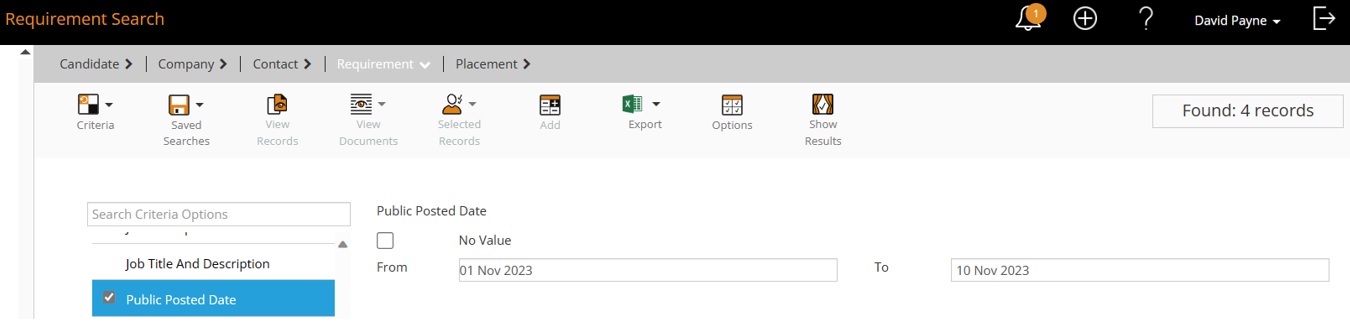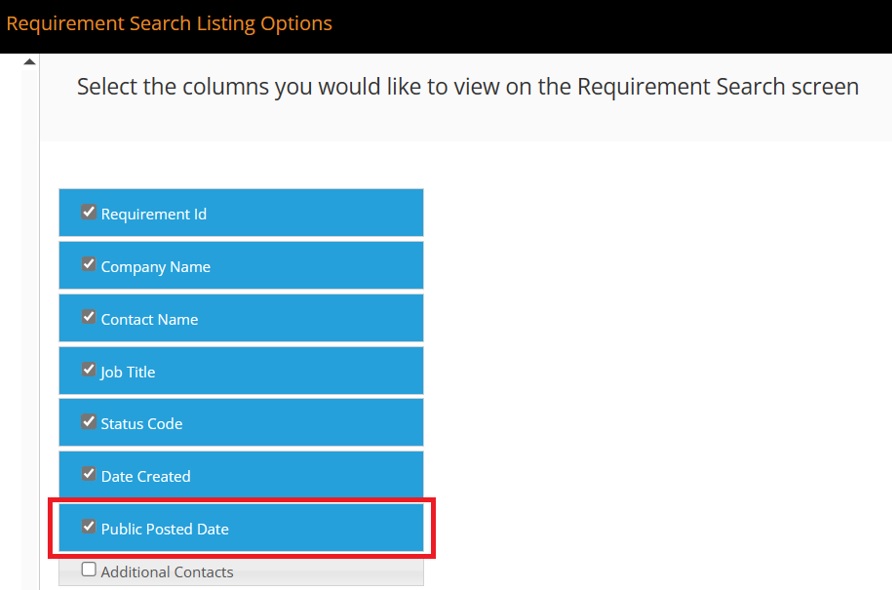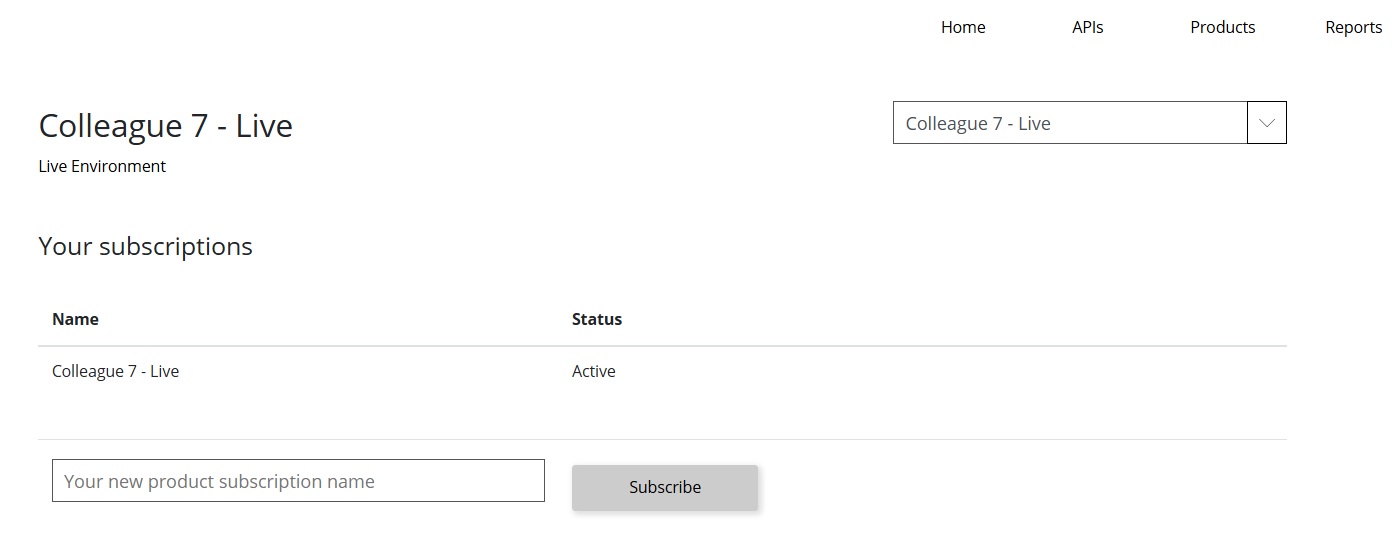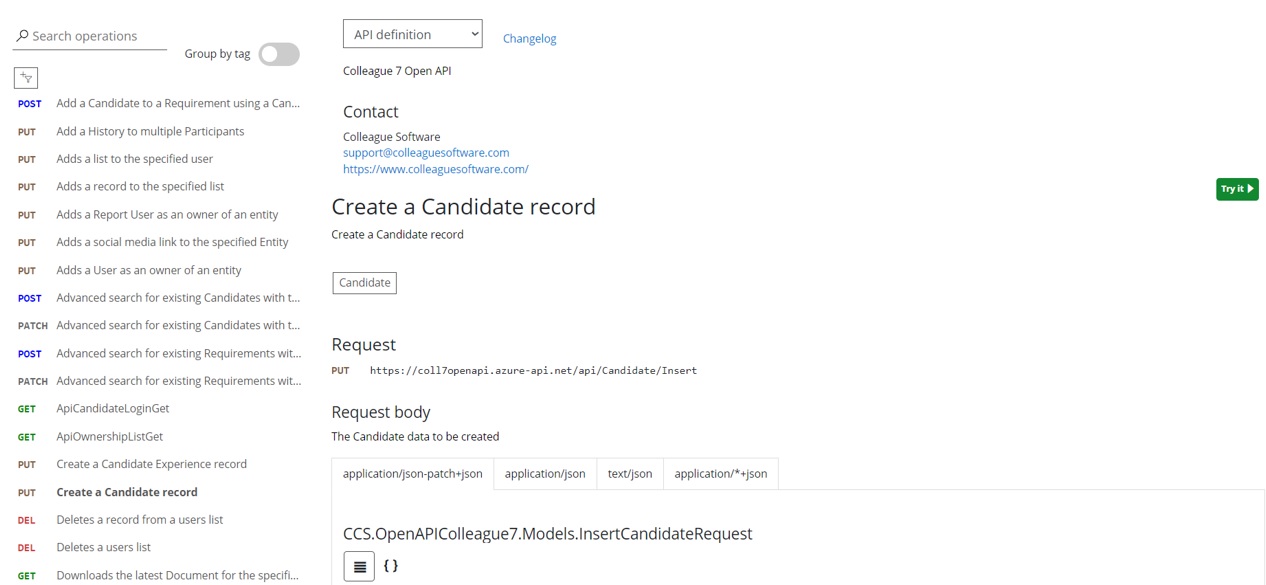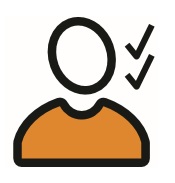 |
Website Integration User GuideHow to Setup and Post Requirements to your Website
|
 |
 |
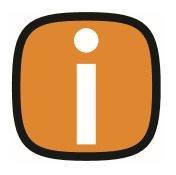 |
 |
Posting Requirements OnlineThere are four main options available to consider when posting Requirements online:
This user guide will provide details on how these features are implemented.
1. Website Plugin - Online Job SearchColleague offers a standard website plugin, which consists of several PHP files and a HTML page. This can be embedded into a client website. These pages link directly with your Colleague database via a hidden subscription key. The template, which a web designer can then amend & brand as they see fit, will populate a search result of Requirements which have been set to appear on the website (via workflow on the Requirement record). Applicants will be able to search against posted vacancies based on Job Type (Contract/Permanent), Location and Job Title / Keywords (contained in Job Description). Custom Fields on the Requirement can also be configured to be used as search criteria on the plugin.
Further detail is available to the Candidate on selection of the Vacancy:
The option to apply is available via a built in application form. The recipient email address to applications is a configurable setting within Colleague.
AdminWithin the Admin area of Colleague there are settings which need to be configured so that the required functionality is available to the users and the necessary details are passed to the website. User Group PermissionsWithin the ‘User Group Permissions’ section in Admin, select the necessary User Group and then the 'Requirement' Permission folder. There is a setting called: ‘Post Unpost Public Requirement’ This will need to be set to ‘Full Access’ so that users of that User Group are able to add or remove Requirements to and from the website.
Global SettingsWithin Global Settings, there is a setting which defines which Job Description note tab is shown on the Job feed. There is also an email address setting to configure the recipient email for applications:
Custom FieldsAn administrator can set the custom fields that are also searchable on the job Search Plugin via a 'Visible to Public API' setting:
RequirementOn the Requirement record there is workflow which sets whether the Requirement has been posted to the website. Based on whether the User Group Permission has been set to ‘Full Access’, when on a Requirement, off the ‘View More’ menu, there is an option called ‘Post to Public’:
When pressed, this will stamp todays date to the ‘Public Post Date’ field on the Requirement and release the Requirement to be seen on the website. It will also create a History log to record when and who posted the Requirement:
When it is appropriate to do so, a User can then remove the job from the website using the ‘Unpost from Public’ option off the ‘View More’ menu.
This will also generate a history to record when it was removed.
SearchingUsers will be able to Search for Posted Requirements using the ‘Public Posted Date’ (Date Range: From and To) on the Requirement Search:
Users will also be able to see the ‘Public Posted Date’ as an available column when reviewing Requirement records.
API RegistrationSetting up the Website page requires that a Developer registers with our API. A developer can register to access Colleague’s API via this URL: https://coll7openapi.developer.azure-api.net/ Once registered, the developer can then subscribe to access a client’s system by going to ‘Products’ and then ‘Colleague 7 - Live’:
Within this area, the developer will need to advise the Company they are attempting to gain access to and click 'Subscribe'. Colleague will be notified of the request and will then seek authorisation for the developer's access from the client. When granted, Colleague will apply a unique subscription key to the developer’s account to access the client's database.
Template FilesAs part of the subscription key process, there is also a ‘Public Key’, which is a restricted API key soley to gain access to Requirements that have been posted to public via the Requirement workflow. The requesting Developer will be sent our templated set of web files (PHP and HTML) to embed this code into the website. Colleague will edit the PHP page to contain the relevant ‘Public Key’ before sending the files. Within the HTML, the Developer will need to adjust the AJAX call to correctly reference the PHP within their website structure:
Whilst Colleague will provide the base template, the recipient Developer is free to edit and design the page how they see fit, relevant to their website.
2. Custom API DevelopmentColleague's standard website plugin (above) is a templated path to posting Requirements to your website. However, Colleague's API enables web developers with the necessary call methods and functions to build their own integration should they wish. The registration process to the API is as above, a developer can register to access Colleague’s API via this URL: https://coll7openapi.developer.azure-api.net/ Once registered, the developer can then subscribe to access a client’s system by going to ‘Products’ and then ‘Colleague 7 - Live’:
Within this area, the developer will need to advise the Company they are attempting to gain access to and click 'Subscribe'. Colleague will be notified of the request and will then seek authorisation for the developer's access from the client. When granted, Colleague will apply a unique subscription key to the developer’s account to access the client's database.
Available API CallsWith access to the API and a subscription key to the client’s system, the Developer can then use the various methods of searching, adding, editing, removing and downloading that is available.
To date, these options include: Search
Candidate
Lists
Requirement
History
Record Ownership
Admin
Other
Example code is provided with each API call and the Colleague Support Team will support authorised Developers with any queries.
Further support is also available from Colleague’s API Field Directory. 3. BroadbeanAn alternative route to posting Requirements online is via Broadbean. Colleague offers an integration with Broadbean, which is enabled through standard workflow on the Requirement. This process requires that you setup an account with Broadbean: https://www.broadbean.com/uk/ For more information regarding this integration, click here to view our Broadbean User Guide
4. Custom Upload (Consultancy)In the event that a client has their own intended process for posting jobs to their website, or a third party that is requesting a specific file format for the post, Colleague will undertake a bespoke website integration under Consultancy. Bespoke website integrations will often use 'Custom Fields' on the Requirement to initiate the post and trigger a backend logic app to process the request. This approach can also enable automated posts based on rules agreed with the client. Consultancy requests are initiated by contacting the Colleague Support Team with your requirements. Click here for further information regarding Consultancy.
|
 |
 |
Related Links
|