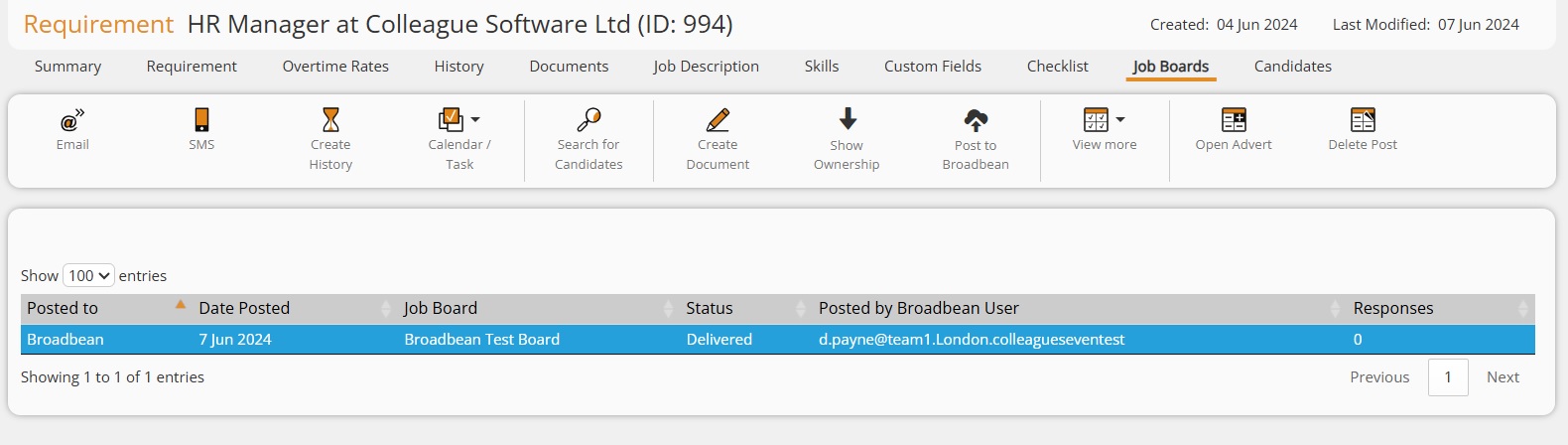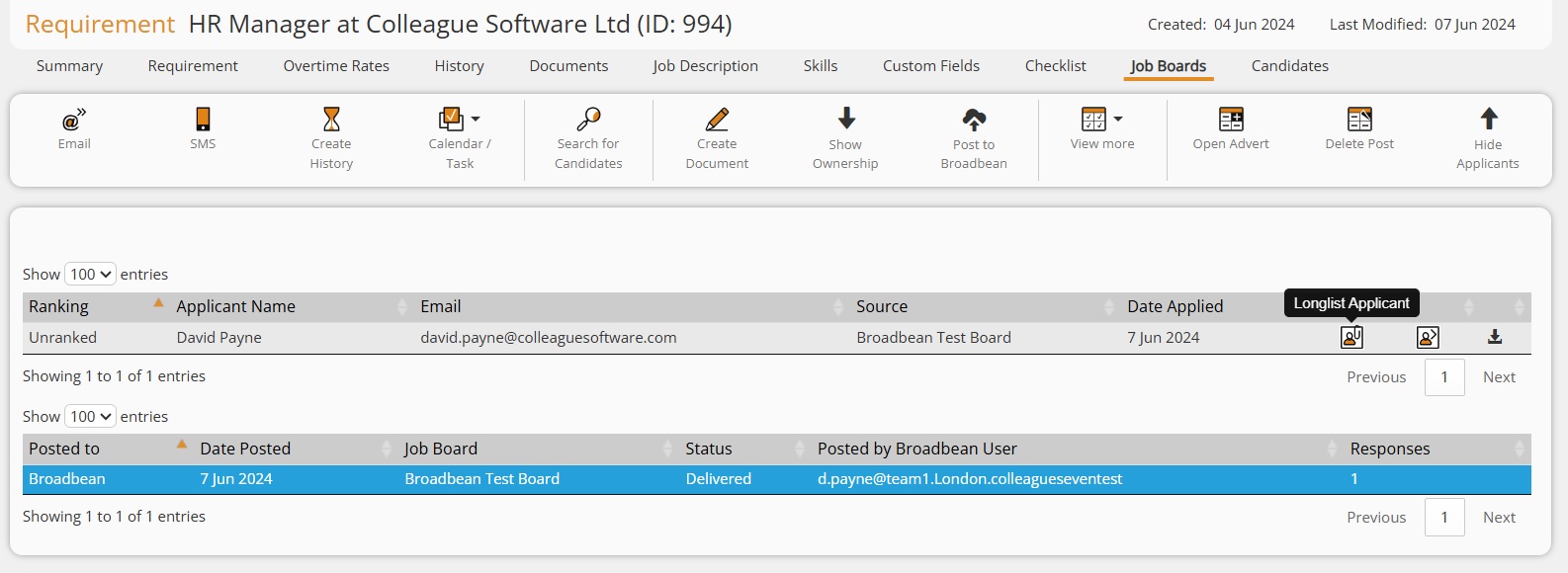|
Broadbean User GuideHow to setup and use Broadbean in Colleague.
|
 |
 |
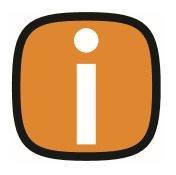 |
 |
Broadbean IntegrationColleague offers a standard integration with Broadbean. This enables the posting of Requirement details to Broadbean's Adcourier platform. A user can then post out the Requirement information to a selection of Job Boards and track, from the Requirement, applications made for the role. Within the Requirement, on the Job Boards tab, applicants will be listed advising their Job Board source and enabling a User to view the CV, register the Candidate and Longlist the applicant to the Requirement.
Admin SettingsUser Group PermissionsWithin the ‘User Group Permissions’ section in Admin, select the necessary User Group and then the 'Requirement' Permission folder. There are settings called: 'Enable Post to Broadbean' & 'Show Job Boards'. Both these settings will need to be set to ‘Full Access’ so that users of the User Group are able to post Requirement and view the Applicant responses.
User SettingsWithin User Settings, there are three key fields which need to set:
Global SettingsThere are Global Settings for the Notes section to act as the default, this will use Note Tab 1 if left empty. When exporting the Requirements to Broadbean, the Advert Contact can be set via a prompt, which allows the User to choose:
Alternatively, the Global Setting can be set to default this opton.
RequirementPost to Broadbean Provided that the permission has been enabled, the option 'Post to Broadbean' will be available on the toolbar of Requirement records.
When running the 'Post to Broadbean' it will open a new tab, log the user into Broadbean and map across the field data from the Requirement. Please note: You will need to associate your Broadbean account with Colleague's API key before being able to post to Broadbean. To associate your Broadbean account to Colleague's API key please contact Broadbean: https://www.broadbean.com/uk/
Posted Fields There are three additonal fields on the Requirement record to track when a Requirement has been posted to Broadbean.
These fields will only appear on the Requirement if the User has the permission to 'Post to Broadbean'. These fields can also be searched on via the Requirement Search.
Job Boards tab The Job Boards tab will list the Job Boards the user selected when posting the Requirement via the Adcourier posting process. Within the toolbar, the User will have the option:
Upon receiving responses, the applicants will be listed on selection of the Job Board. Each Applicant will include these workflows:
|
 |
 |
Related Links
|