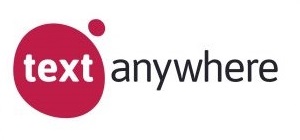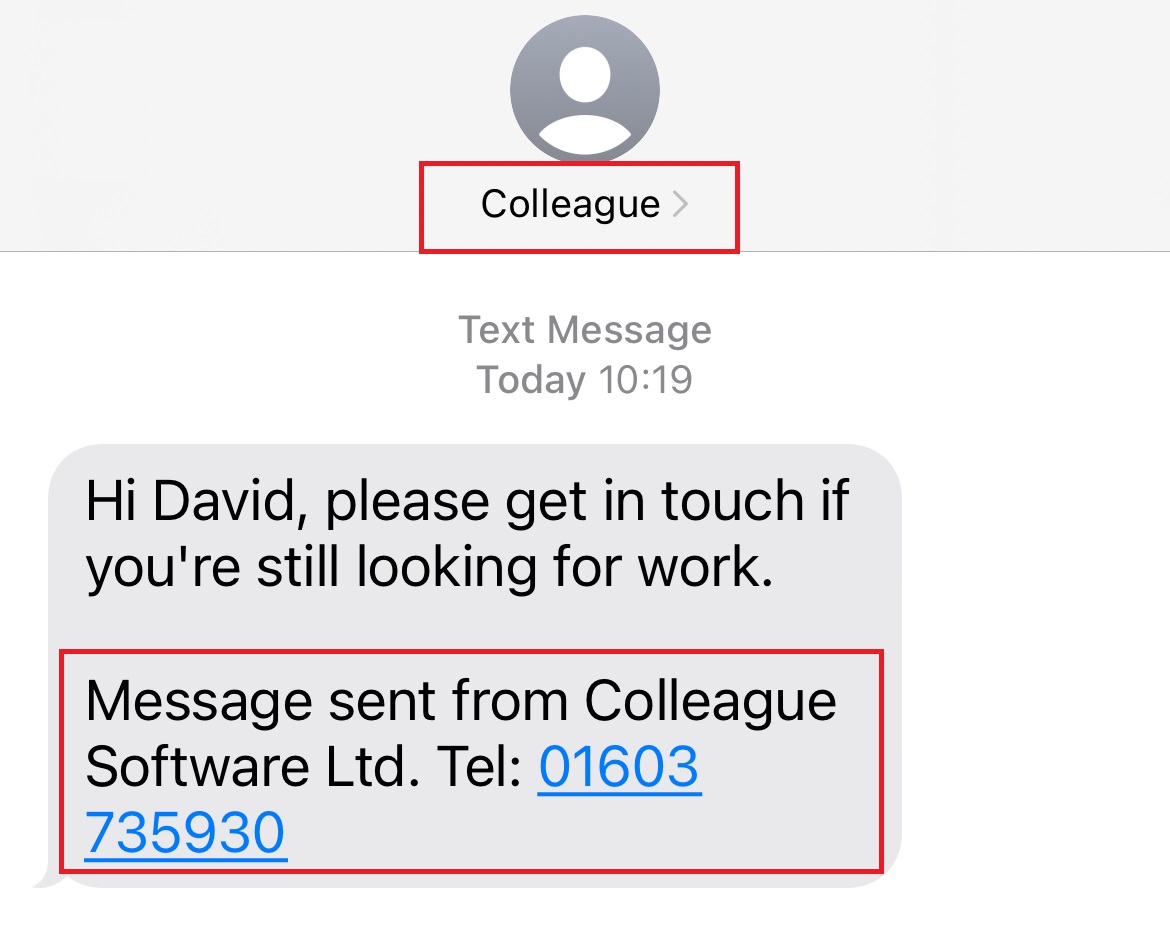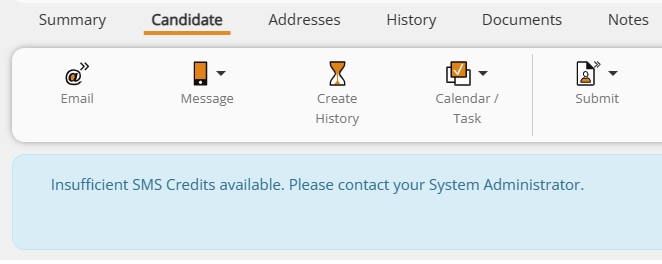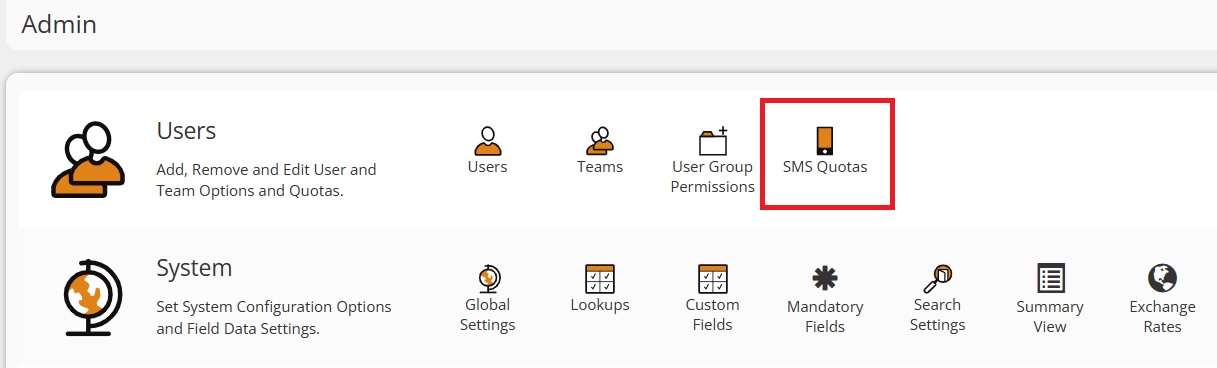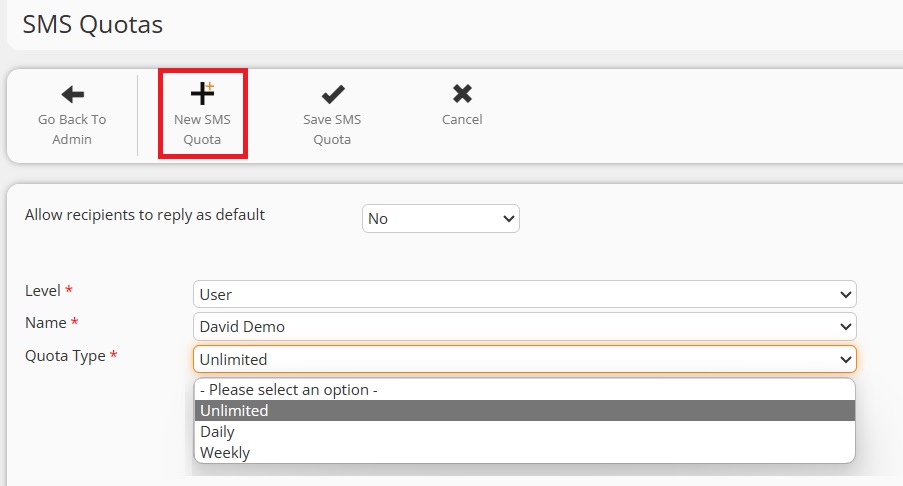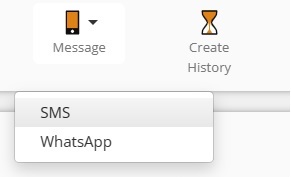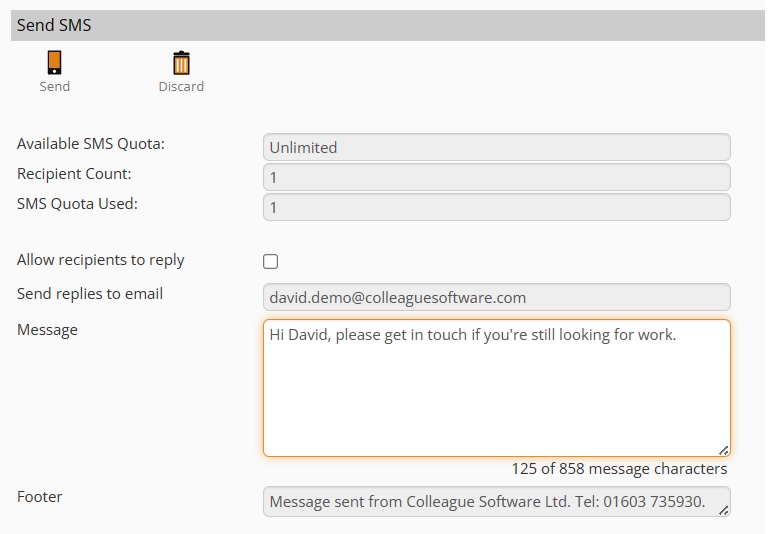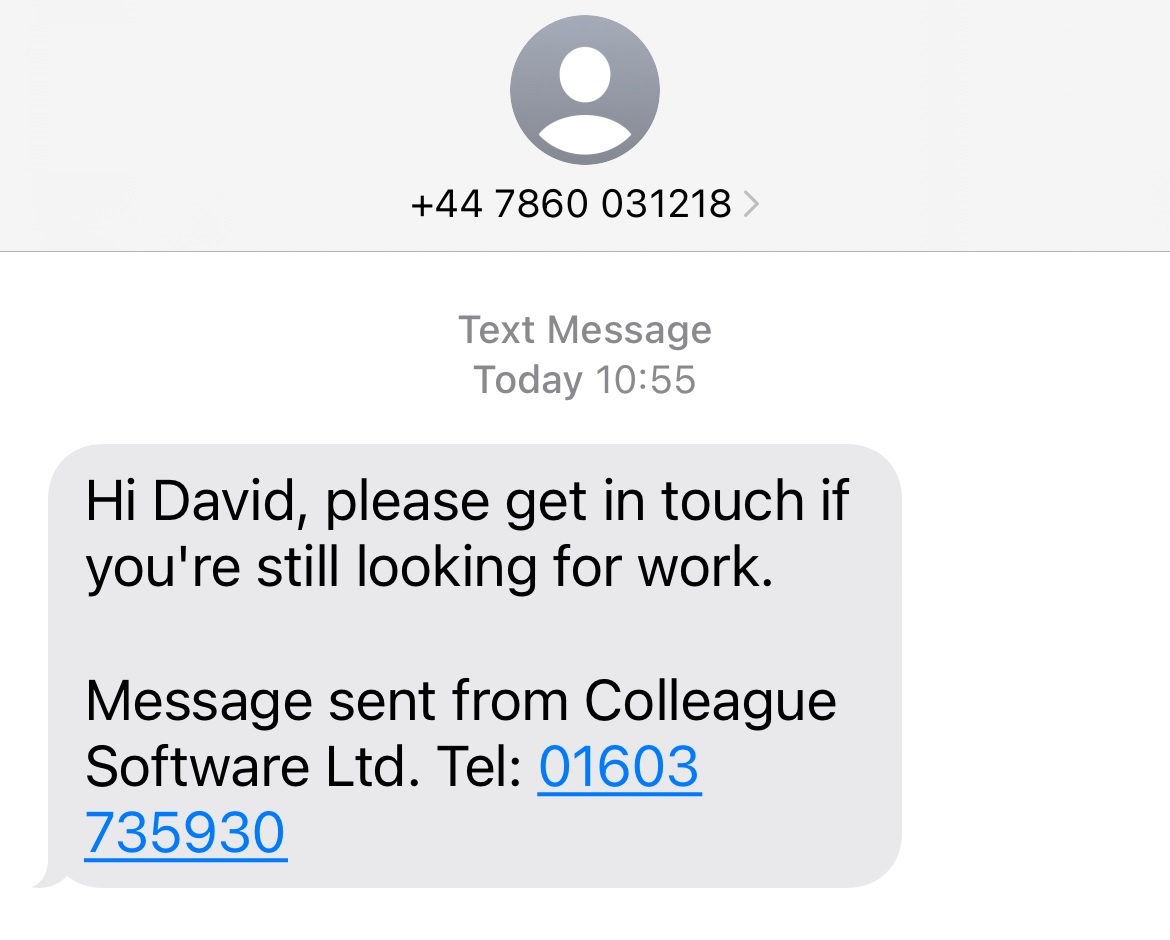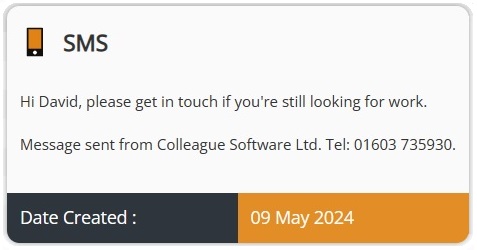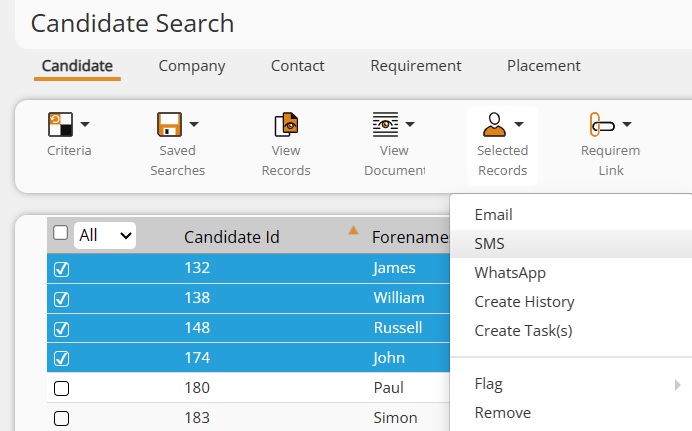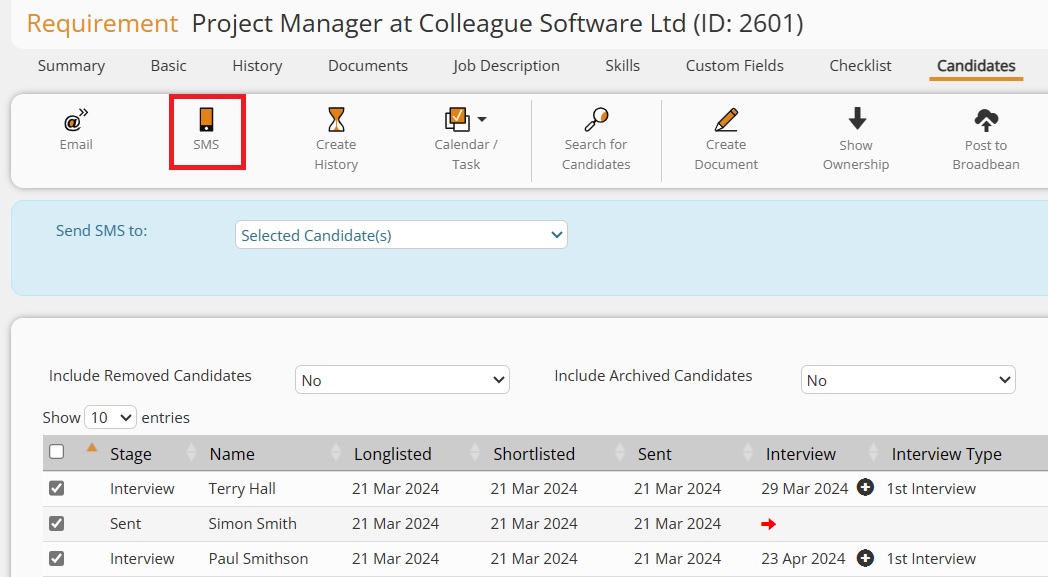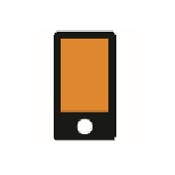 |
SMS User GuideHow to use and setup the SMS feature in Colleague.
|
 |
 |
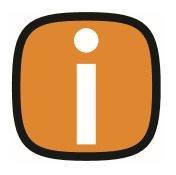 |
 |
SMSSMS in Colleague is a 'pay as you go' solution powered by Text Anywhere.
Clients who use SMS will be invoiced monthly for the SMS messages, which they have sent during the previous month. SMS messages carry a per credit cost of £0.05 (five pence) per 153 characters. The workflow supports up to 918 characters (6 credits) per SMS message. For most countries a single credit covers a standard 153 character SMS, however for other countries there is a multiplier on that credit fee depending on the regional carrier. For example, sending an SMS to a USA or Canada based mobile number has a multiplier of 1.6, so sending a standard 153 character SMS message to the US would cost: £0.064 per credit. Please click here for an overview on credit multiplier per region
SMS SettingsThere are two key settings which need to be set before Users can begin sending messages.
The SMS Company Name is set by the Colleague Support Team as part of activating the SMS feature on your system. If you wish to use the SMS feature, please contact the Support Team to check that this setting is in place. The SMS Footer is a Global Setting accessed within the Admin area:
This setting can be left blank, if you do not wish to apply a footer to your SMS messages. There is also a setting which defaults whether the recipient can reply to the SMS, this is also a Global Setting accessed within the Admin area:
SMS QuotasAccess to the SMS feature is granted via SMS Quotas. If a User does not have any quota assigned to them (or has used up their quota), when they attempt to run the SMS workflow an alert will appear advising 'Insufficient SMS Credits available'.
SMS Quotas are assigned within the Admin Area:
Select SMS Quotas and you will be shown a table listing the current quotas assigned to Users. To add a new SMS quota select 'New SMS Quota':
The selected 'Quota Type' will set whether there are limits to the number of SMS messages the user can send.
Sending an SMSWhen in a Candidate or Contact record, access to the SMS feature will be available from the main window toolbar:
When selected, the SMS form will check whether the record has a valid mobile number before loading:
The SMS form will advise your Available SMS Quota, the number of Recepients set to recieve your SMS, and the Quota that will be used when you send the SMS message. A User's Available Quota will be calculated based on the assigned Quota Type (Unlimited, Daily, Weekly) and the SMS messages logged against the User on the History table. Your SMS Quota Used count will calculate automatically as you type based on the number of characters used in your message. If your SMS Quota Used exceeds your Available SMS Quota, you will not be able to send the SMS message. The Allow recipients to reply tickbox will be set by the default Global Setting (as mentioned above). If this tickbox is selected, you will be able to edit the email address field. By default the email address field will be pre-populated with the email address of the User sending the message. If the Allow recipients to reply tickbox is not set, the recipient will see the sender as the Company Name:
If the User selects to allow the receipient to reply, the recipient will receive the SMS message from unique virtual mobile number that has been mapped back to the sender's specified email address:
In this event, the recipient can then reply to the SMS and the response will be sent as an email to the sending User's email address.
All SMS Histories (both sent and received) are logged automatically on the History table:
Sending an SMS via the SearchThe SMS feature is also available from a Candidate or Contact Search Result. When in a Search Result, select the records you wish to message and from the 'Selected Records' sub menu (or right click menu) choose 'SMS'. This will perform a validation check on all the mobile numbers of the selected records. Any records with no mobile number (or an invalid mobile number) will be filtered out of the bulk SMS message.
It is also possible to send an SMS from a Requirement. This will SMS the selected Candidates longlisted against the Requirement. The same validation checks are performed as the SMS form is loaded:
|
 |
 |
Related Links
|