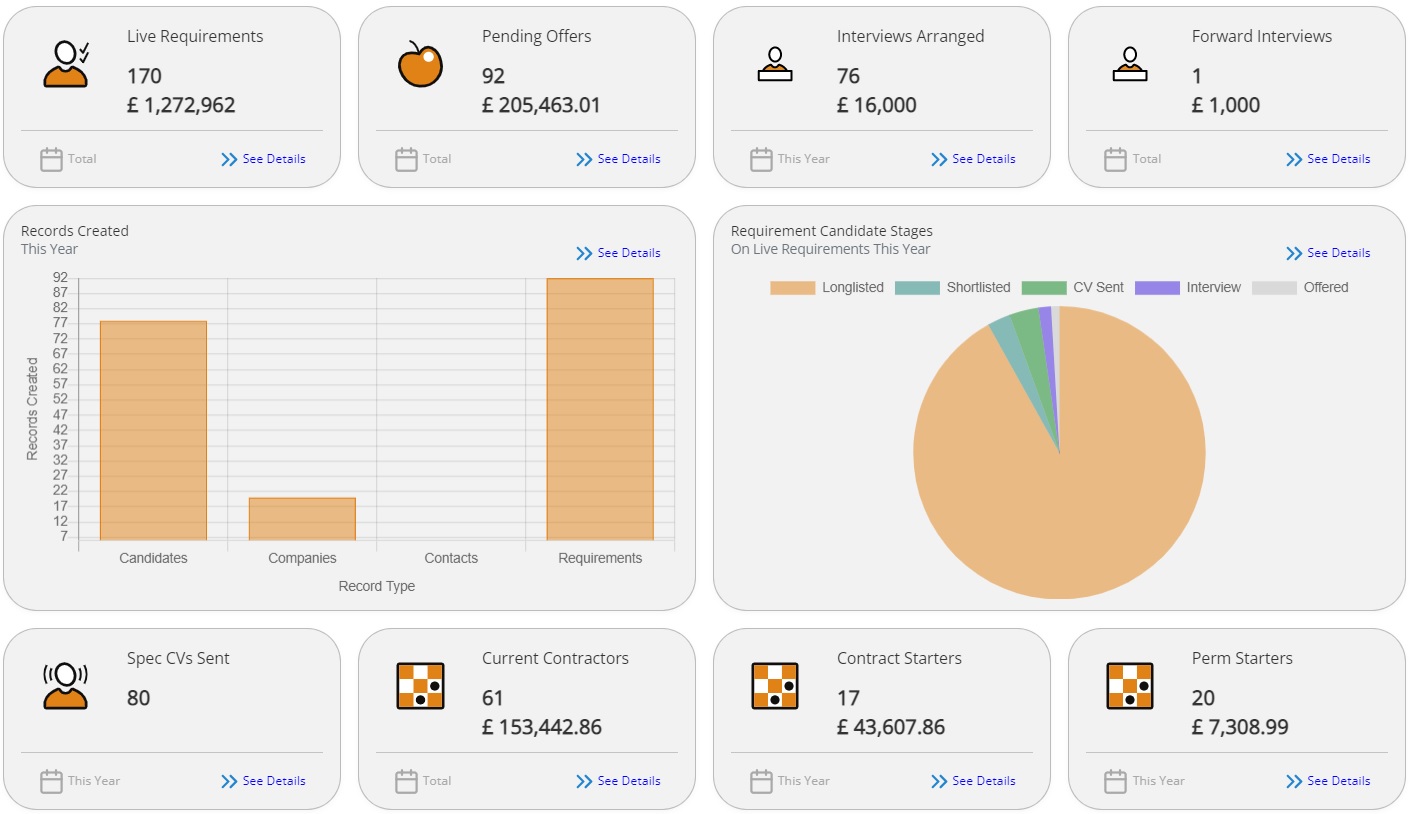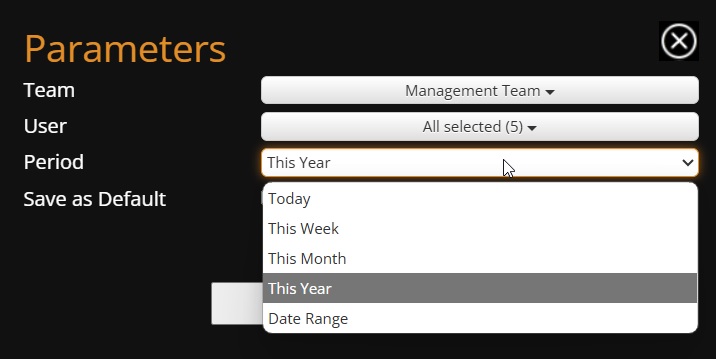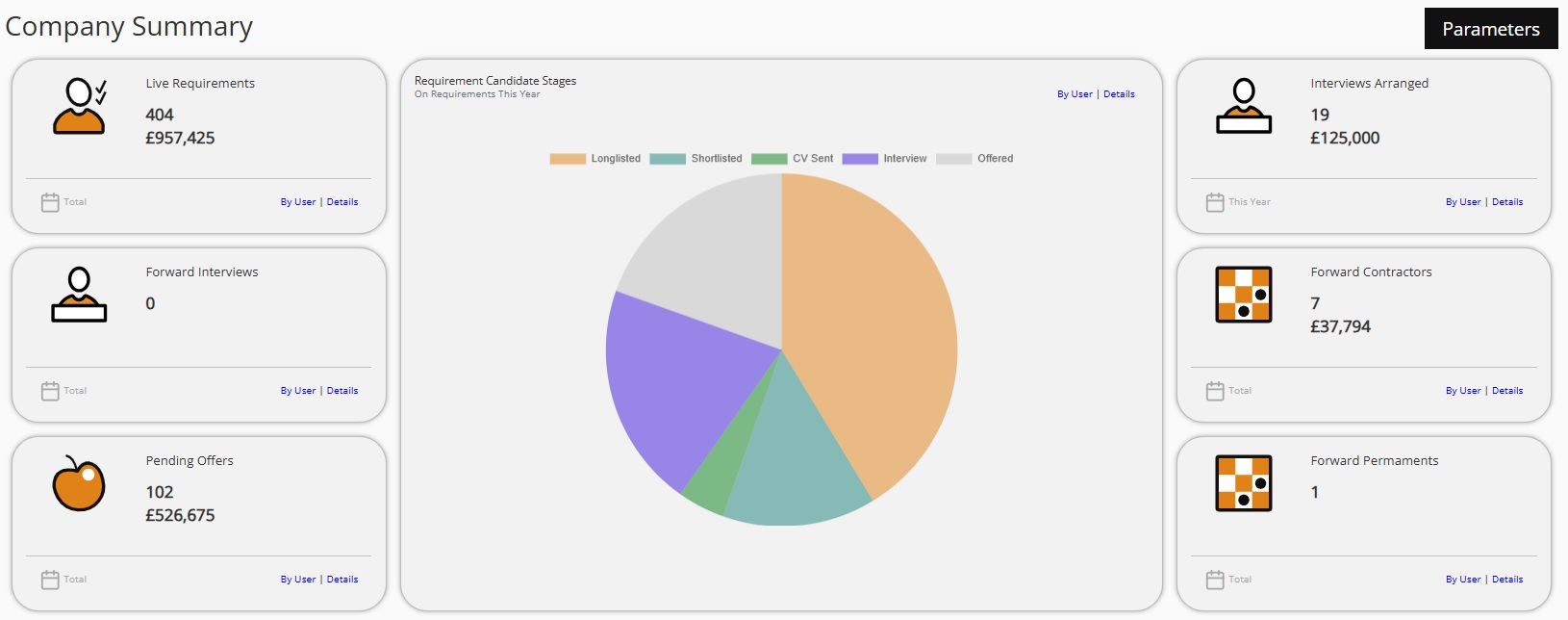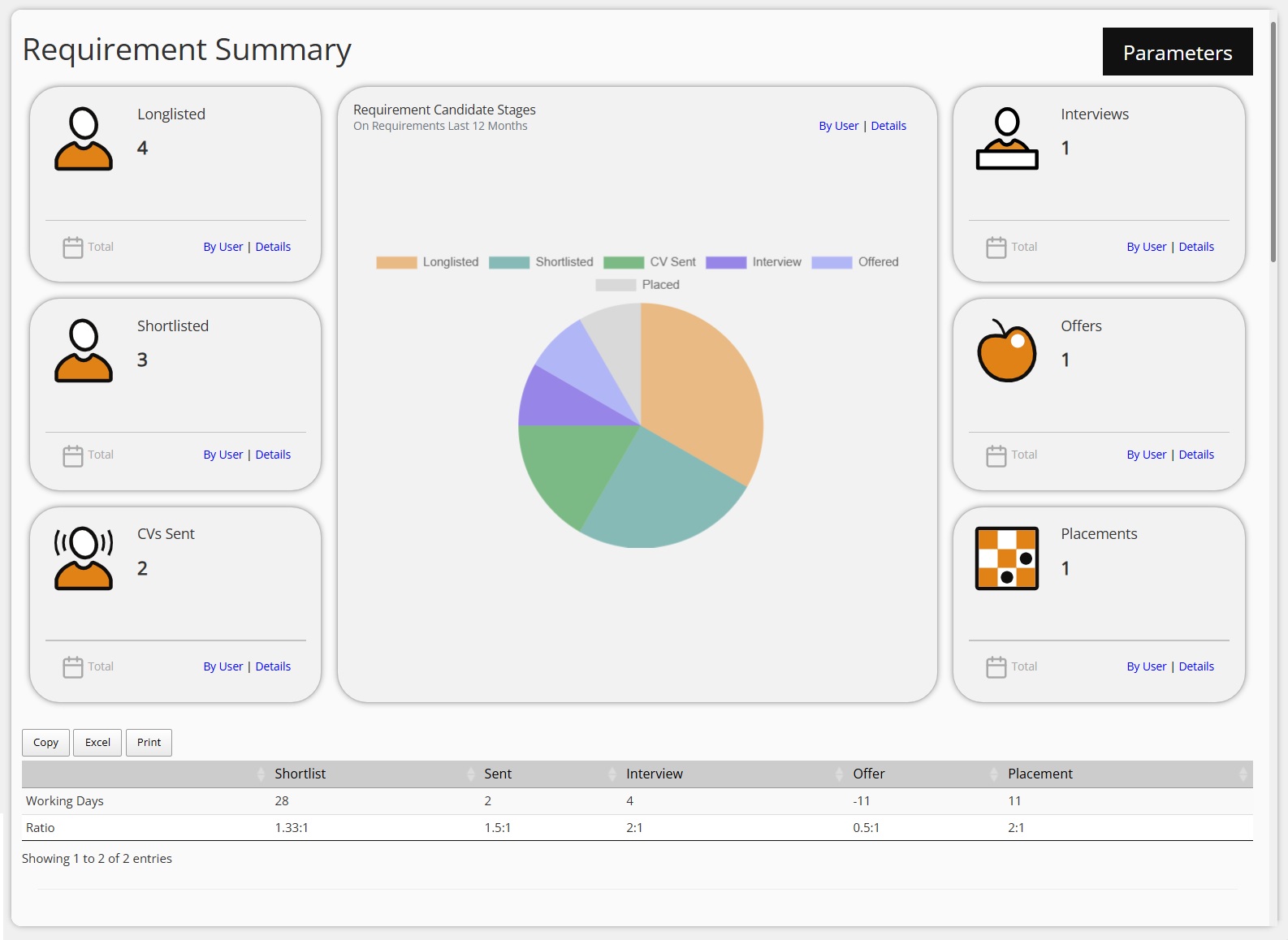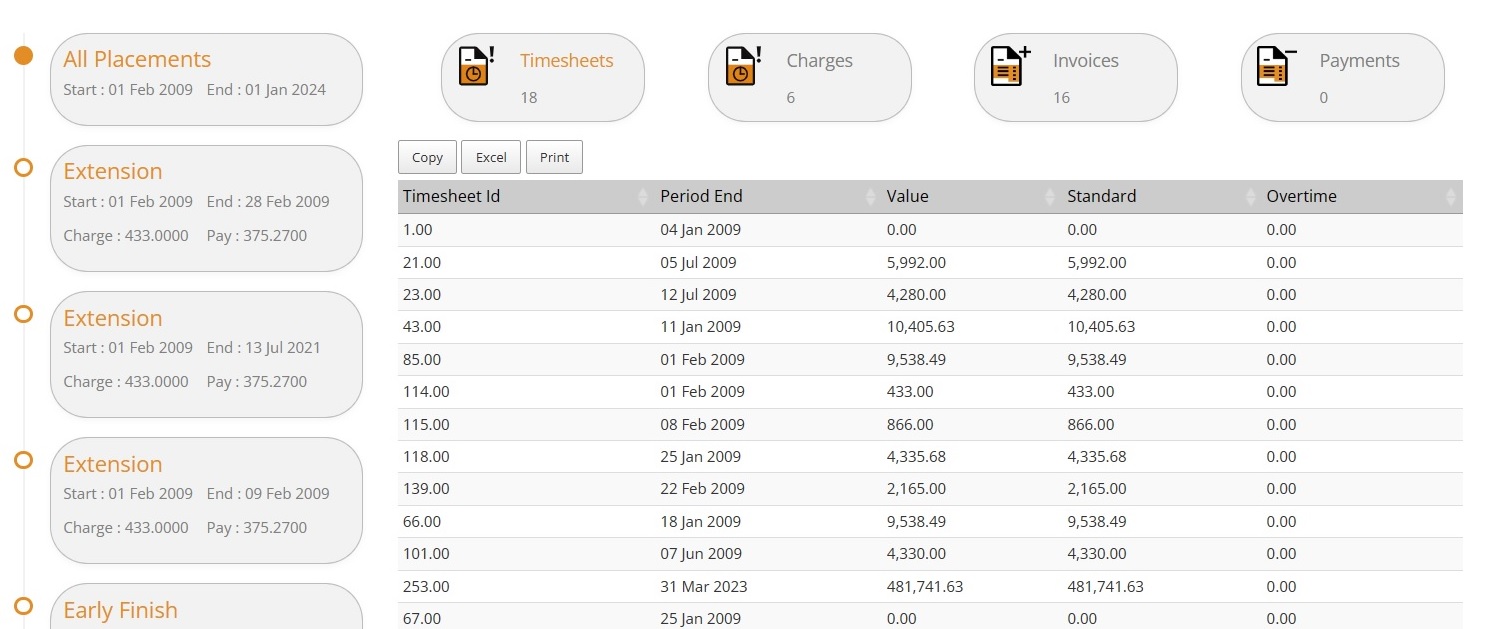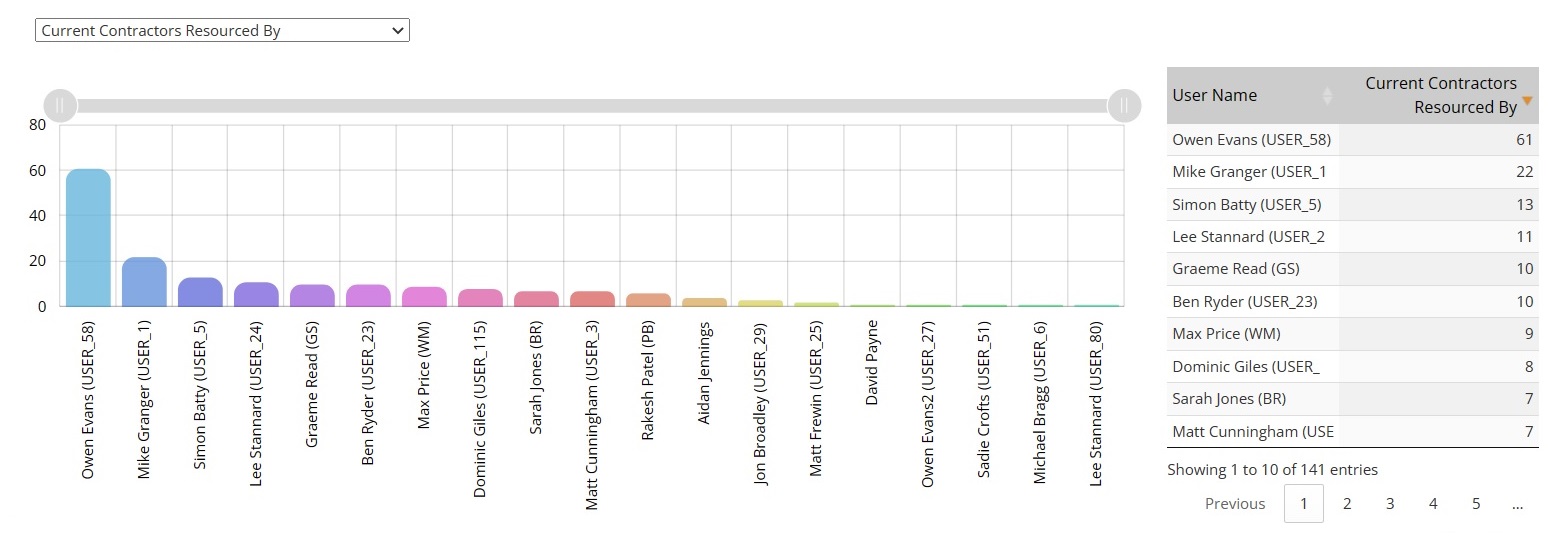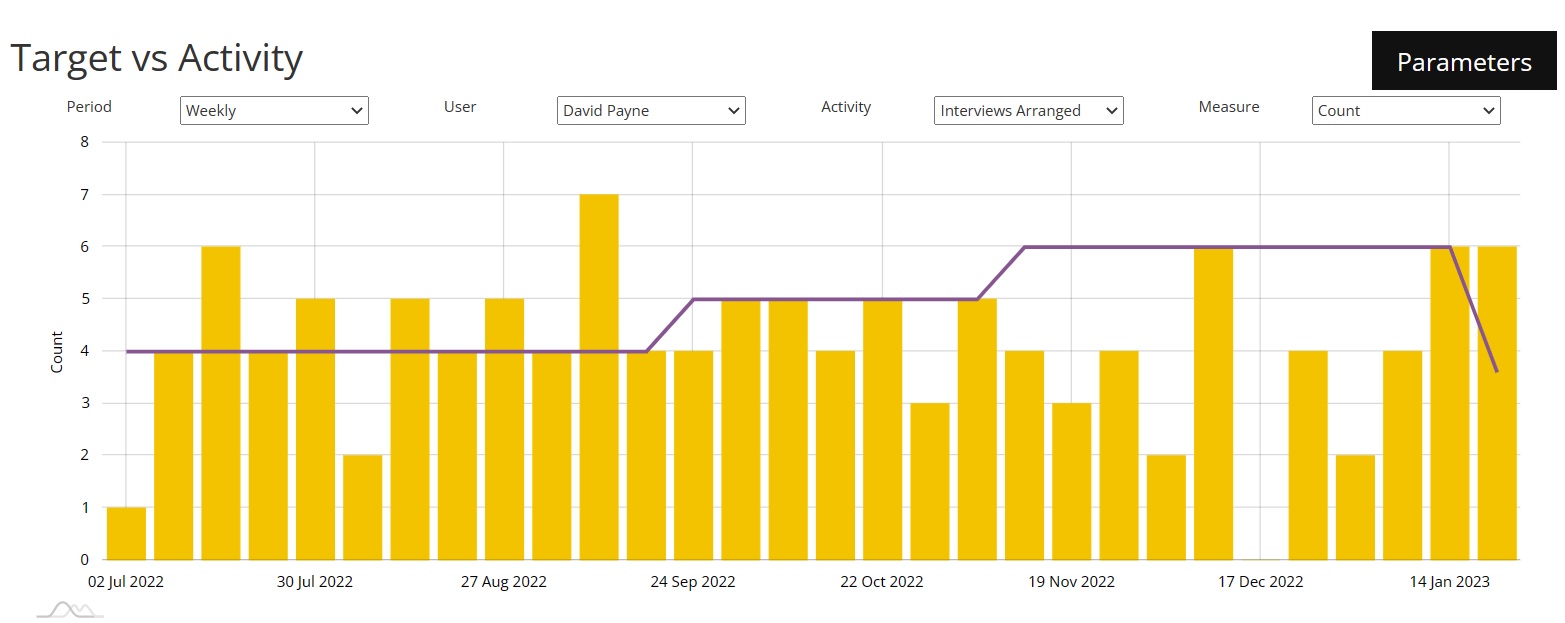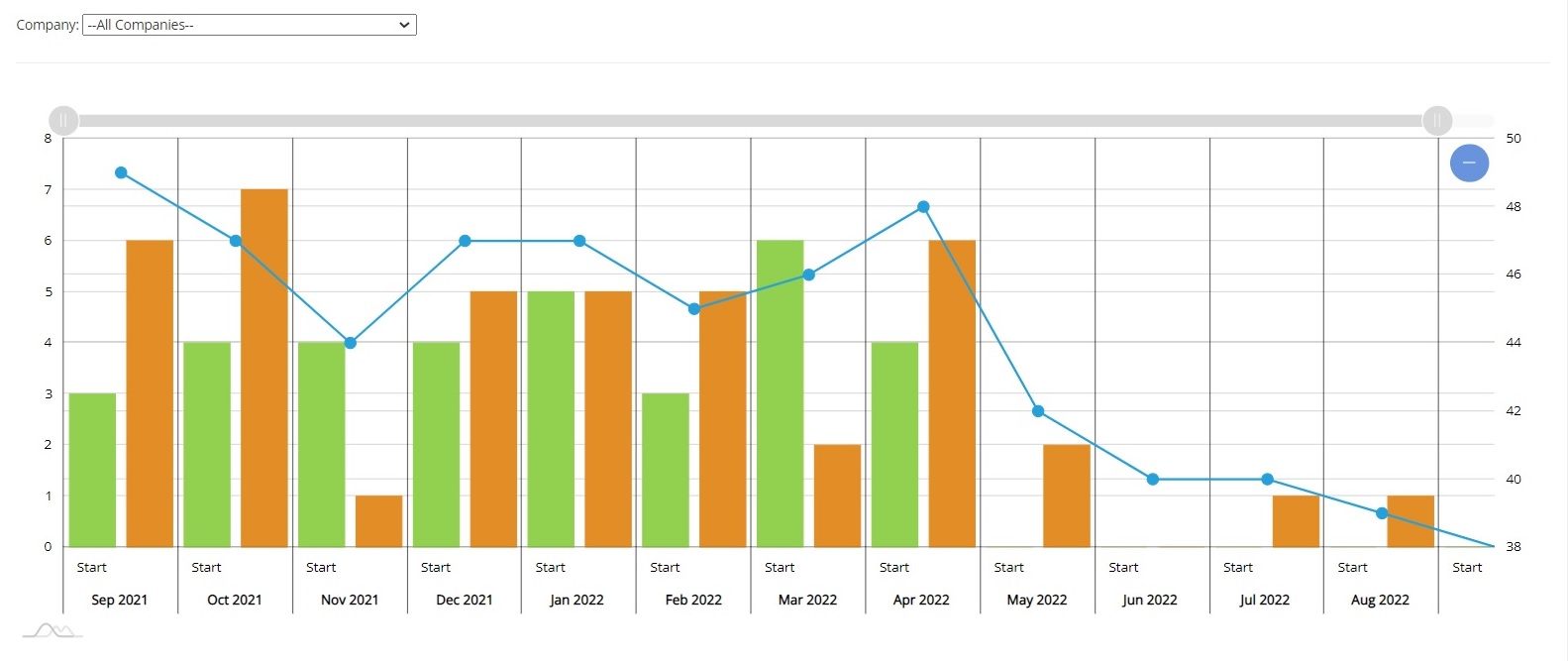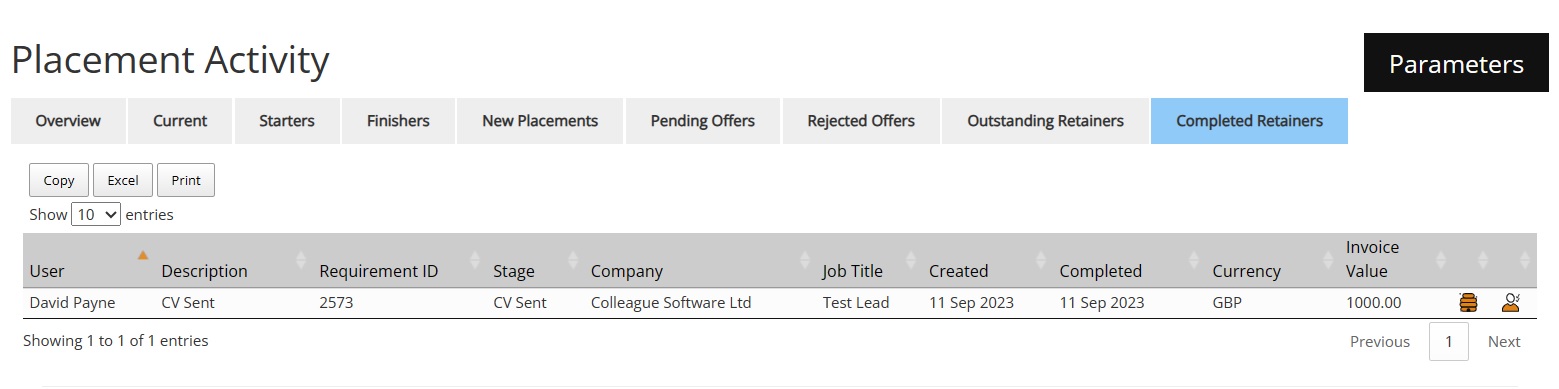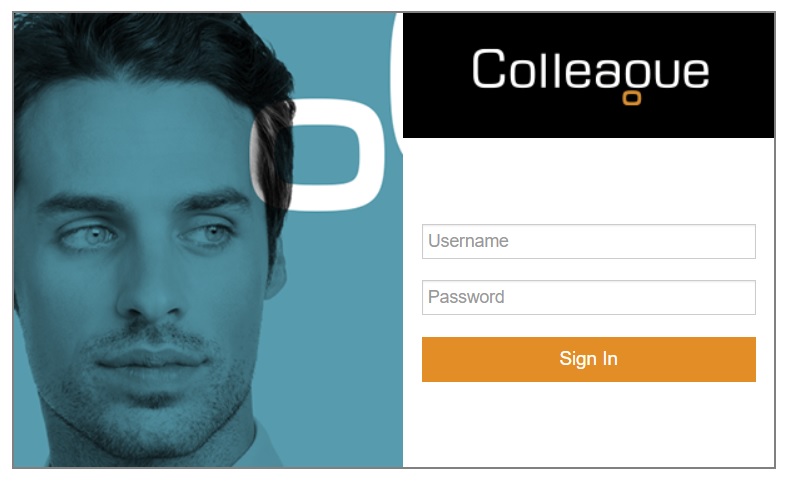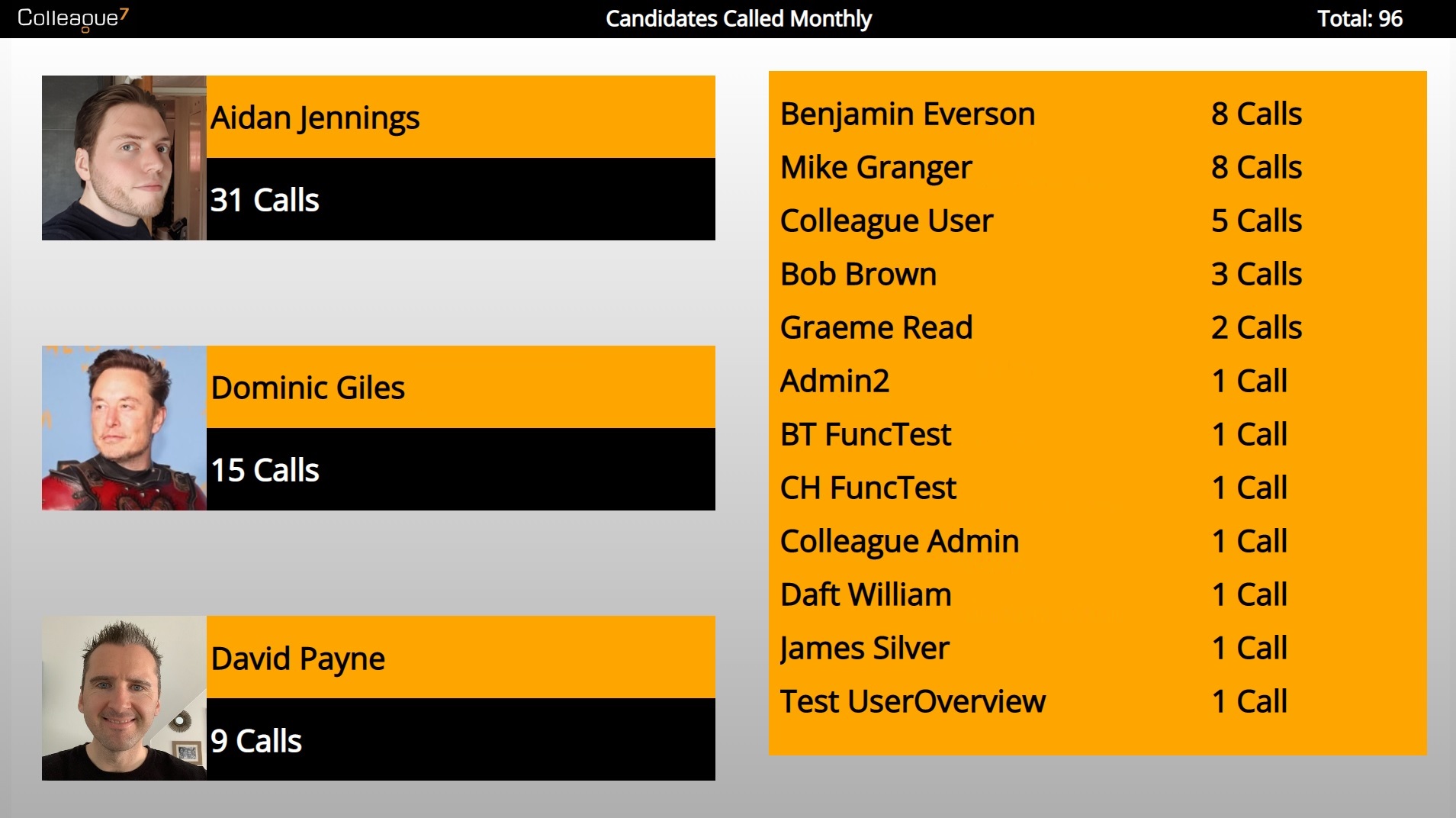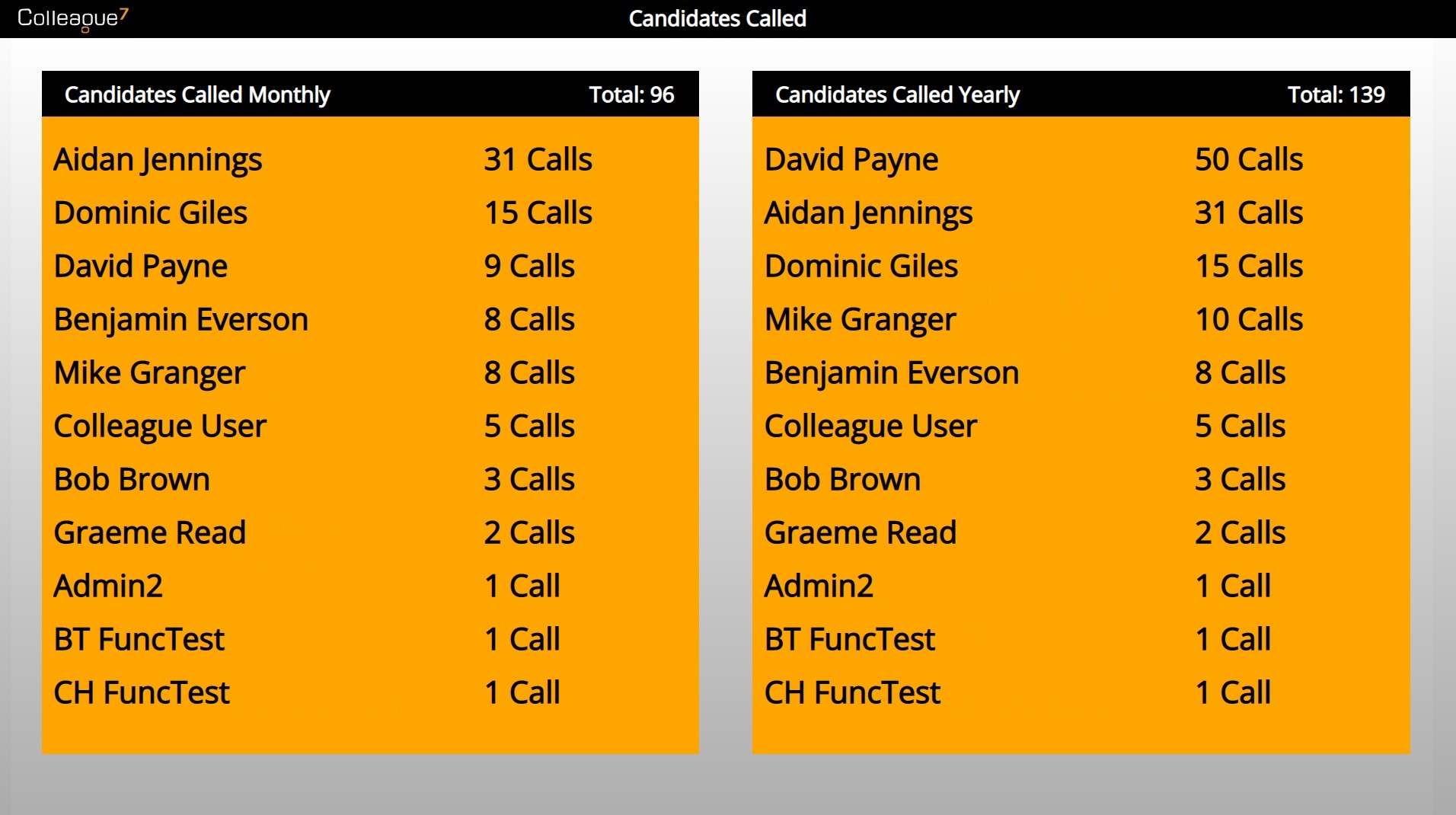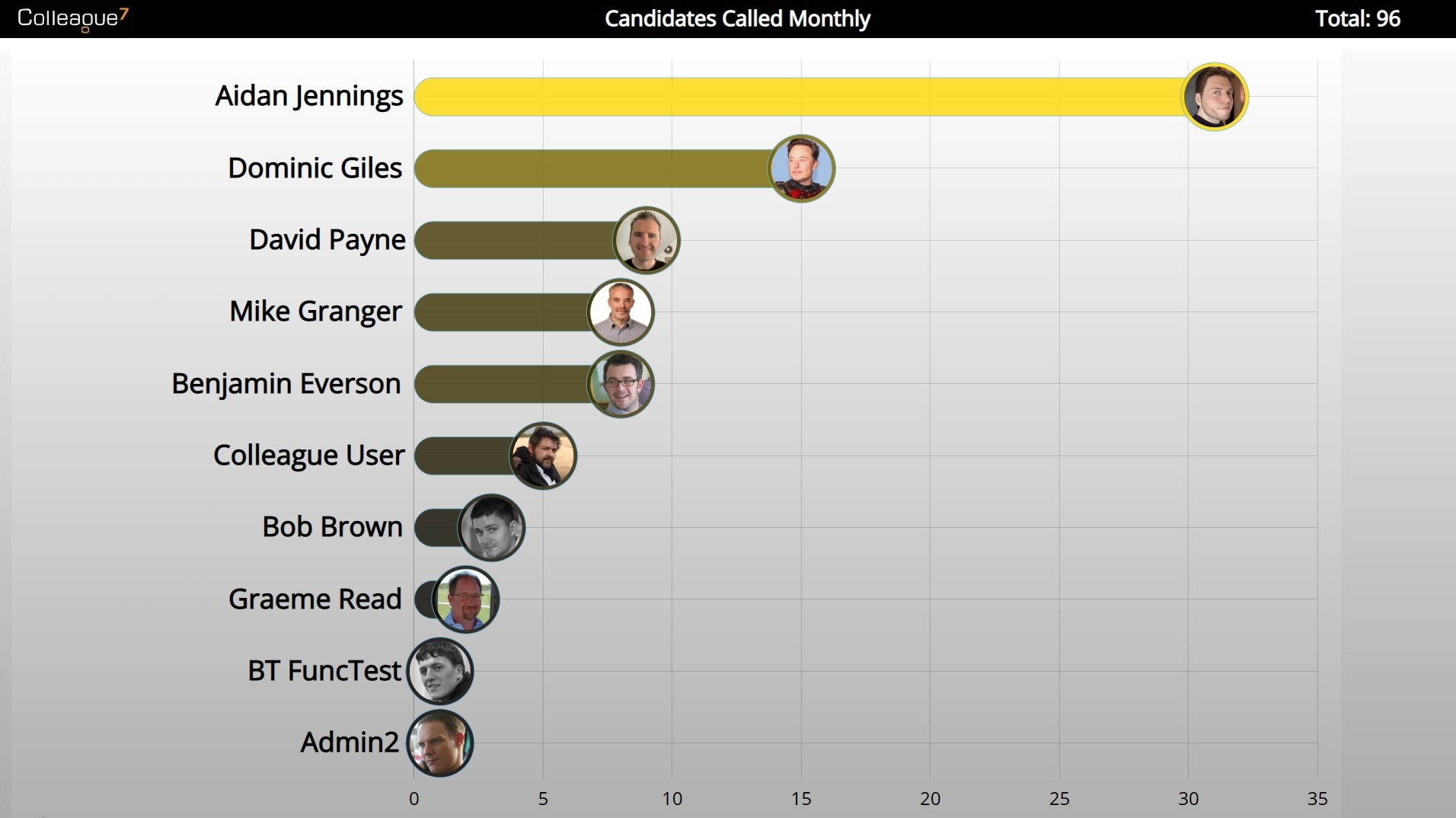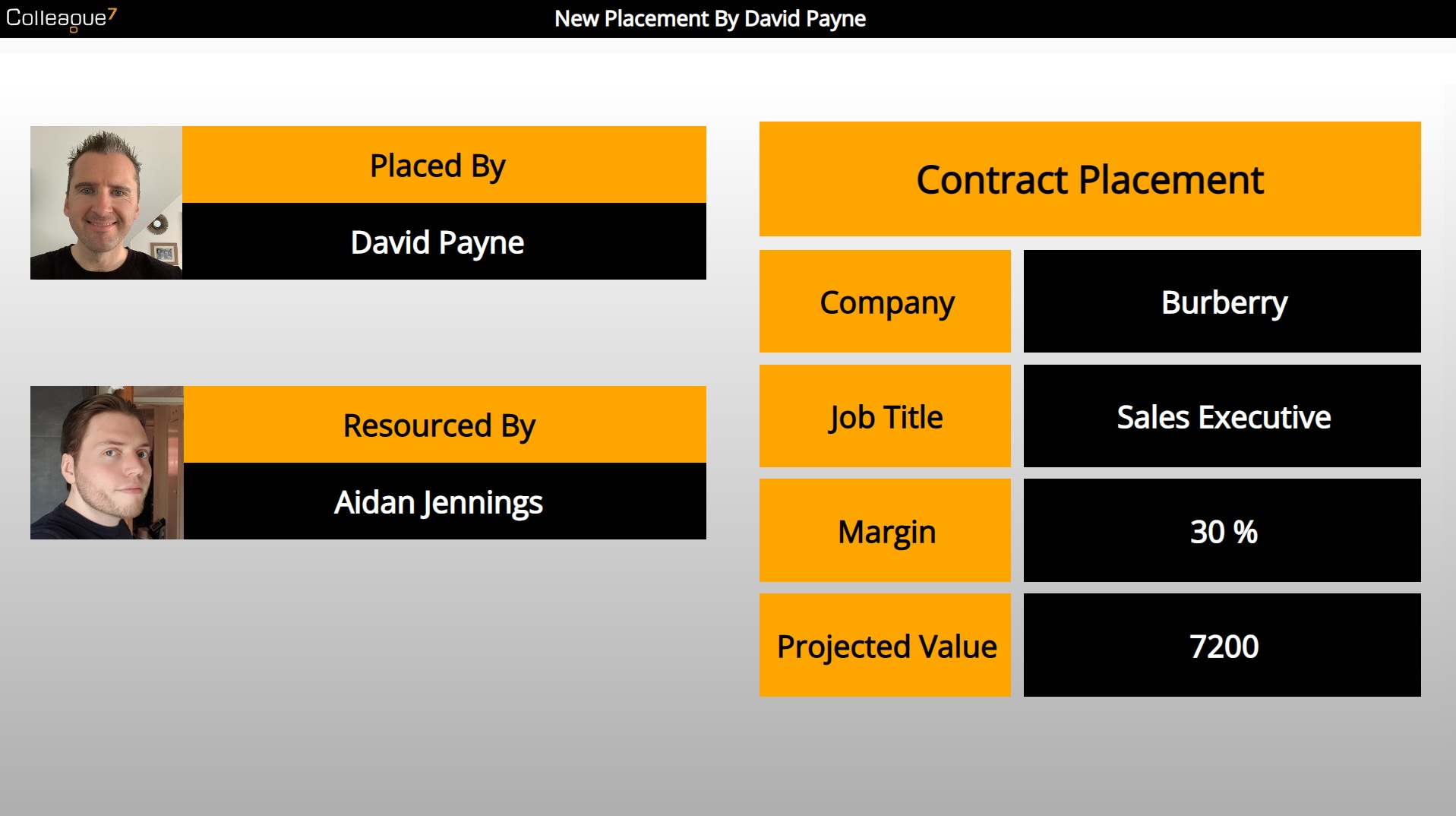|
Reports User GuideFind the below overview on the reporting options available within Colleague.
|
 |
 |
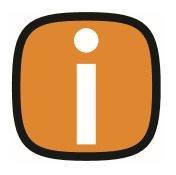 |
 |
ReportsColleague offers a range of reporting options for statistical analysis. These options are available in various locations throughout the system, and listed in detail within this User Guide. In summary, the reporting functions of Colleague are as follows:
1. User Overview (Homepage)On the Homepage of Colleague, you will find a User specific dashboard called the User Overview.
This is designed to enable a User with the ability to customise their own landing page to Colleague.
The system provides a standard set of display panels to choose from, with each panel offering links to associated records for ease of access & tracking:
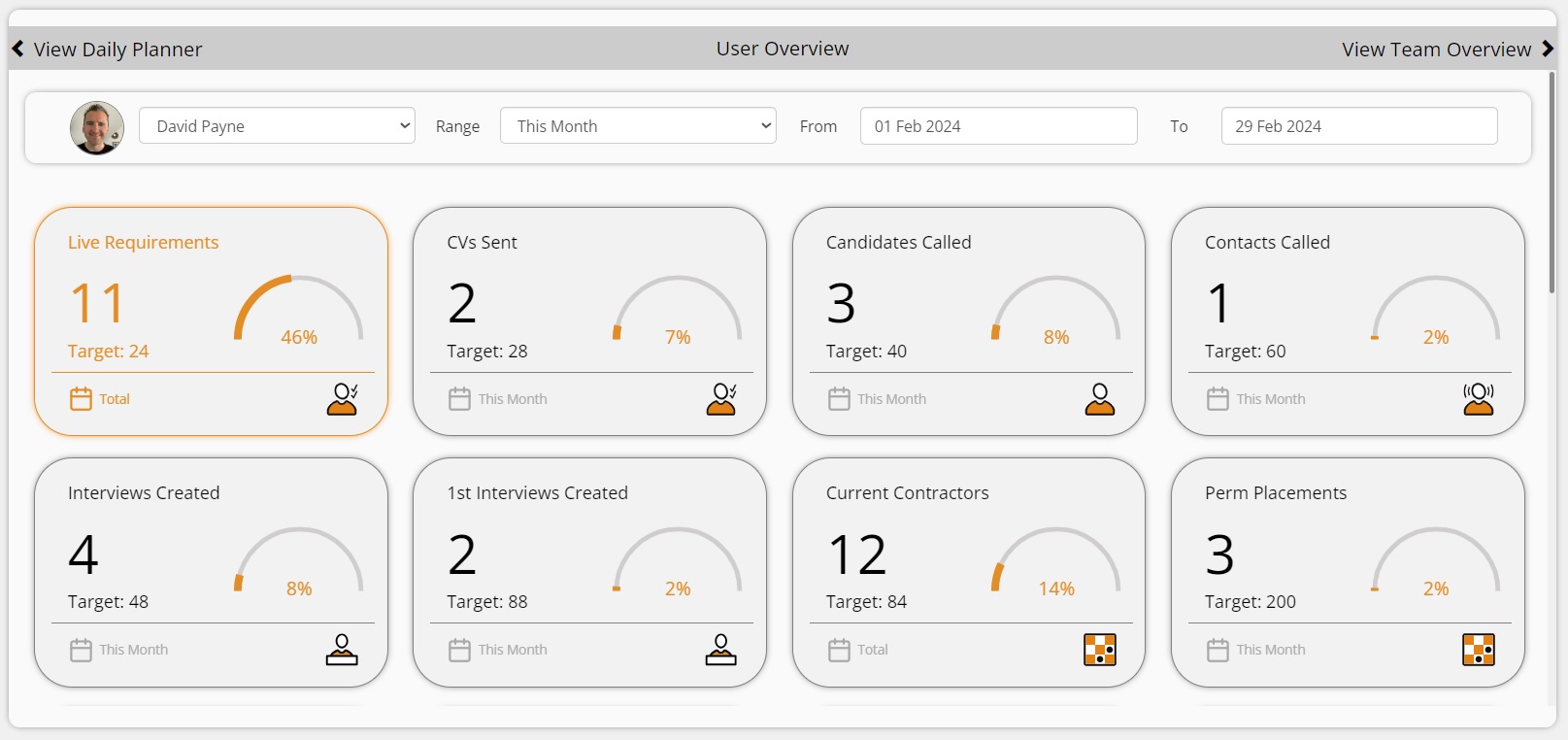 Users can choose from a range of default periods as well as enter their own unique date range:
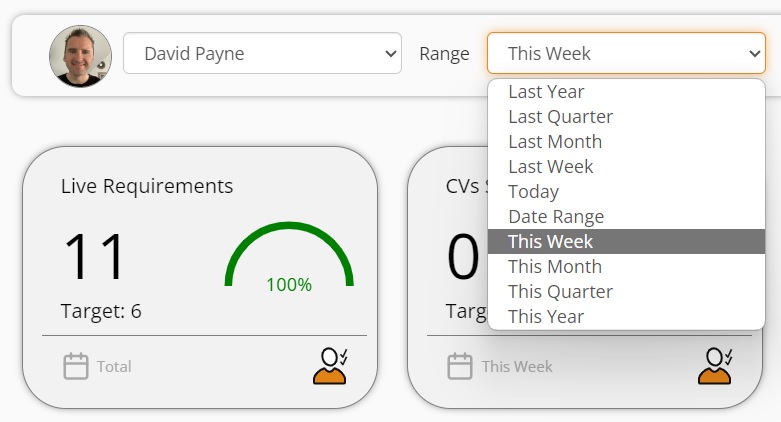 The display panels are selected from within the User Settings area:
An Administrator will also be able to assign the panels to each User from within the Admin > User Overview area:
The majority of these panels will have an associated target which can be assigned by an Administrator within Report Targets maintenance:
User Profile pictures can be added against their User Record within Admin > Users (https://login.colleague7.com/Admin/UsersMaintenance):
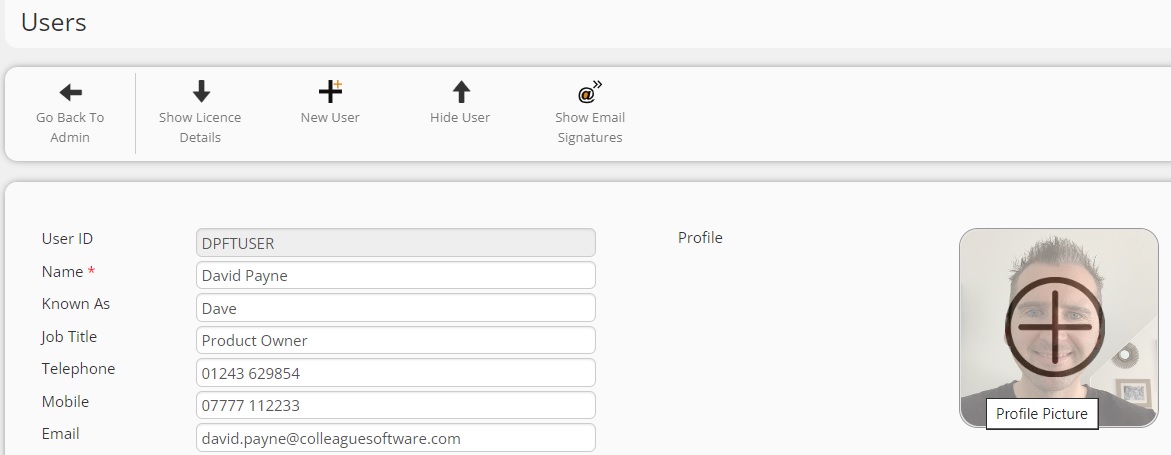
For an overview on the standard User Overview Panels and their associated Targets please click below: https://services.colleaguesoftware.com/downloads/colleague7/User_Overview_Panel_Targets.xlsx
2. Team Overview (Homepage)In extension to the User Overview, on the Homepage of Colleague, you will also find a Team specific dashboard called the Team Overview.
The Team Overview summarises the activity of a Team of Users and offers the same panel configuration settings as the User Overview.
If provided with the necessary permissions, a User can edit their own Team Overview display panels from within the User Settings area:
An Administrator can also edit the Team Overview panels assigned to each User from the Admin > Team Overview area:
Each panel will provide:
When using the Team Overview, the 'Parameters' will provide the ability to report on Teams/Users and the timeframe:
3. Summary Dashboard (Per Record)Each main Entity Record has a 'Summary' tab, which offers a dashboard that gives an overview on main statistics of the record. Similar to the Team Overview, these panels allow for a 'By User' and 'Details' drilldown on the panel information, as well as a 'Parameters' section to configure the time period of the dashboard:
Company Summary
Requirement Summary The Placement Summary extends to show the timeline of the Placement hierarchy, including all Extensions and Amendments.
Placement Summary 4. Standard ReportsColleague offers a standard set of reports, which provide analytics in the form of bar, line and pie charts. Also included within the reports are table outputs with the ability to export into Excel. An Administrator will be able to edit the Reports accessible to a User Group via the Reports Maintnenance area: Each report contains a 'Parameters' section so that the User can configure the criteria of the report based on the specified Teams/Users and timeframe. Other settings will also be available depending on the nature of the report.
The reports area is accessed via the main navigation menu: https://login.colleague7.com/Reports
Reports Menu
Consultant Activity Report
Target vs Activity Report
Runners Report
Placement Activity Report
Colleague also provides bespoke reports written, via Consultancy, based on a client's unique requirements. For more information please click here: https://services.colleaguesoftware.com/online-help/colleaguev7/page/administrationconsultancy
5. Automated Reports (Email)As an accredited Microsoft Partner, Colleague delivers automation through the use of Microsoft’s Power Automate infrastructure. This enables requests to be performed on a schedule without the need for User interaction.
When using Power Automate, Colleague will implement Logic Apps (and occasionally bespoke scripts) to perform scheduled tasks. Colleague’s API allows for Logic Apps to perform functions that can create or update records, download files and send templated emails.
The setup costs of an automation task is a one off cost Consultancy fee (dependent on the complexity of the request). There are ongoing ‘execution’ costs associated with Logic Apps, which are added to a client’s monthly invoice as part of the billing cycle, these costs are subject to Microsoft, but are currently:
As an example, a standard logic app with 5 executions and 2 enterprise connectors that runs every 15 minutes per day would cost approx. £2 per month.
Examples of Report Automation include:
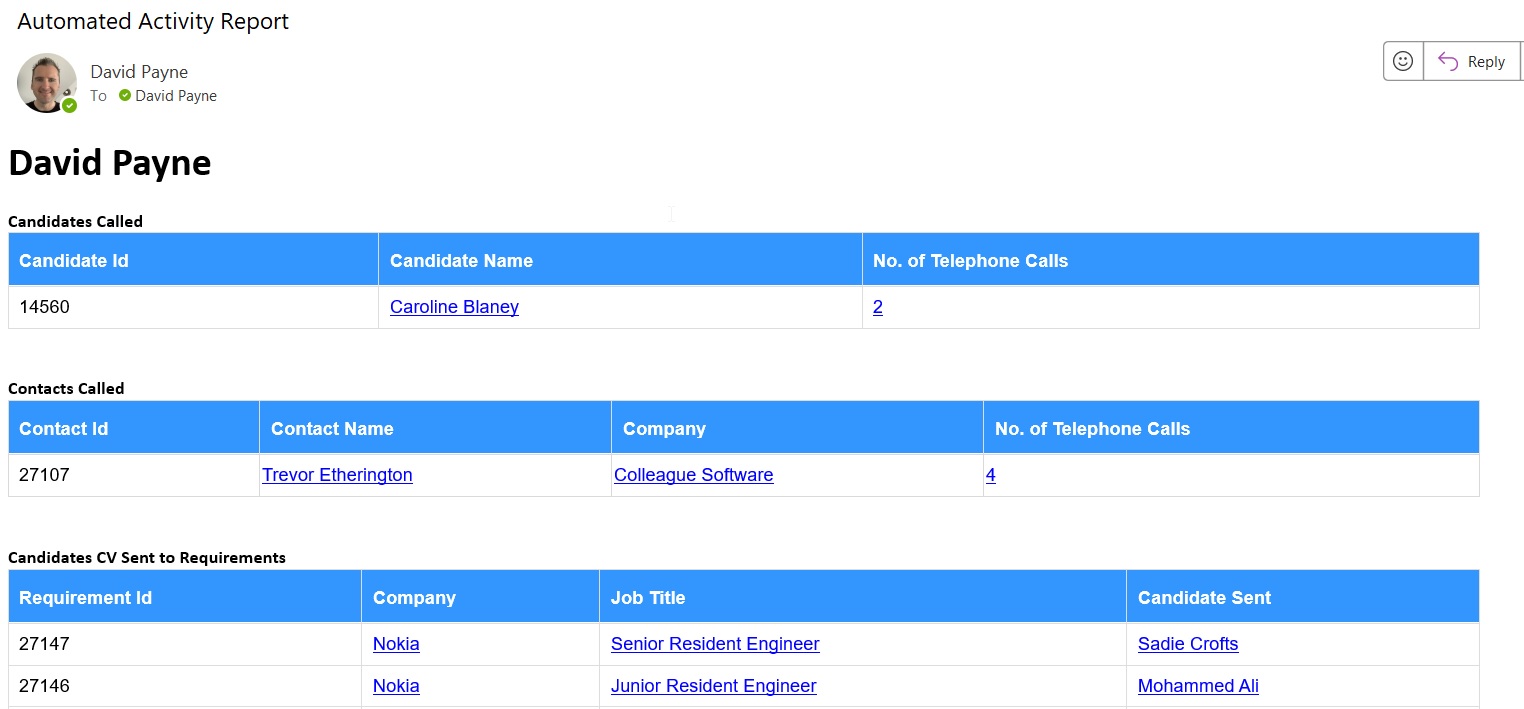 Example Automated Activity Report
6. Colleague InsightColleague offers a real time flatscreen reporting module called: Colleague Insight. This is a separate web application that will display live statistics in a format that can be shown on a flatscreen television in the office.
A standard set of display boards have been delivered with the option for custom pages based on client feedback & demand. These pages cover the statistics for Calls Made, CVs Sent, Interviews Arranged, Placements Made and Current Contractors. Checking both 'Resourced by' and 'Placed By' users. This includes a Placement Announcement display which appears when an Offer has been accepted (and plays a sound). For more information, please click here: https://www.colleaguesoftware.com/insight/ To access the Insight Portal login page, please click here: https://insight.colleague7.com/
|
 |
For more information regarding Colleague's reporting options, please contact the Support Team. Email: support@colleaguesoftware.com Telephone: (+44) 01603 735930 |