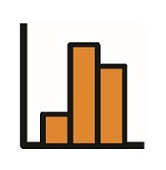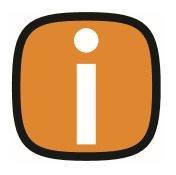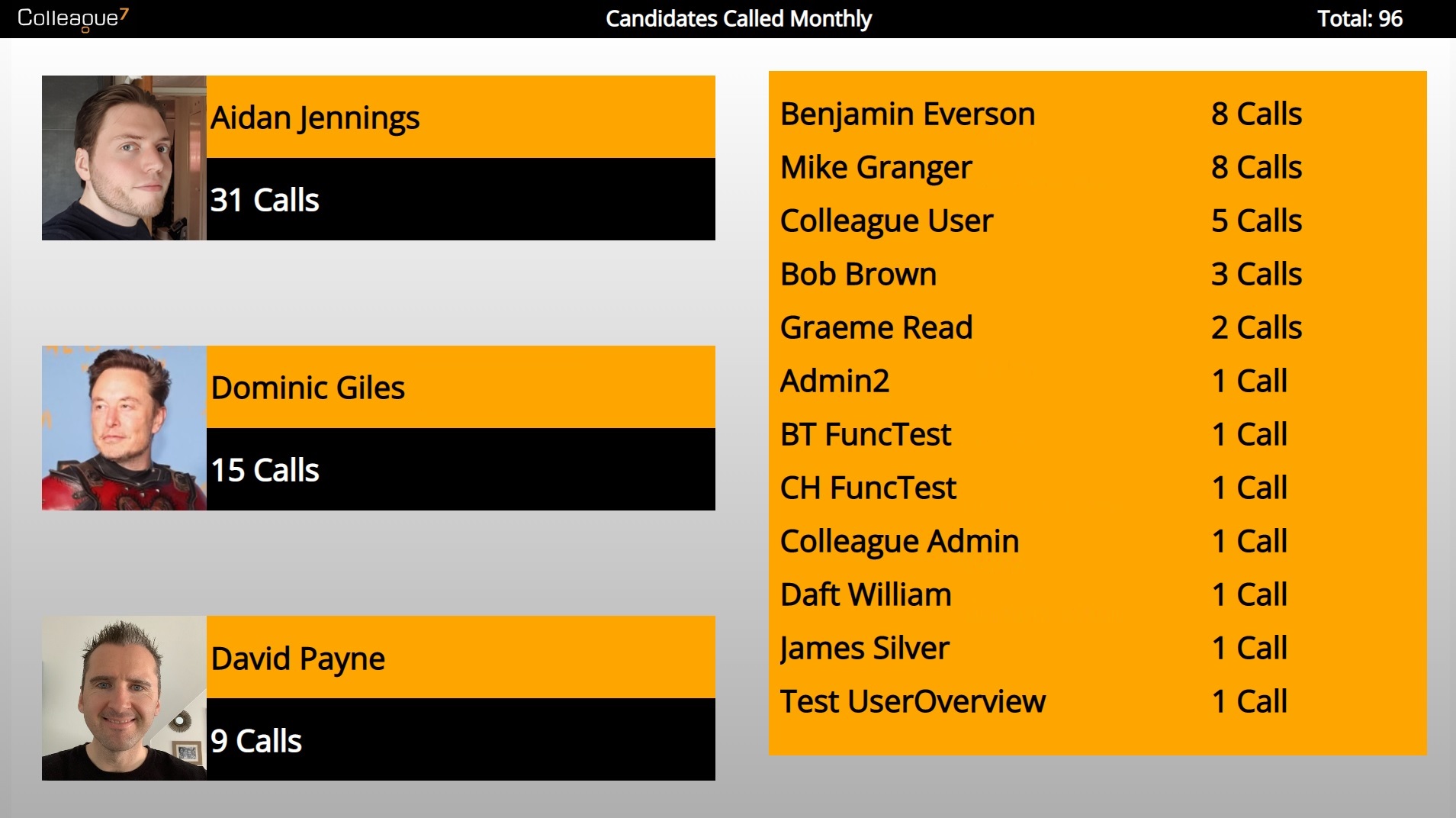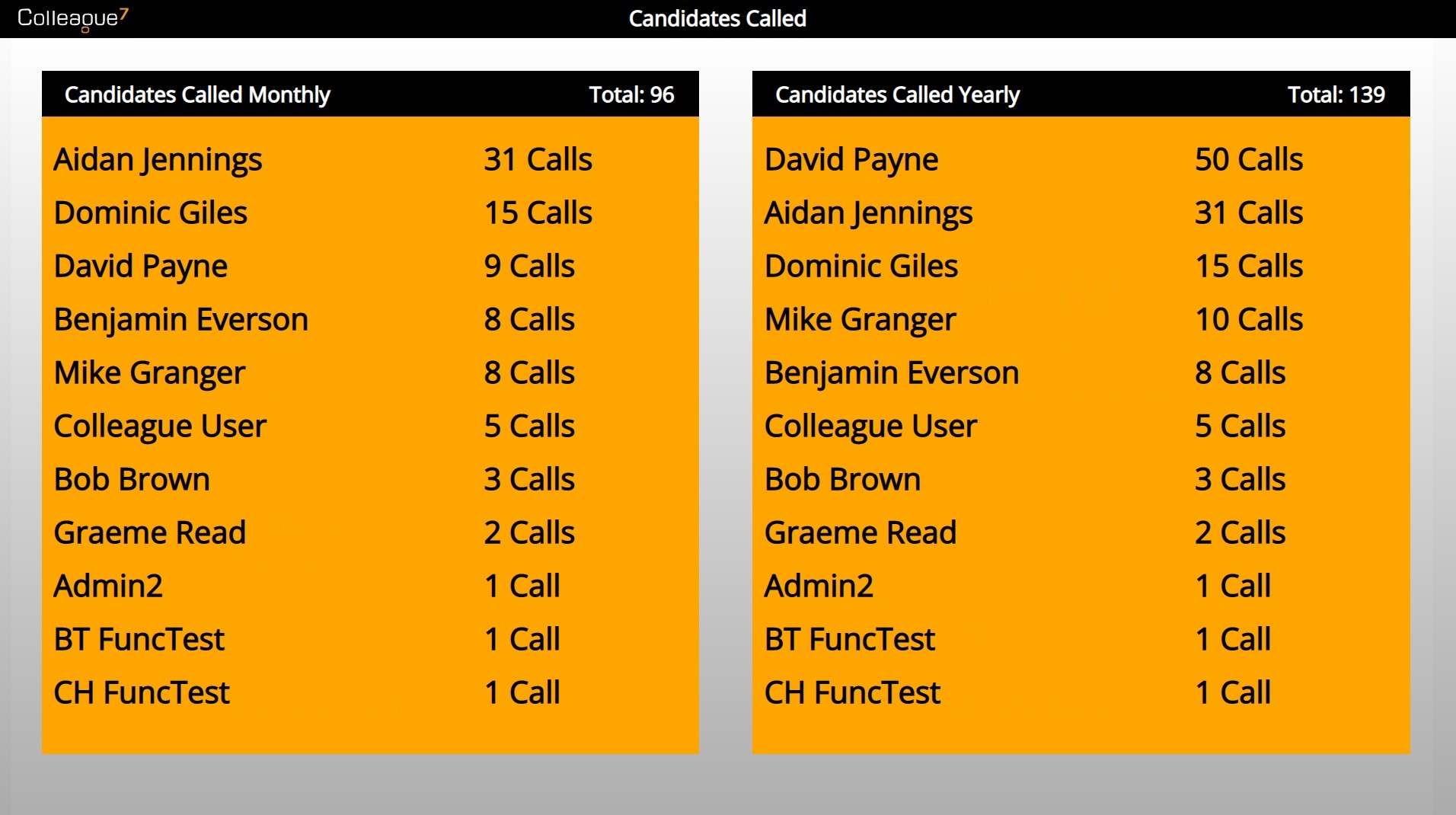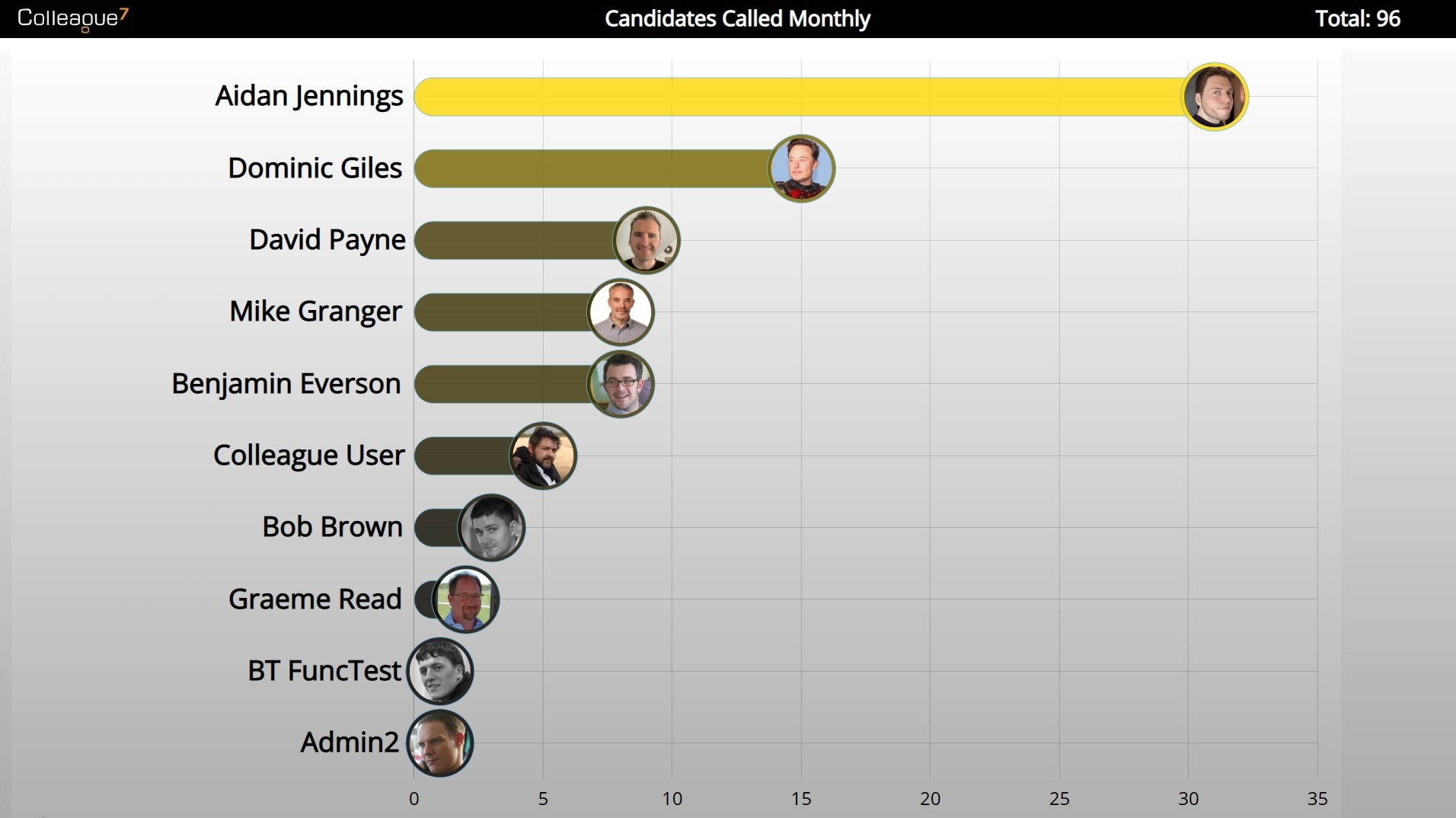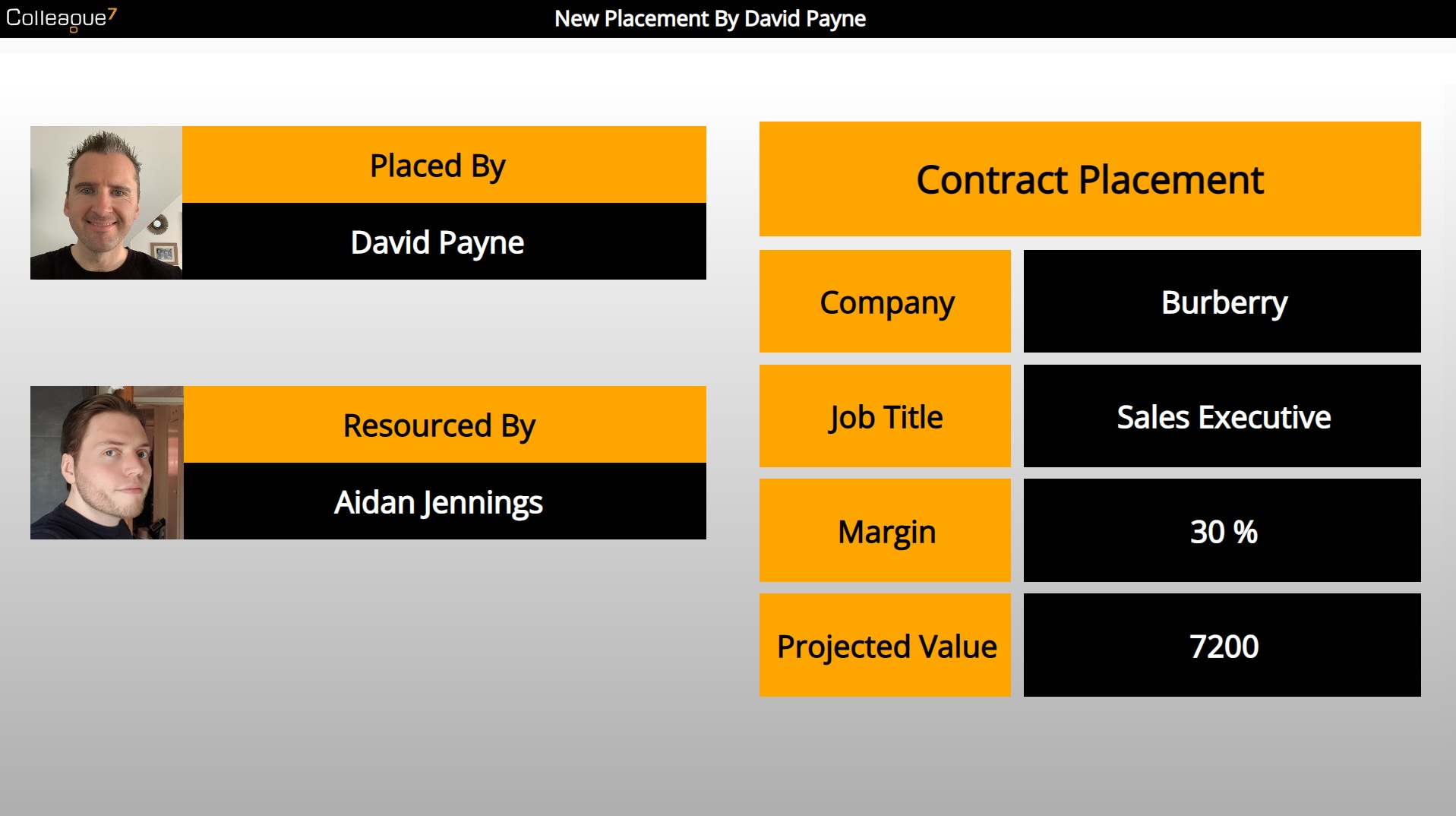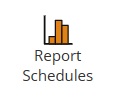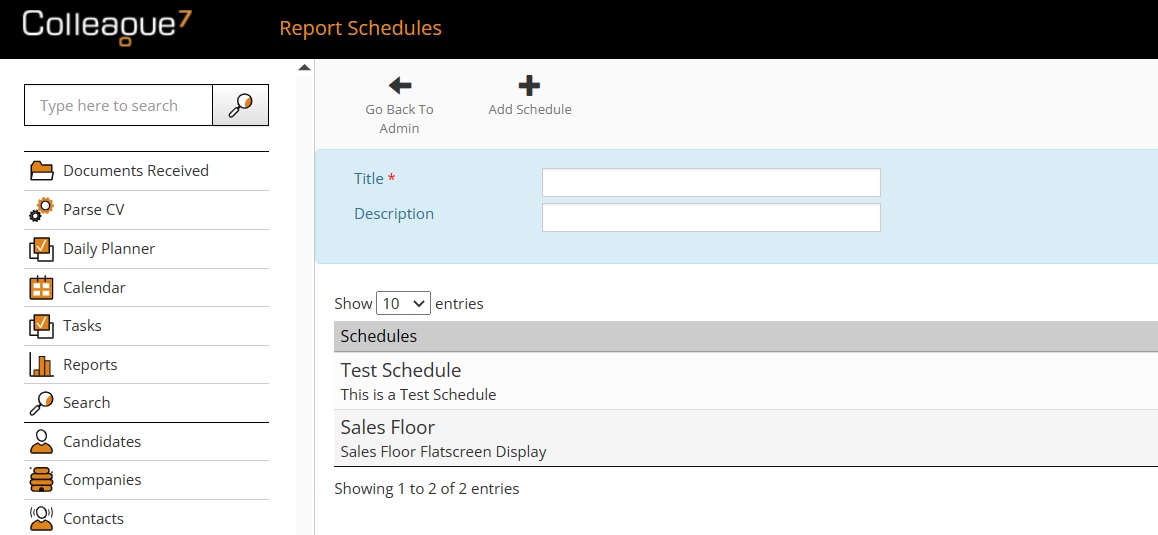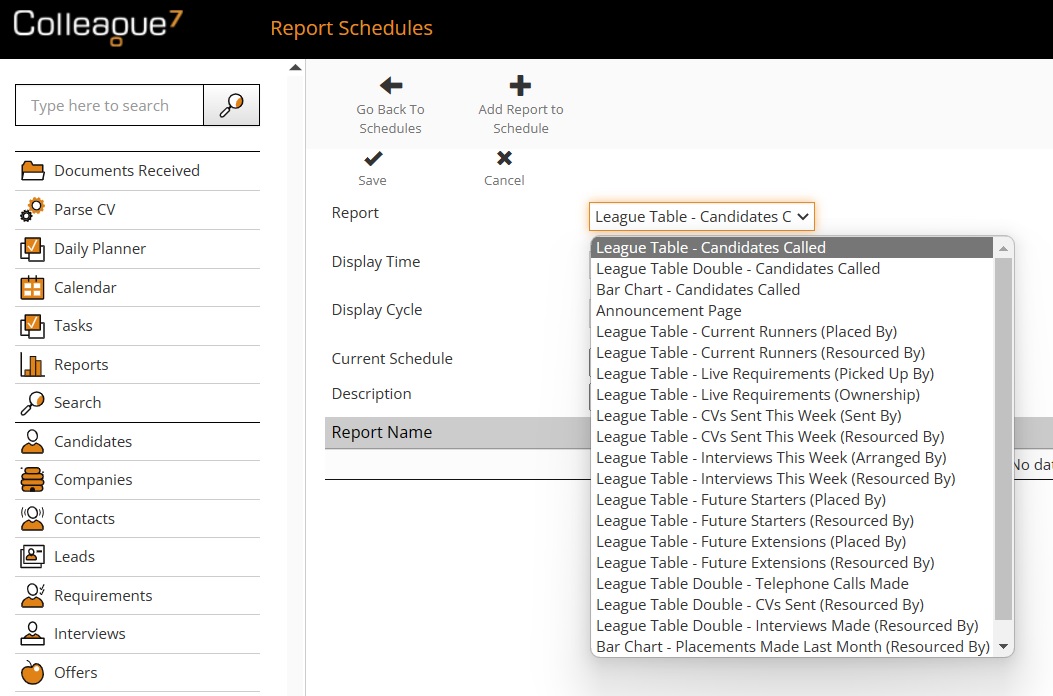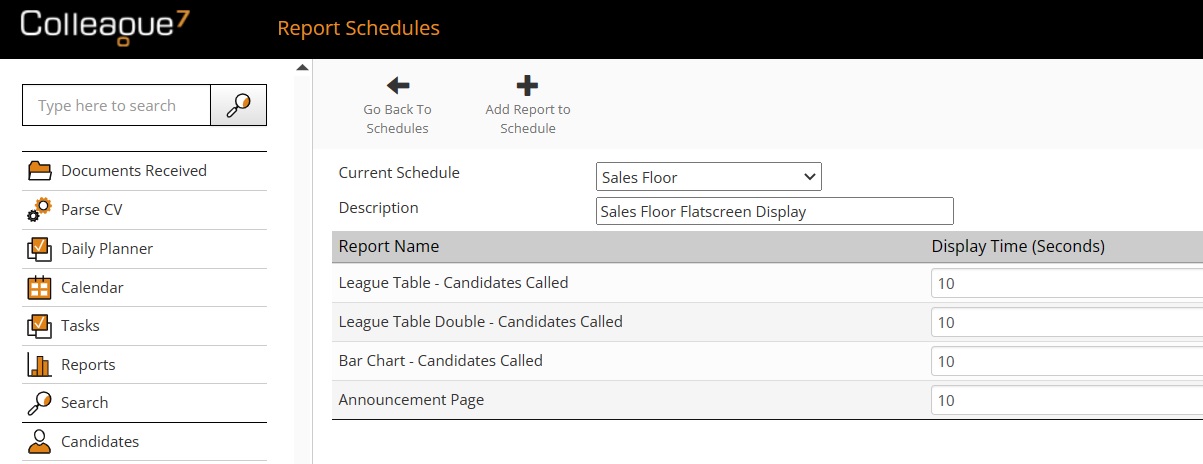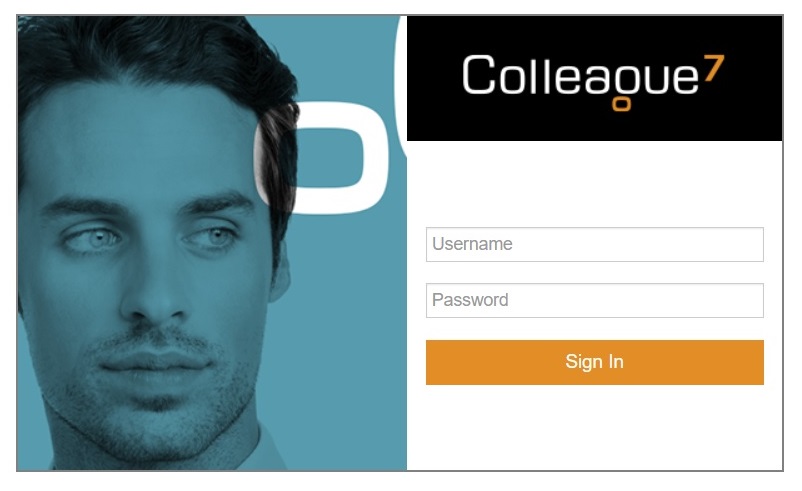Colleague Insight
Colleague offers a real time flatscreen reporting module called: Colleague Insight.
This is a separate web application that will display live statistics in a format that can be shown on a flatscreen television in the office.
Within the Colleague Admin area, an administrator can select from a set of standard display boards. Colleague also supports the option for custom pages to be built under Consultancy.
Standard Reports
Our standard display boards cover the below statistics:
- Placement Announcement Page
- Bar Chart – Candidates Called
- Bar Chart – Placements Made Last Month (Placed By)
- Bar Chart – Placements Made Last Month (Resourced)
- Bar Chart – Placements Made This Month (Placed By)
- Bar Chart – Placements Made This Month (Resourced)
- League Table – Candidates Called
- League Table – Current Runners (Placed By)
- League Table – Current Runners (Resourced By)
- League Table – CVs Sent This Week (Resourced By)
- League Table – CVs Sent This Week (Sent By)
- League Table – Future Extensions (Placed By)
- League Table – Future Extensions (Resourced By)
|
- League Table – Future Finishers (Placed By)
- League Table – Future Finishers (Resourced By)
- League Table – Future Starters (Placed By)
- League Table – Future Starters (Resourced By)
- League Table – Interviews This Week (Arranged By)
- League Table – Interviews This Week (Resourced By)
- League Table – Live Requirements (Ownership)
- League Table – Live Requirements (Picked Up By)
- League Table Double – Candidates Called
- League Table Double – CVs Sent (Resourced By)
- League Table Double – Interviews Made (Resourced)
- League Table Double – Telephone Calls Made
|
Sample Screenshots
|
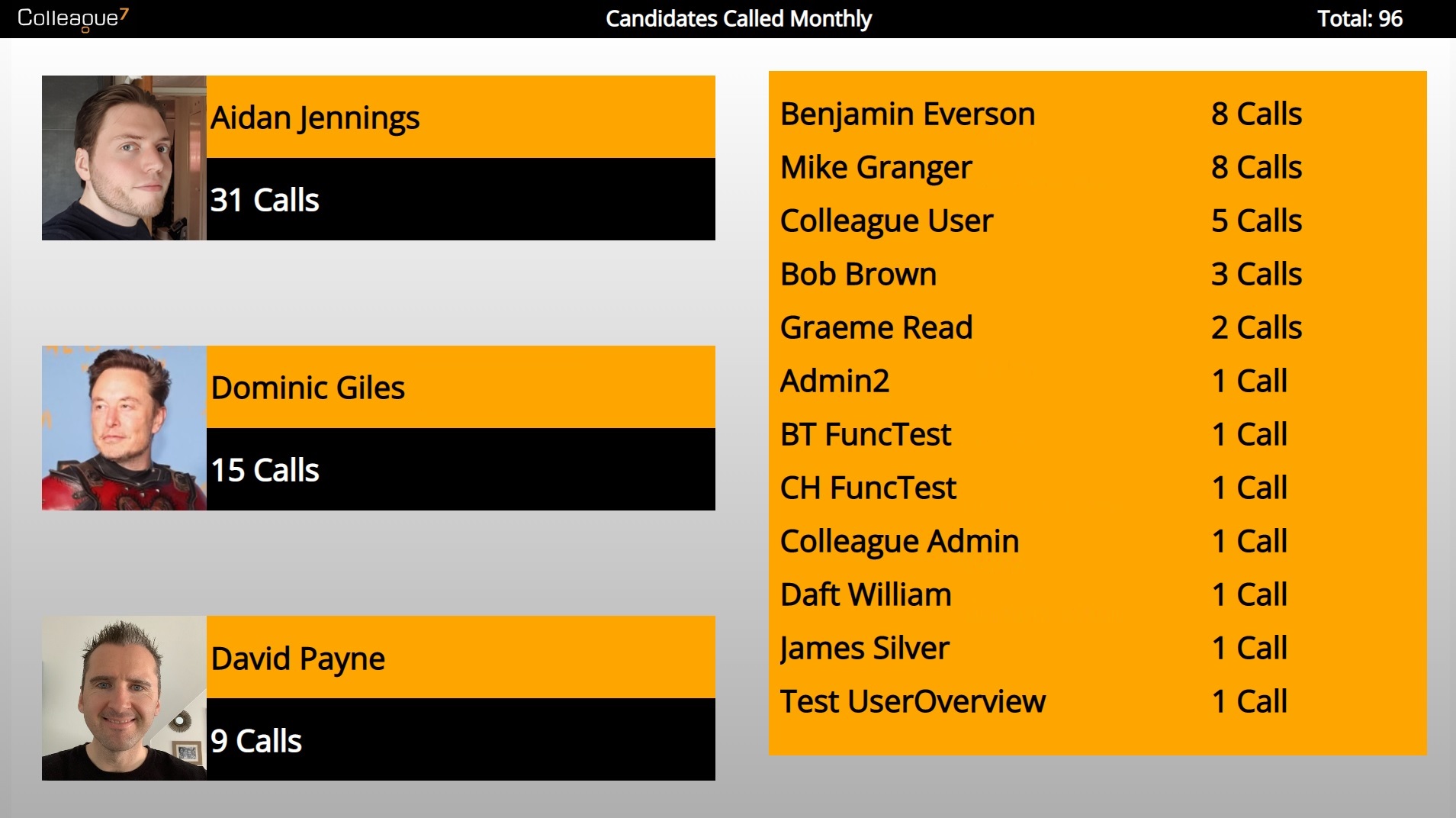
League Table - Today, This Week, This Month
|
|
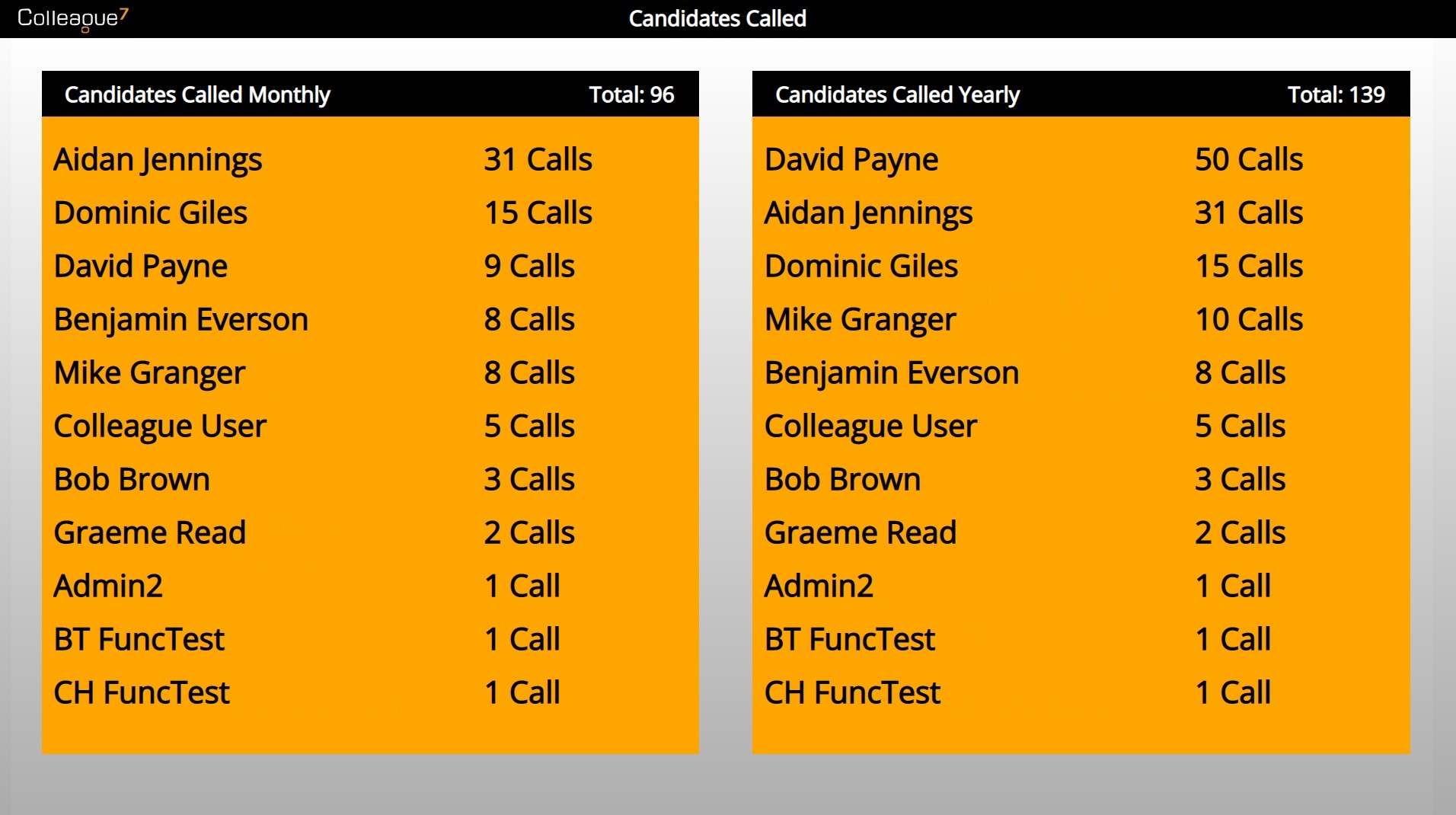
League Table (Double) - Today, This Week & This Month
|
|
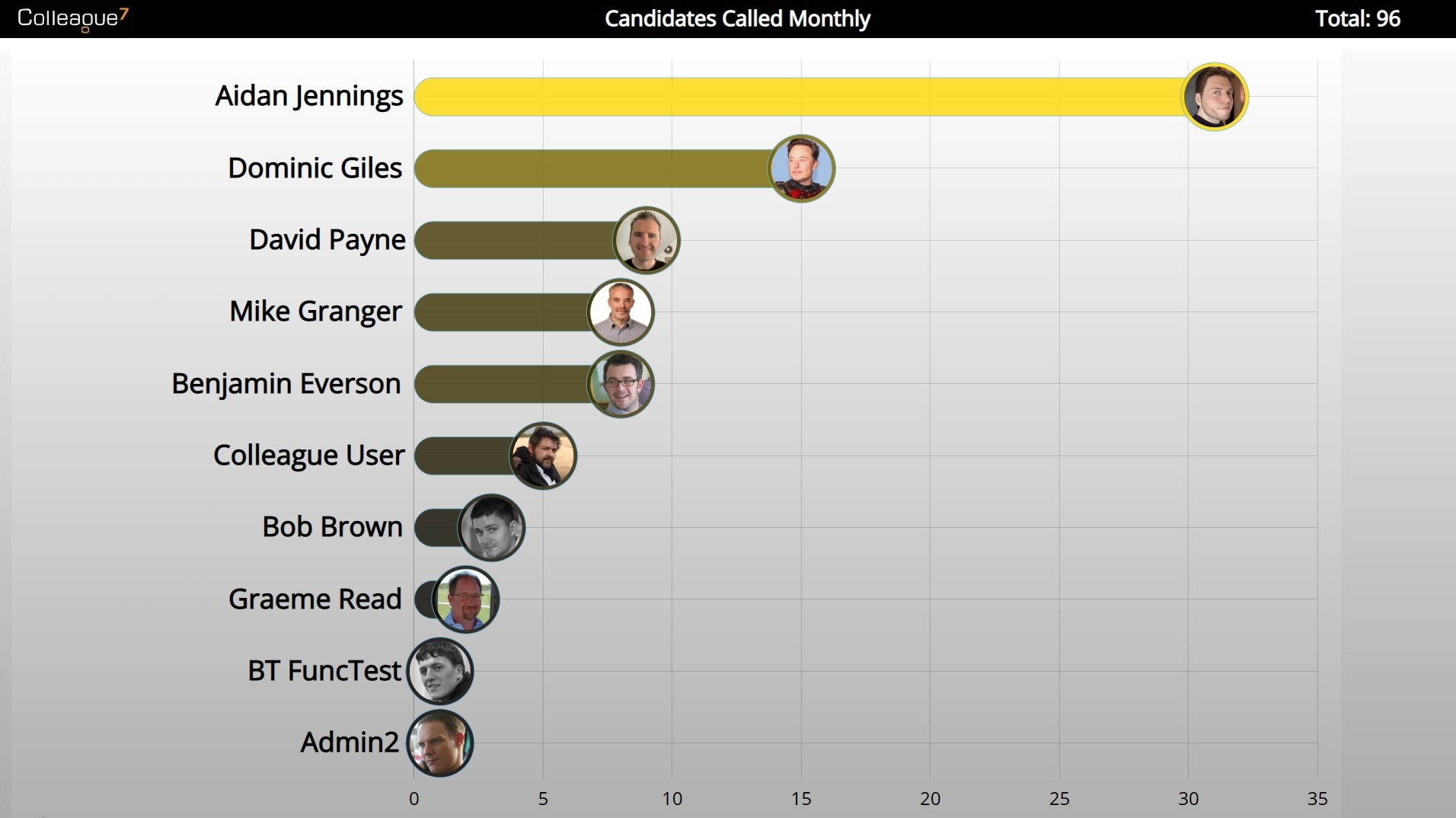
Bar Charts - This Week, This Month
|
|
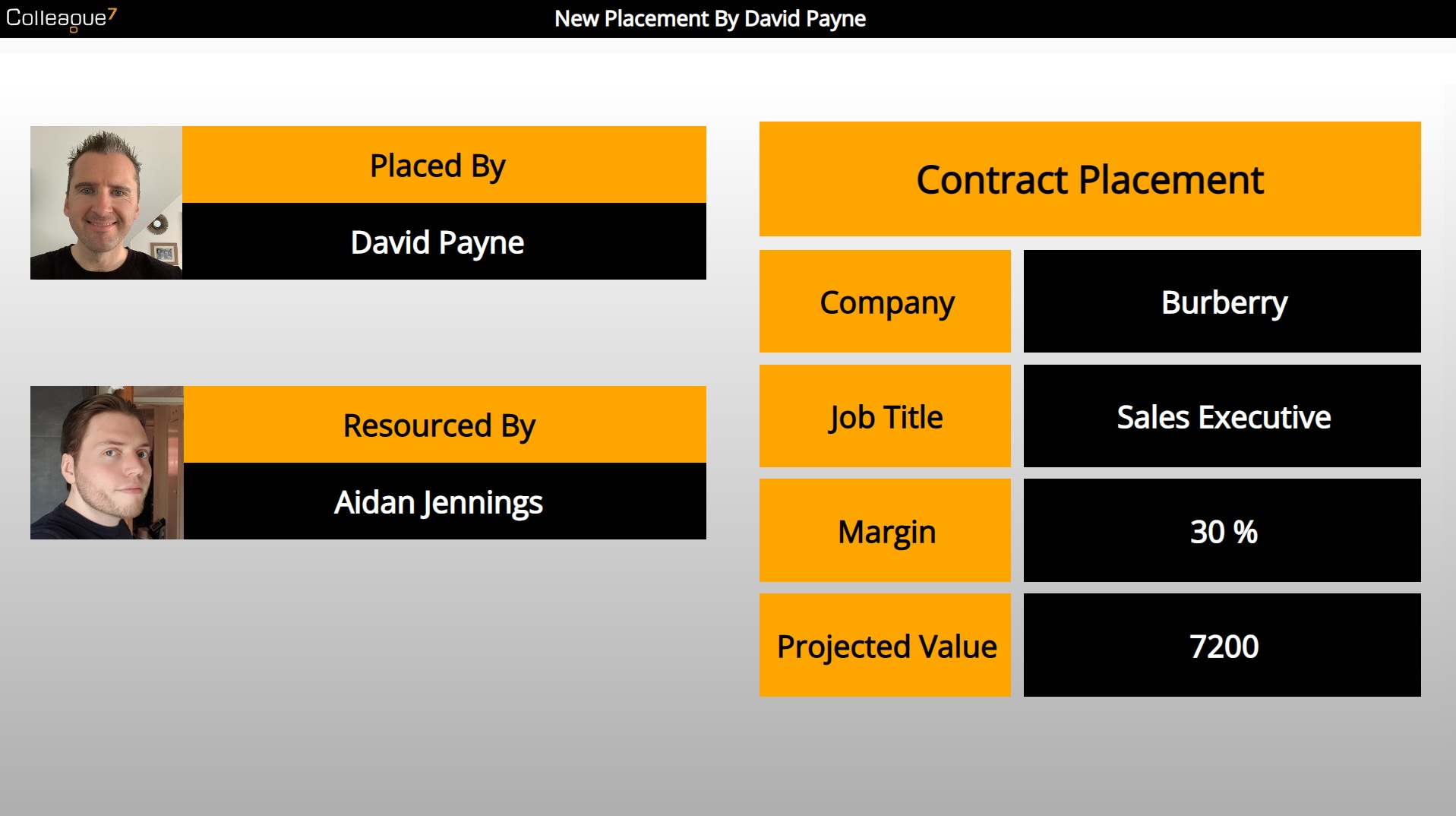
Placement Announcement
|
How To Setup
Within Admin, there is an area called Report Schedules. This area enables an administrator to configure multiple schedules based on the information they wish to project to different television screens throughout the offices.
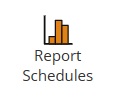
Within the Report Schedules area, click 'Add Schedule':
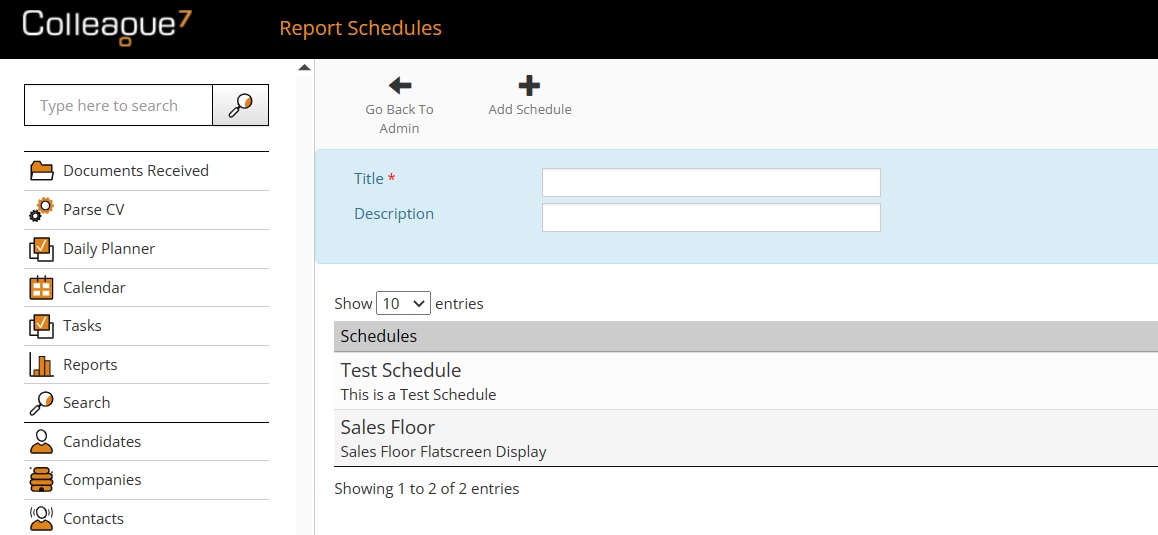
Once created, a user can open a Report Schedule and add reports to the schedule:
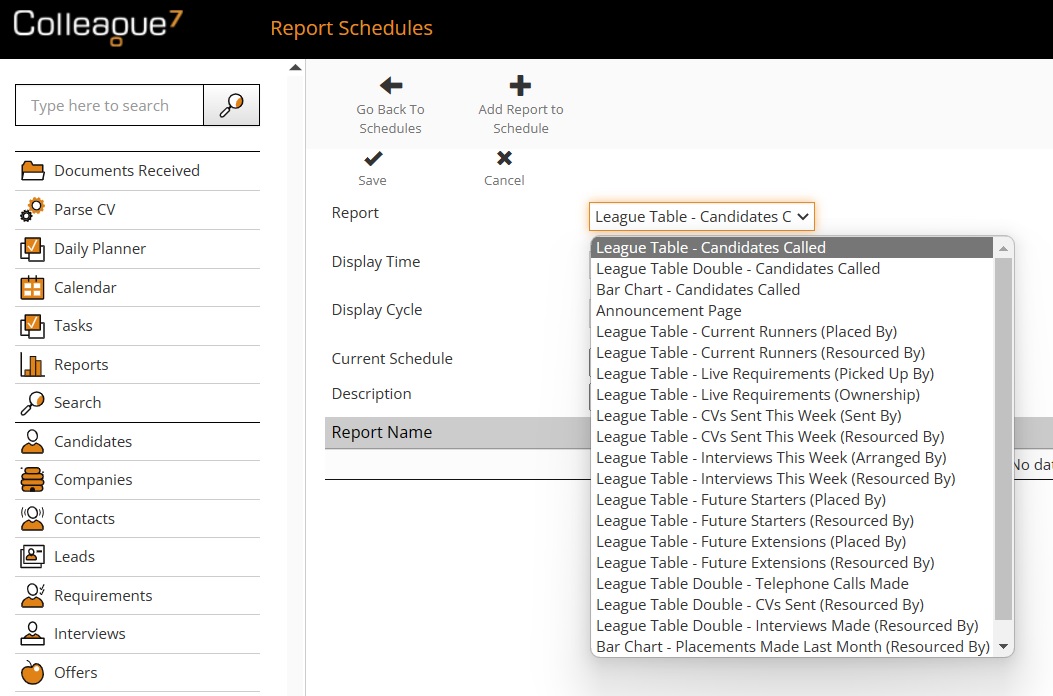
Reports within the schedule can be set with specific settings:
- Display Time - The amount of time (in seconds) the report should display on the screen
- Display Cycle - If you would like certain pages to display on a regular cycle and other pages to only display on every 3rd or 4th cycle for example, you can set a numeric display cycle against each report
- Sequence Order - Set of the order of the pages via up and down arrows
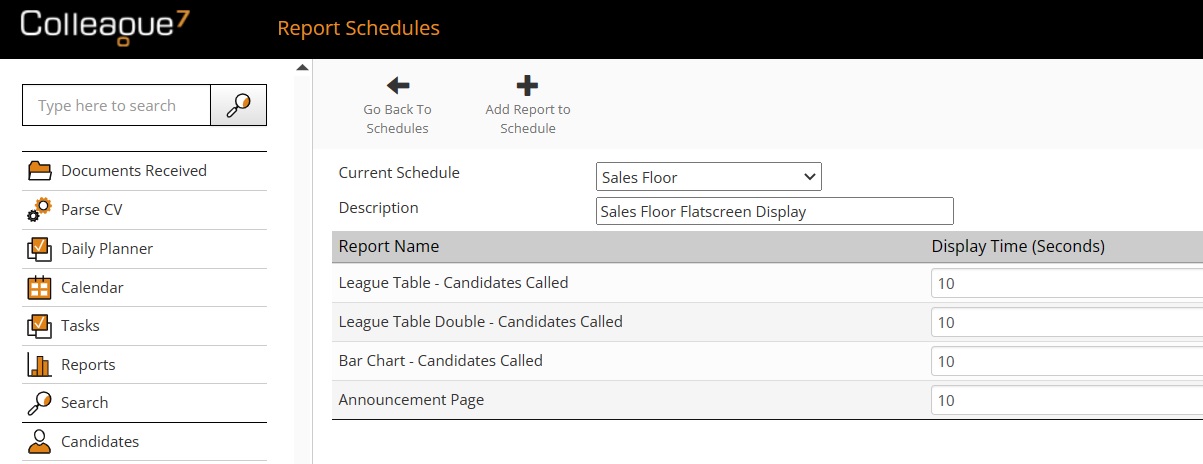
Users can login to the Colleague Insight portal via the website address: https://insight.colleague7.com/
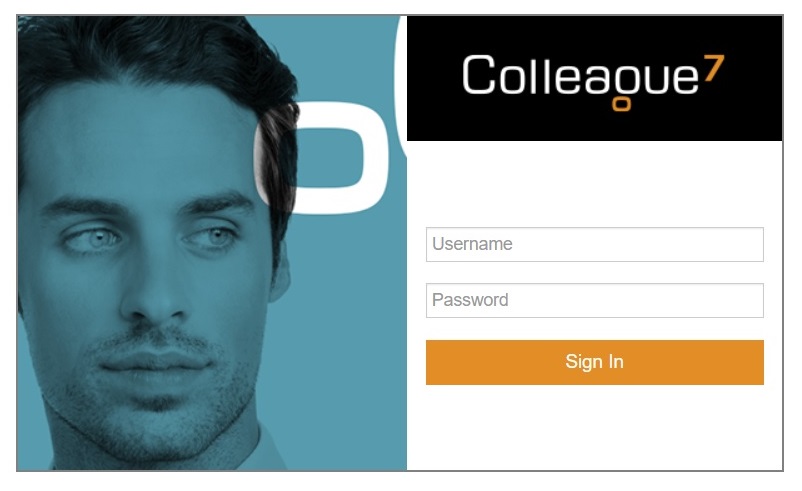
Please note: A login to the Colleague Insight portal will require a dedicated user subscription.
For more information please contact the Support Team.
|