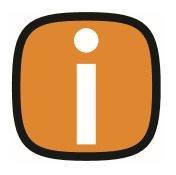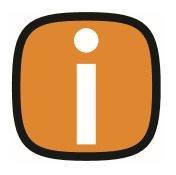 |
 |
Browser Extensions
In today’s digital workspace, browser add-ins and extensions offer a variety of useful features but they can sometimes negatively impact applications that handle large volumes of data. Colleague is one such application, profile pages hold all current and historical data which is available to the user quickly via the tabs. Extensions that scan web pages for specific tags or data can introduce performance issues, so managing their access can be vital for maintaining both speed and security on critical sites.
This guide is designed to help you control the activity of add-ins in Google Chrome and Microsoft Edge. If an extension has been identified as causing performance related issues, then the user can either disable the add-in for the Colleague application if it is not required for use within the CRM or alternatively change the settings so the extension only runs when clicked.
How to Stop Add-ins from Being Active on Particular Sites
For Google Chrome:
- Open Chrome and click on the three dots in the upper right corner to open the menu.
- Select "More tools" and then "Extensions".
- Find the extension you want to manage and click on "Details".
- Scroll down to the "Site access" section.
- Here, you can choose from three options:
- On click: The extension will only be active when you click on it.
- On specific sites: You can specify which sites the extension can access.
- On all sites: The extension will be active on all sites.
- To restrict the extension to specific sites, select "On specific sites" and enter the URLs of the sites where you want the extension to be active.
For Microsoft Edge:
- Open Edge and click on the three dots in the upper right corner to open the menu.
- Select "Extensions".
- Find the extension you want to manage and click on "Details".
- Scroll down to the "Site access" section.
- Similar to Chrome, you can choose from three options:
- On click: The extension will only be active when you click on it.
- On specific sites: You can specify which sites the extension can access.
- On all sites: The extension will be active on all sites.
- To restrict the extension to specific sites, select "On specific sites" and enter the URLs of the sites where you want the extension to be active.
How to Set Extensions to Only Run When Clicked
For Google Chrome:
-
Open Chrome and click on the three dots in the upper right corner to open the menu.
- Select "More tools" and then "Extensions".
- Find the extension you want to manage and click on "Details".
- Scroll down to the "Site access" section.
- Select "On click". This setting ensures that the extension will only be active when you click on it.
For Microsoft Edge:
- Open Edge and click on the three dots in the upper right corner to open the menu.
- Select "Extensions".
- Find the extension you want to manage and click on "Details".
- Scroll down to the "Site access" section.
- Select "On click". This setting ensures that the extension will only be active when you click on it.
|