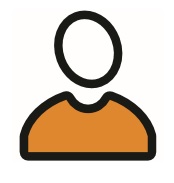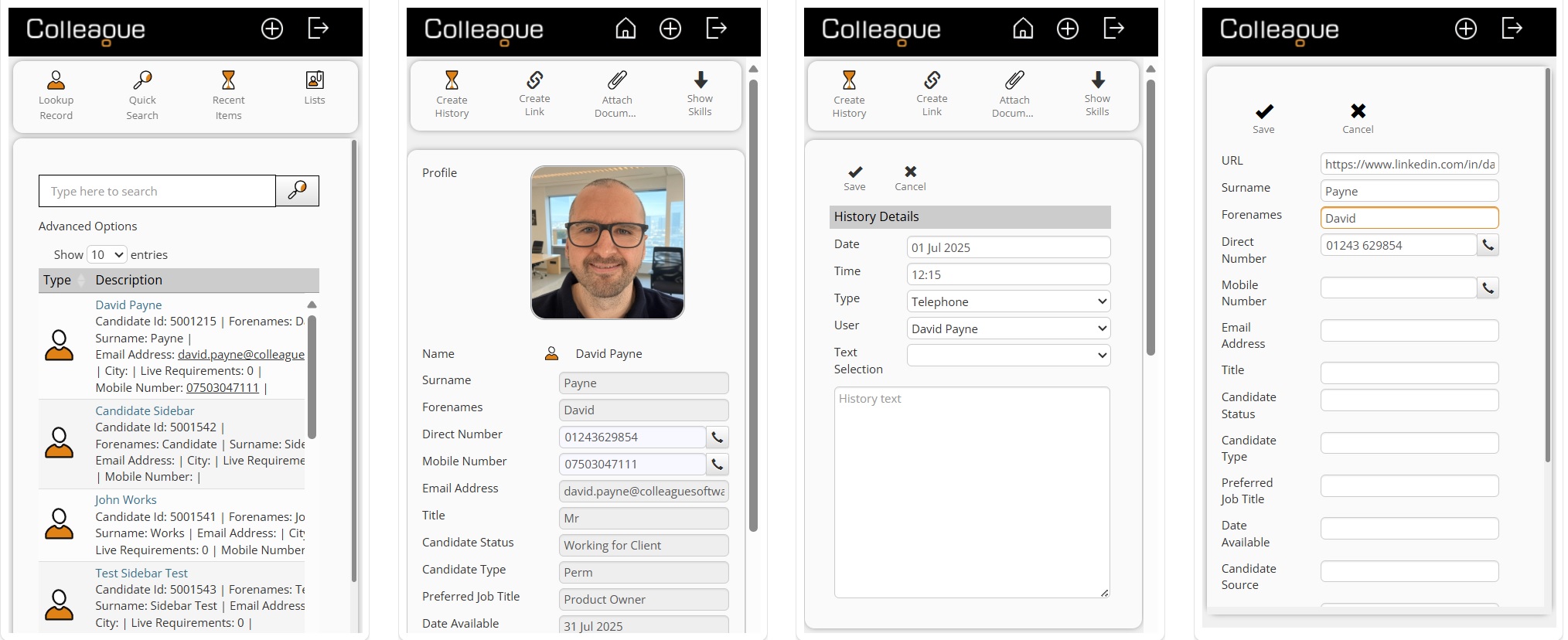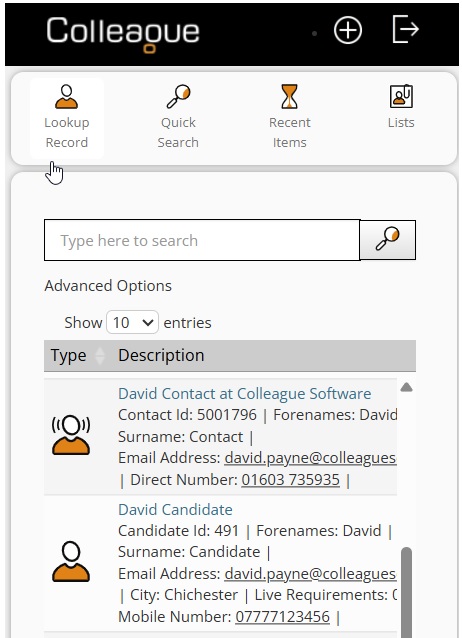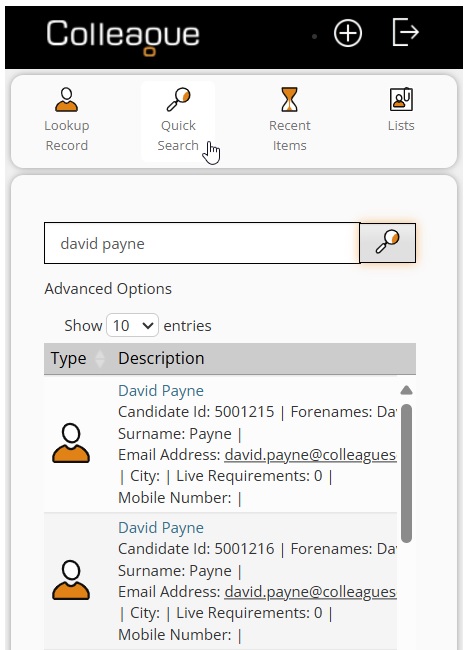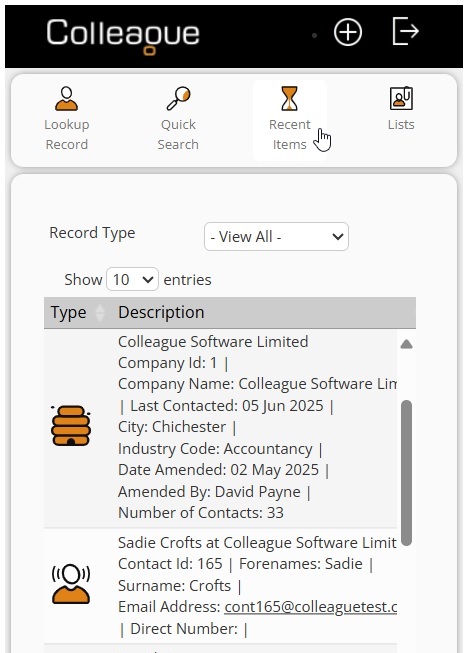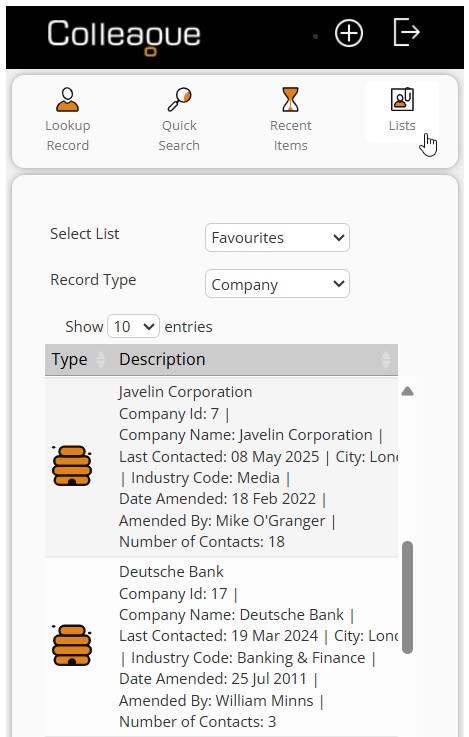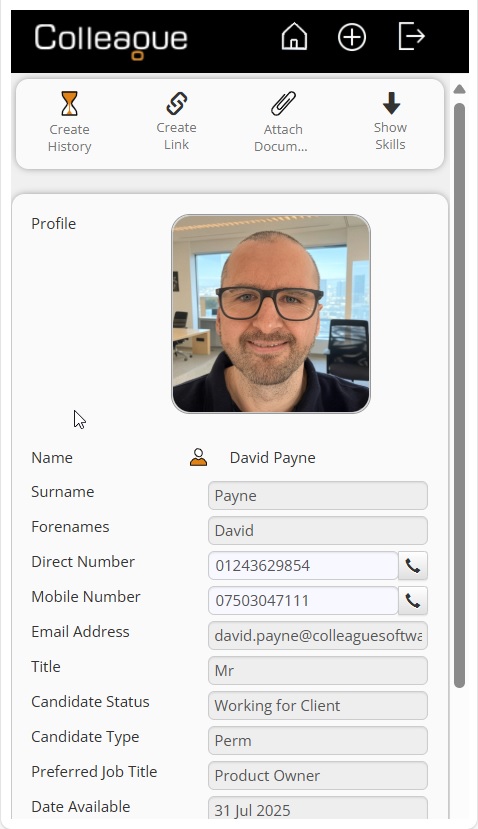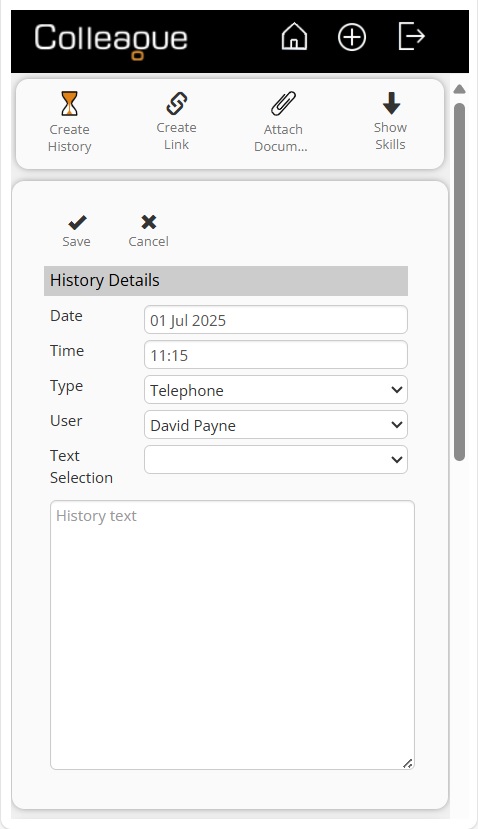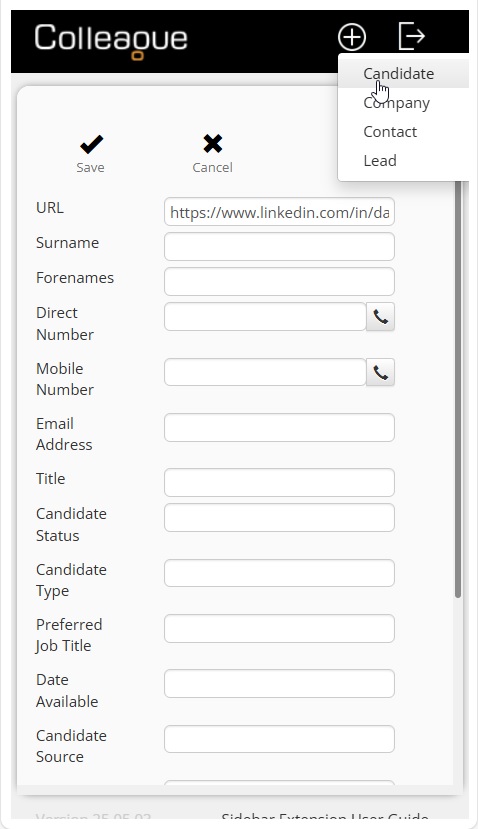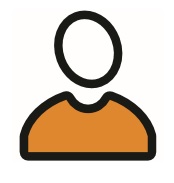 |
 |
Sidebar Extension
Colleague offers an Edge/Chrome browser extension tool, which lets a User have a docked sidebar alongside social media (or any other website).
This sidebar gives the User the ability to:
➡️ Log in to Colleague
➡️ Create Candidates
➡️ Create Companies
➡️ Create Contacts
➡️ Create Leads
➡️ Run Quick Searches
➡️ View Lists |
|
➡️ View Recent Items
➡️ Open Records (Summary View within Sidebar)
➡️ Open Records into Colleague (Link to open the record into the main Colleague UI)
➡️ Create Histories
➡️ View Skills
➡️ Attach Documents to Records
➡️ View Contacts based at Company
|
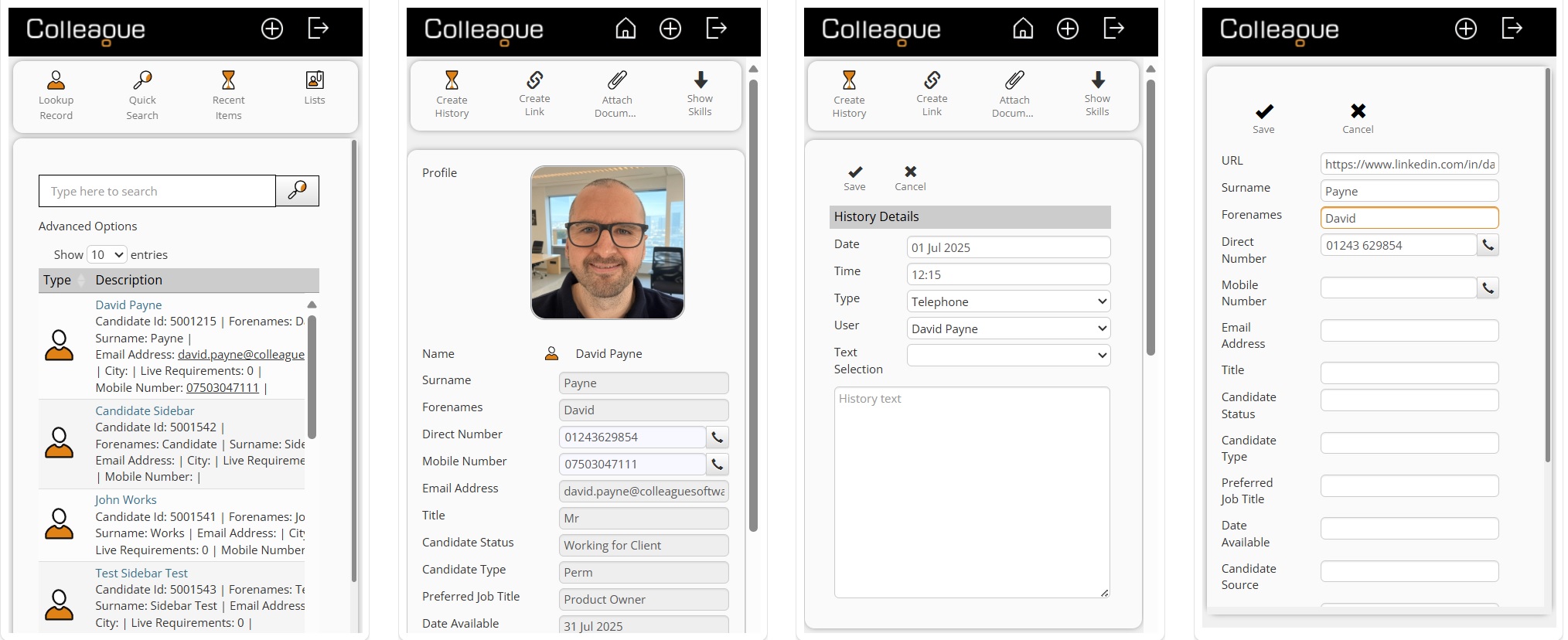
Download & Install
Click here to download the Colleague Sidebar Extension from the Edge Add-ons Strore
Click here to download the Colleague Sidebar Extension from the Chrome Web Store
Once installed, click on the Extensions icon and ensure the Colleague Sidebar Extension is 'pinned' to appear on the Browser toolbar:

When on a social media website, click on the Colleague icon to open the Extension tool.
When using the sidebar, you will be able to click the Colleague icon (top left) at any time to open the main Colleague UI Homepage in a new tab.
Lookup Record
This option will take the webpage URL of the active tab and search all social media links on the database to find any matches.
If you have created a Social Media Link in Colleague associated to the social media profile, it will list the record in the search result.
Record information will appear as per the Users column options, set within Colleague.
|

|
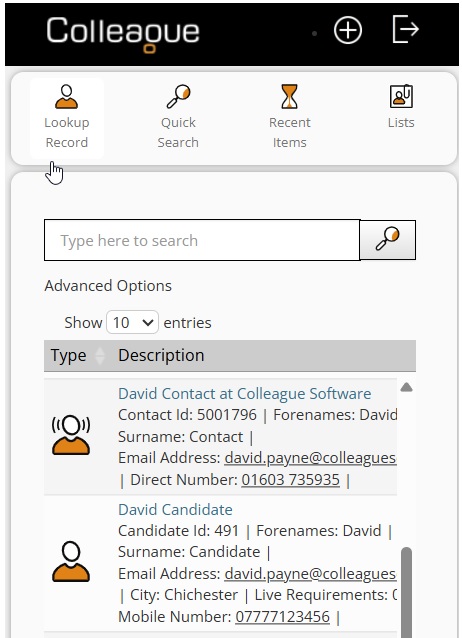
|
Quick Search
This will enable the User to perform a quick search to lookup records.
Records which are found will be listed in a search result.
The User will also be able to use 'Advanced Options' to filter based on Record Type, and whether to include Archived records or Leavers.
Record information will appear as per the Users column options, set within Colleague.
|

|
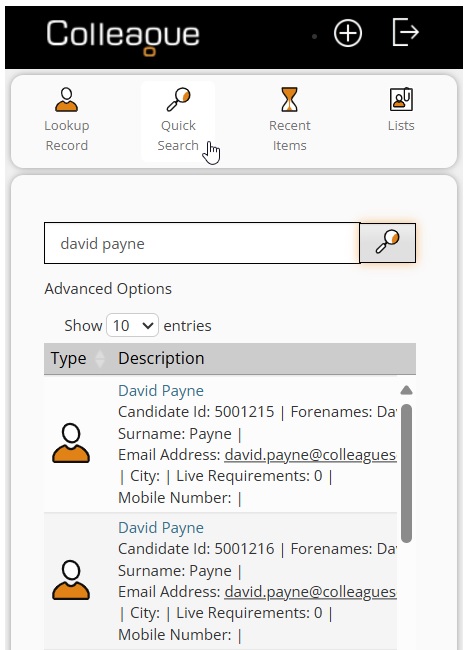
|
Recent Items
This will list the records the User has recently opened in Colleague.
The User will also be able to filter based on Record Type.
Record information will appear as per the Users column options, set within Colleague.
|

|
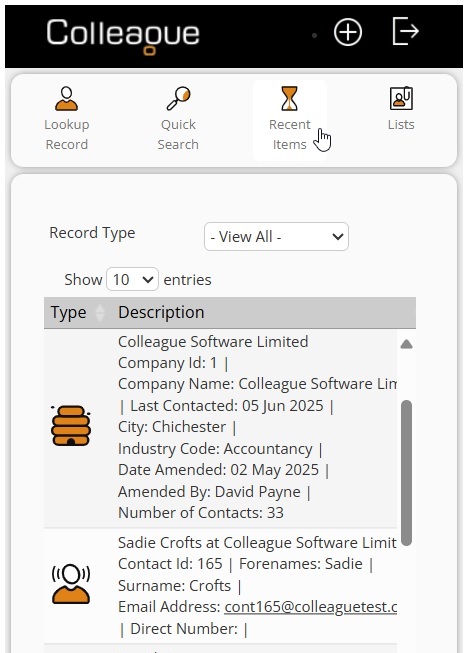
|
Lists
This will show the User's lists within the sidebar.
The User will be able to select their Lists and view/access records.
They will also be able to filter based on Record Type.
Record information will appear as per the Users column options, set within Colleague.
|

|
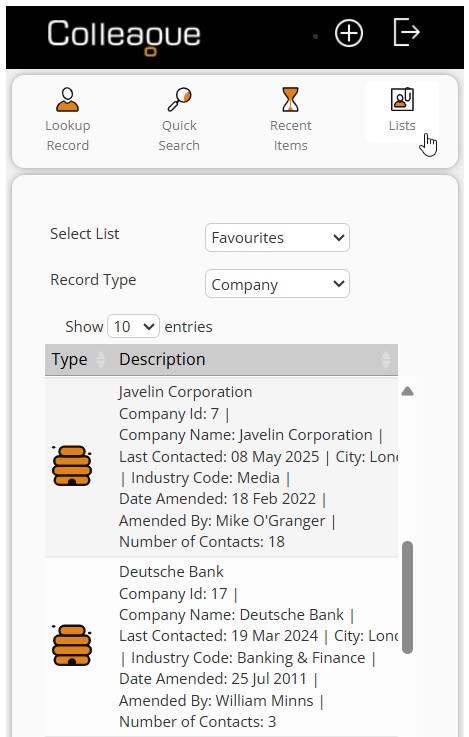
|
Opening Records
When selecting to open a record from a search result, this will appear within the sidebar in Summary View format.
The context toolbar will list the available workflows. These may vary depending on the record type.
The Profile Picture will appear if it has been set within the Colleague record.
The Name field will be a hyperlink to open the record in Colleague in a new tab.
The fields of the record that are shown will be based on the Summary View settings configured against the User on the system.
Telephone icons will appear alongside telephone numbers, if 'Click to Dial' has been enabled in the system (Admin > Global Settings > System > Enable Click To Dial? - Yes/No)
The 'Home' icon will take the User back to the search result.

|

|
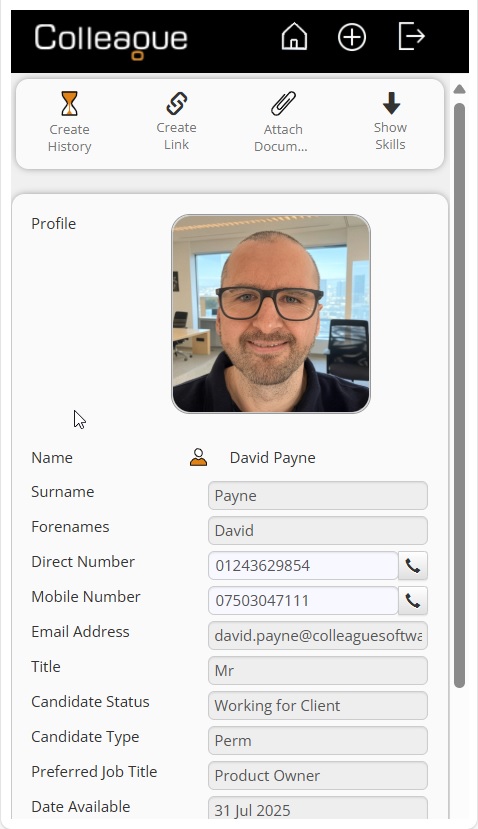
|
Record Features
Record features will behave consistent with how they are used within Colleague.
The below features will be available when opening an existing Candidate or Contact record:
- Create History
- Create Link (Add Social Media Link)
- Attach Document
- Show Skills
- Open Record in Colleague
- Click to Dial (if enabled)
The below features will be available when opening an existing Company record:
- Create History
- View Contacts (opens search result of Contacts linked to Company)
- Create Contact
- Create Lead
|

|
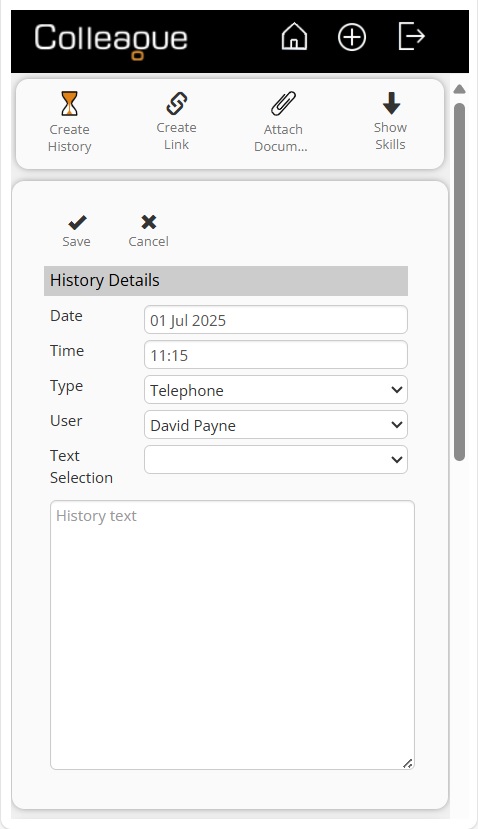
|
Create Records
Users will be able to create the following records via the sidebar:
- Candidate
- Contact
- Company
- Lead
Similiar to the main Colleague interface, there will be a 'plus sign' icon on the main toolbar with a dropdown that lists the available record types.
The fields shown on the create new forms will be a combination of mandatory fields and fields selected to be shown via Summary View settings.
The URL of the social media profile will be copied to the URL field when creating a new record. This then creates a social media link against the record when it is created.
|

|
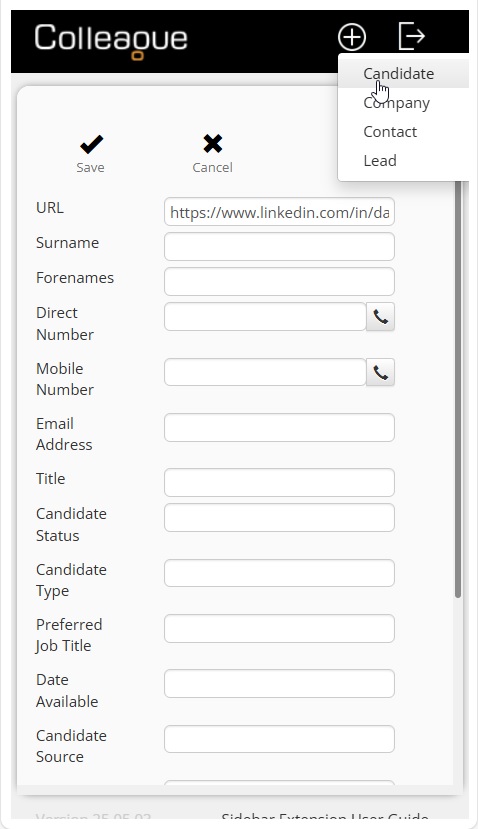
|
|