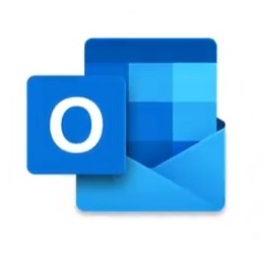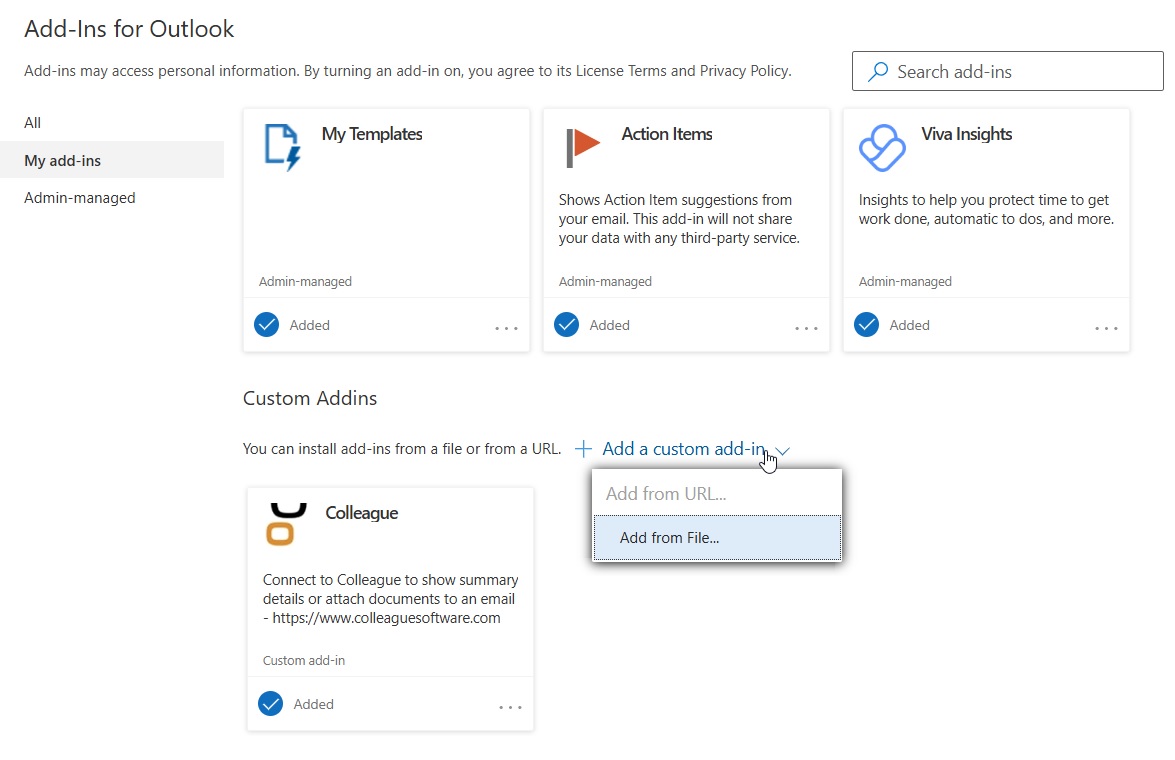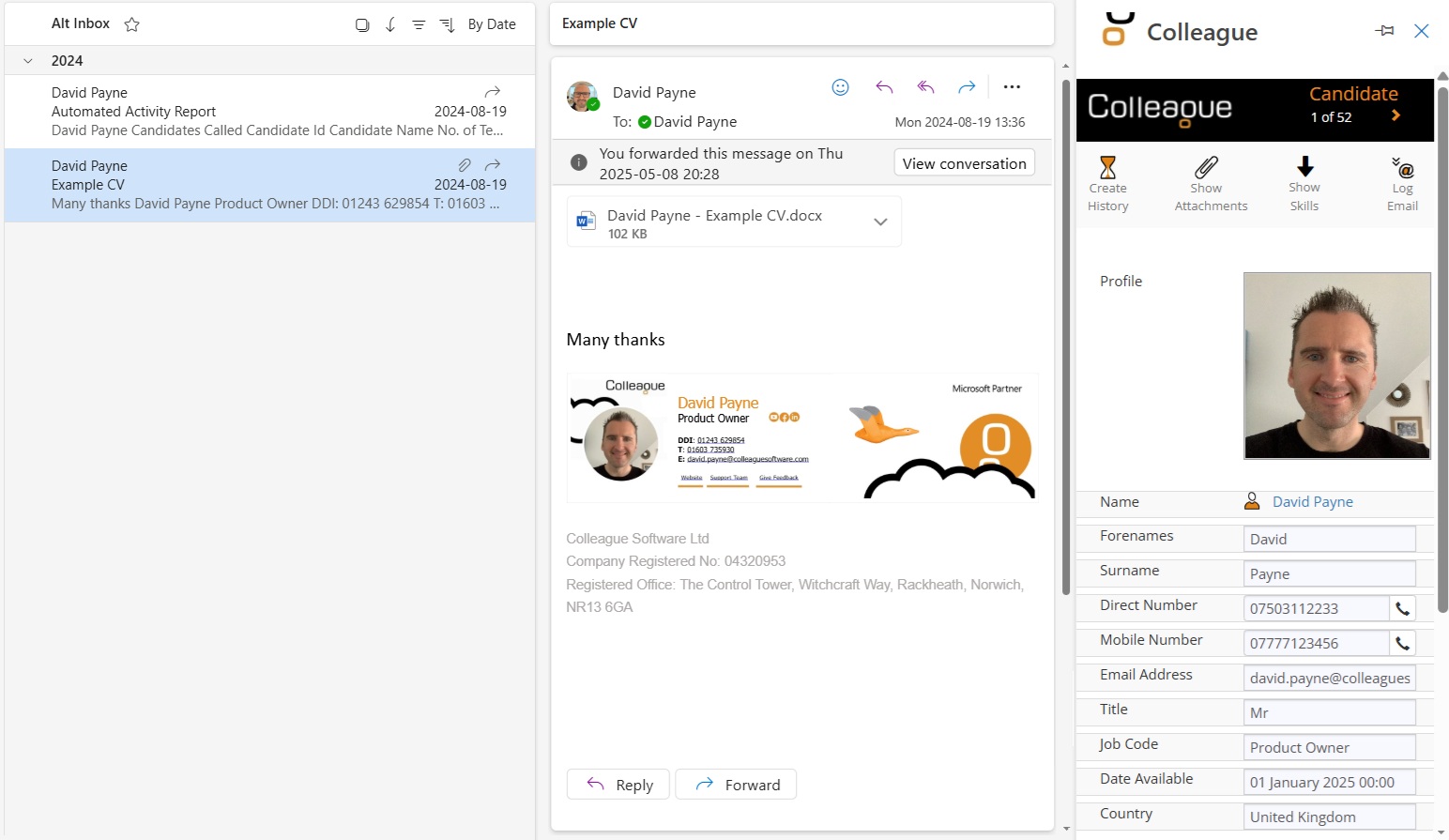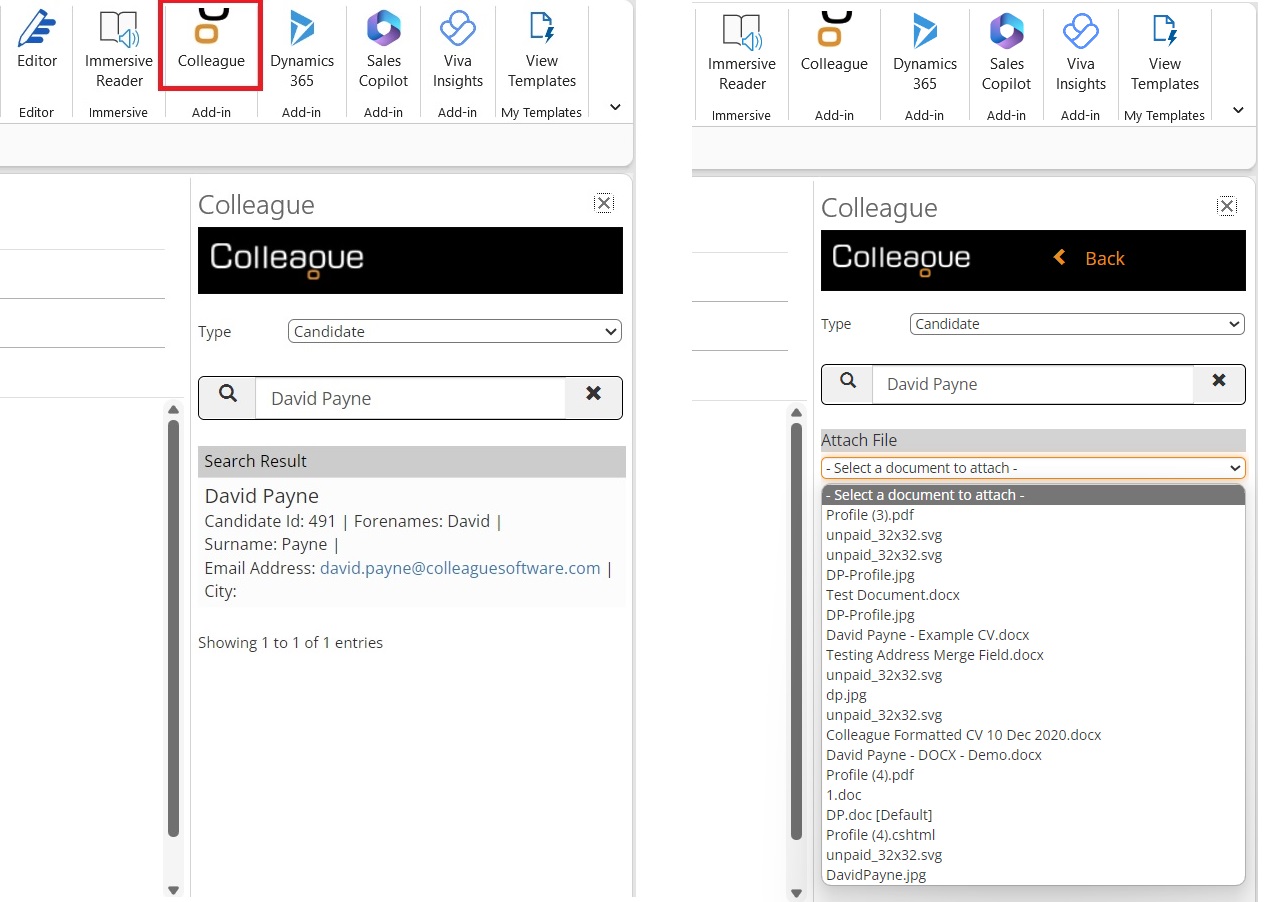Setup Instructions
Please click here to download the add-in XML: Download Add-In
Click this link to access your Add-in Options via Outlook 365
This will open the browser based version of Outlook and take you the 'Add-ins for Outlook' section.
Within the 'Add-Ins for Outlook, ‘My Add Ins’ and go to the section ‘Custom add-ins’:
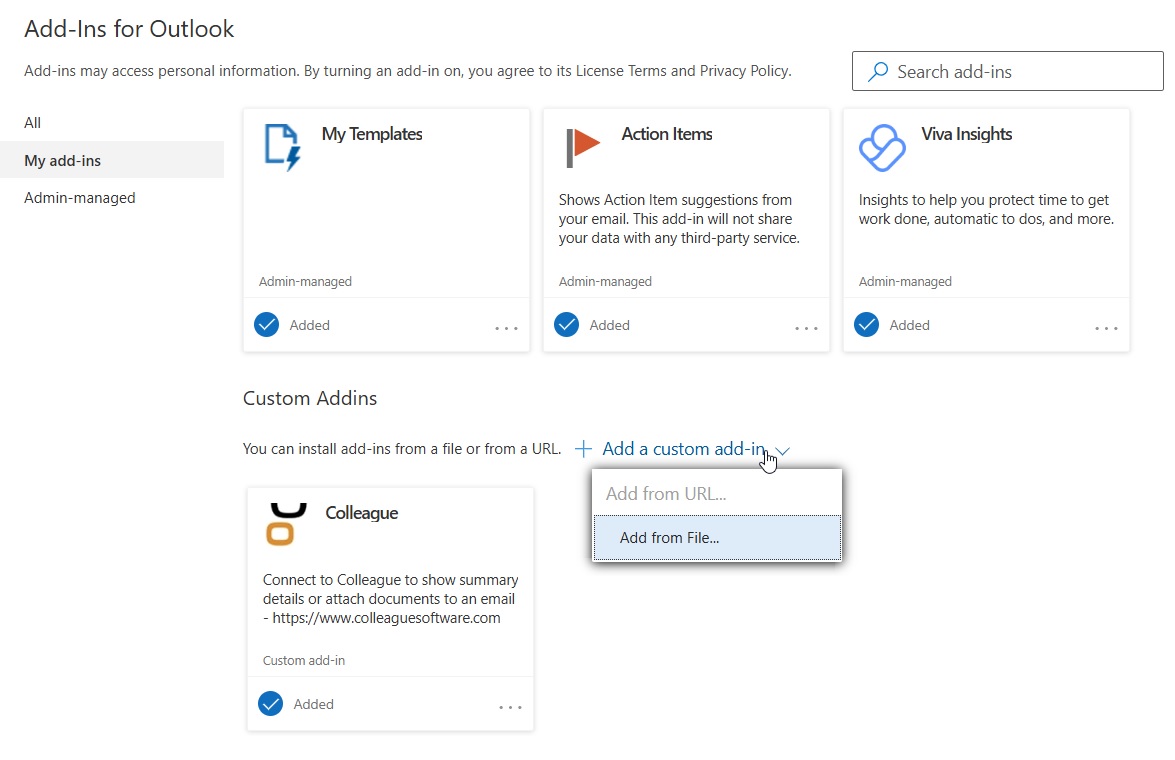
Select to ‘Add a custom add-in’ and 'Add from File'. Select the downloaded XML file from above.
This will install the Colleague Outlook Add in.
From this point on when selecting an email, you will be able to click on the Colleague icon in the toolbar:
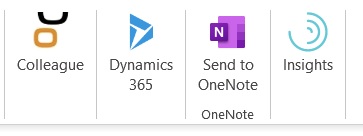
Provided the sender’s email address exists against a record within the Colleague system, you will be able to see the Colleague Summary View within Outlook:
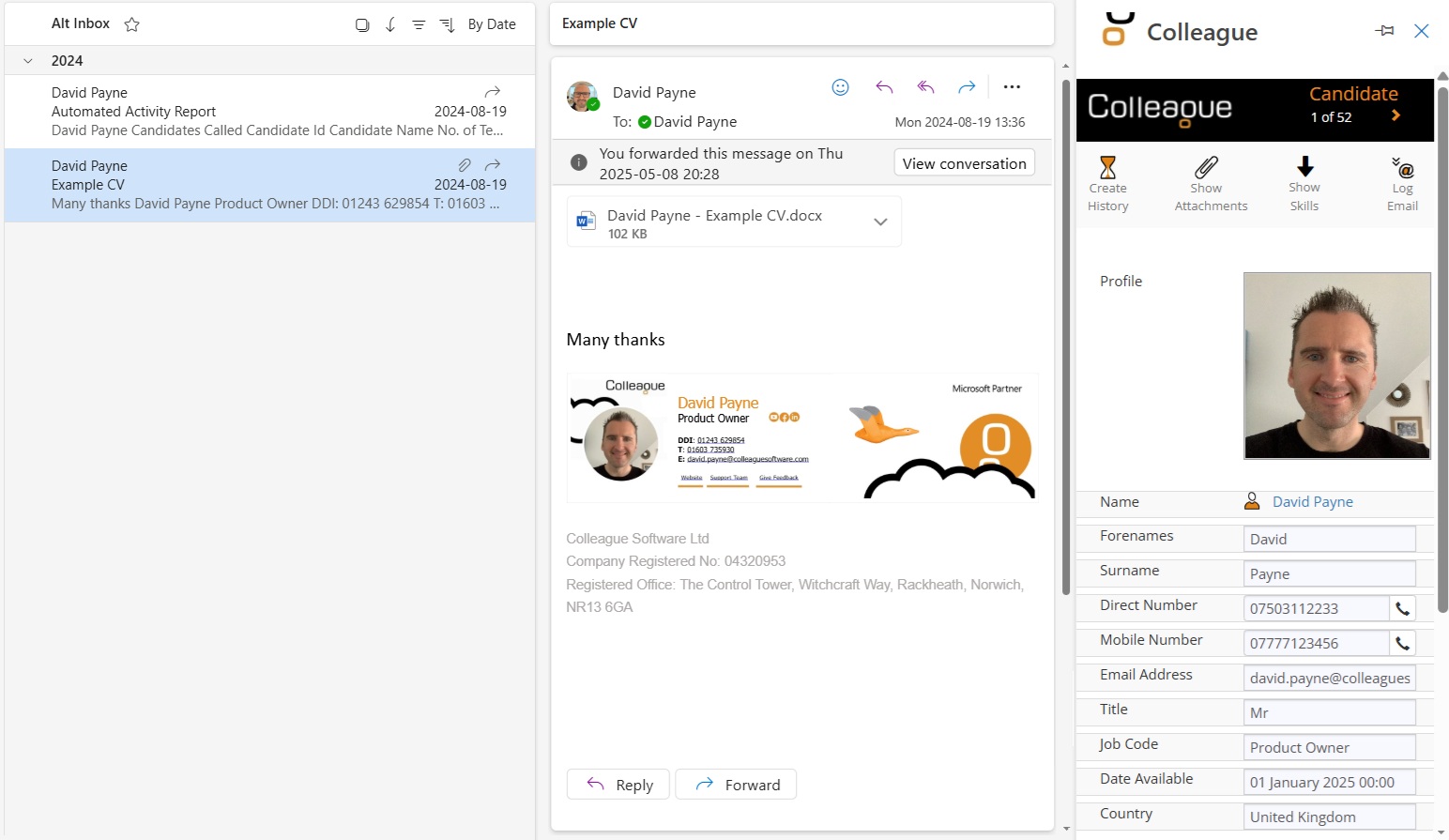
When sending an email in Outlook, you can attach a file that is being stored against a record in Colleague.
Select the Colleague icon, when pressed this will open a panel on the right handside of the email. You will then be able to ‘Quick Search’ against Candidates, Companies, Contacts, Leads, Requirements or Placements.
A search result will list the records that have been found. On selection of a record, it will give you a dropdown list of all the documents associated to that record.
Select a document and it will attach it to the email:
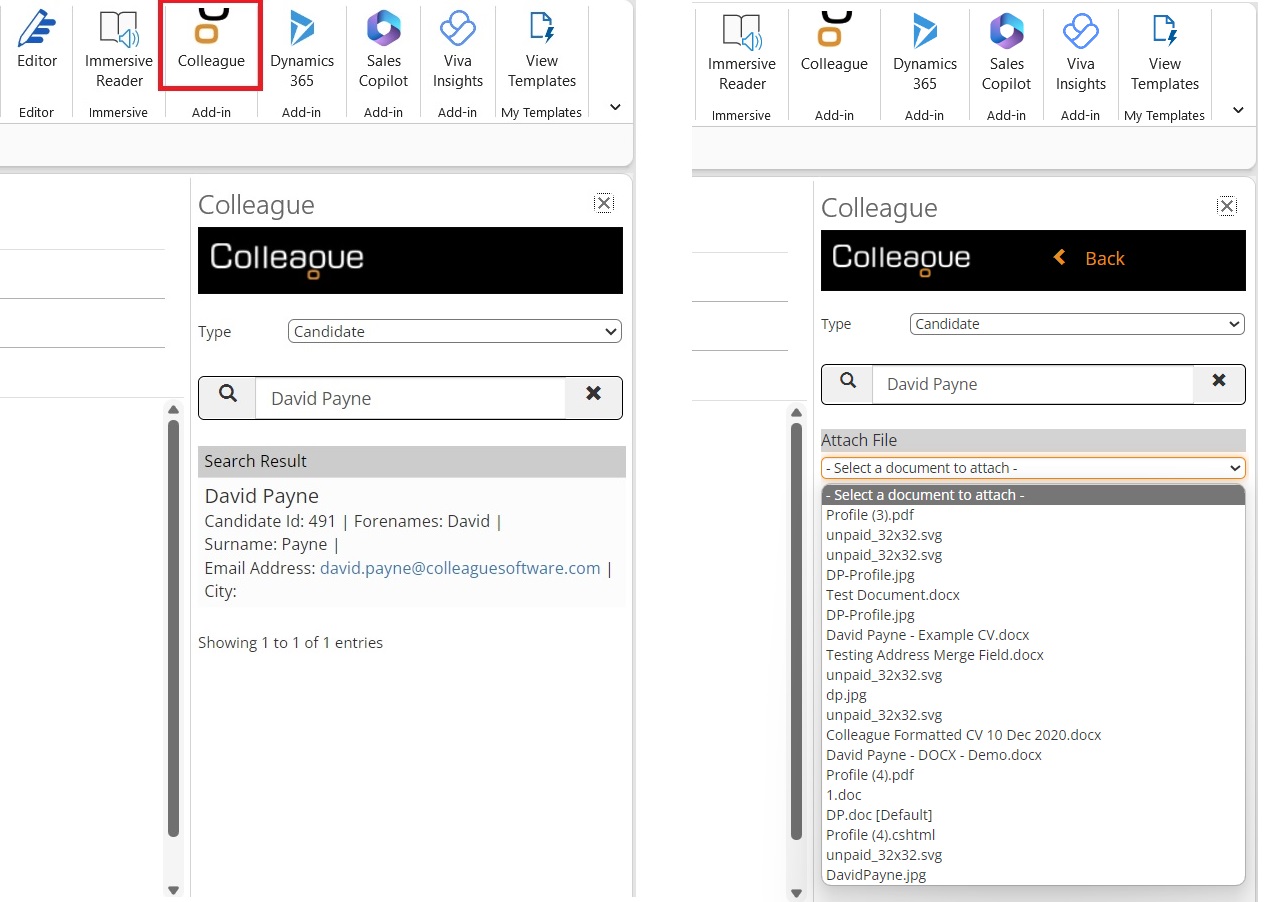
Feature List:
When Sending an Email
-
Attach File - Lookup record in Colleague and attach a document stored against the record
-
Attach Spec CVs - Lookup a Candidate and attach their CV. This will be recorded as a Spec CV Send in Colleague.
-
Attach CV (Requirement) - Lookup a Requirement and select a Longlisted Candidate. Choose their CV and this will be recorded as a CV Send in Colleague.
-
Select Template - Select the 'Type' to define the scope of the email template. Select the Template (based on the chosen Type). Lookup and select the related record (who is being sent the email). Template will then merge into the Outlook email body, including any default attachments.
When Selecting an Email in your Inbox
-
Access a Summary View of the associated record to the email.
-
View all selected fields as per your Summary View settings
-
If there are mulitple records linked with the email address you will be able to scroll through them using a records using the arrow buttons.
-
Access the record in Colleague by clicking the Name
-
Create a History against the record
-
Access the associated Company (if it is a Contact record) by clicking the Company name
-
Use the ‘Click to Dial’ feature against all phone numbers (if you have this enabled).
-
Use the 'Create History' prompt on ‘click to dial’ (if you have this enabled)
-
Pin the Summary View in Outlook
-
Parse Email Attachments to create Candidate records
-
Attach Documents to Existing Records
-
View Skills
|