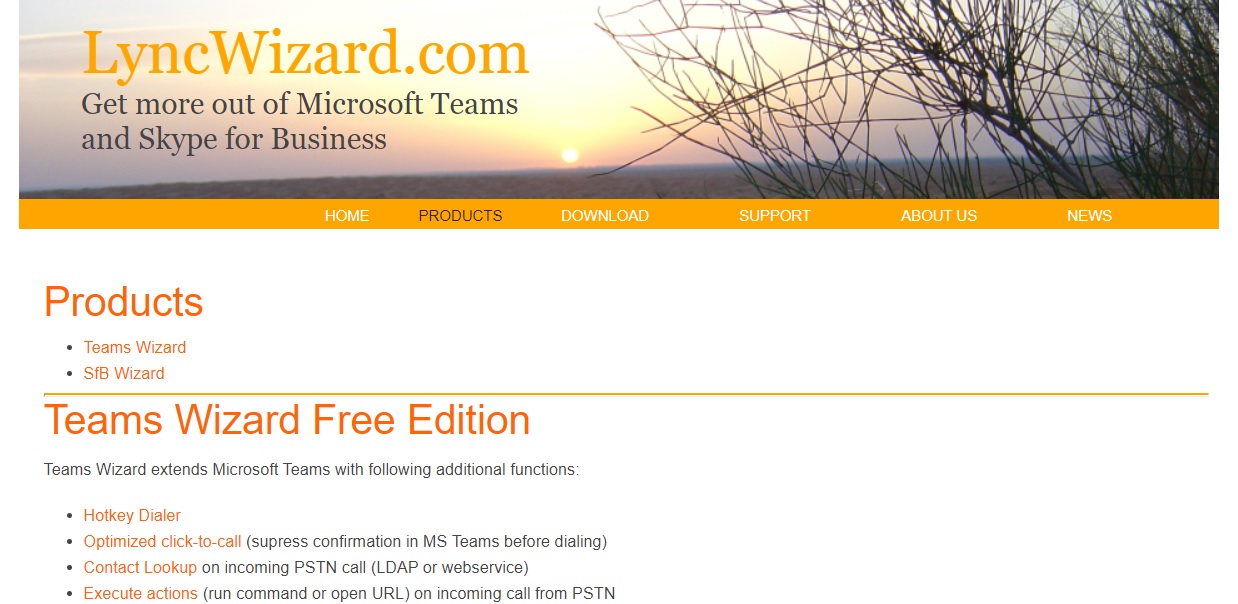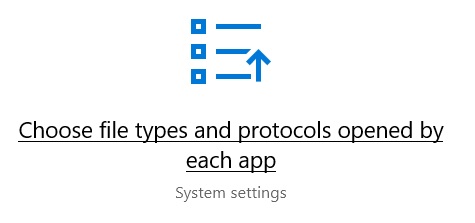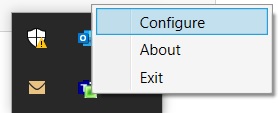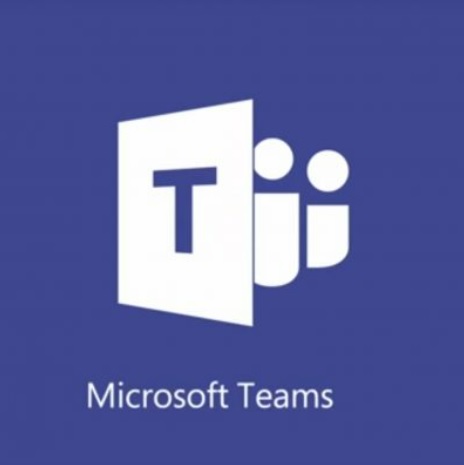 |
 |
Microsoft Teams (Telephony Integration)
Enable 'Click to Dial' and 'Inbound Record Pop Up' with Microsoft Teams via the free application: Teams Wizard.
|
 |
 |
 |
 |
Setup InstructionsColleague 7 Within Colleague 7 (Admin > Global Settings), enable the following settings:
Within Admin > Search Settings:
Teams Wizard Go to https://www.lyncwizard.com/products.html and download the 'Teams Wizard' application. Install 'Teams Wizard'.
Config Default 'TEL' Protocol On your PC, go to Settings > Apps > Default Apps > Choose default apps by protocol Or type in 'protocols' into the Windows search.
Scroll down to the 'TEL' protocol and set this to use 'Teams Wizard'
Config Teams Wizard From your system tray, right click on Teams Wizard and choose 'Configure':
Go to the 'Actions' tab and tick the 'Enable Actions on events' tickbox. Then click 'Edit Actions':
You are able to set the feature to work with multiple country codes. The below config is specifically for the '+44' but you can change to be anything country prefix:
Press 'OK' and close. Once saved, when receiving an external call which passes a telephone number, you will see a new tab being triggered which automatically looks up the telephone number via Quick Search. If more than one record is found it will list the records in the search result. If only one record is found it will open the record automatically. |