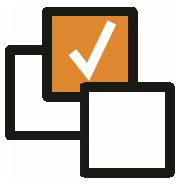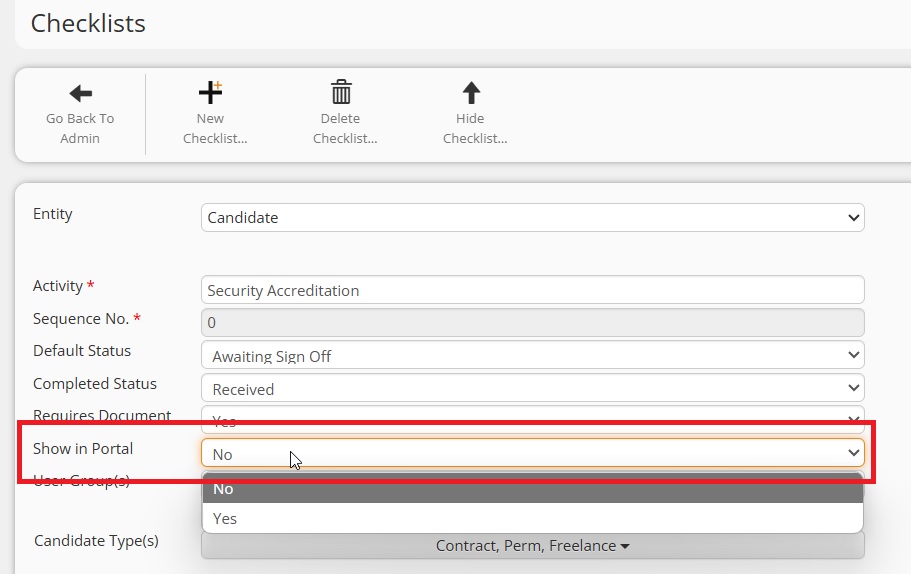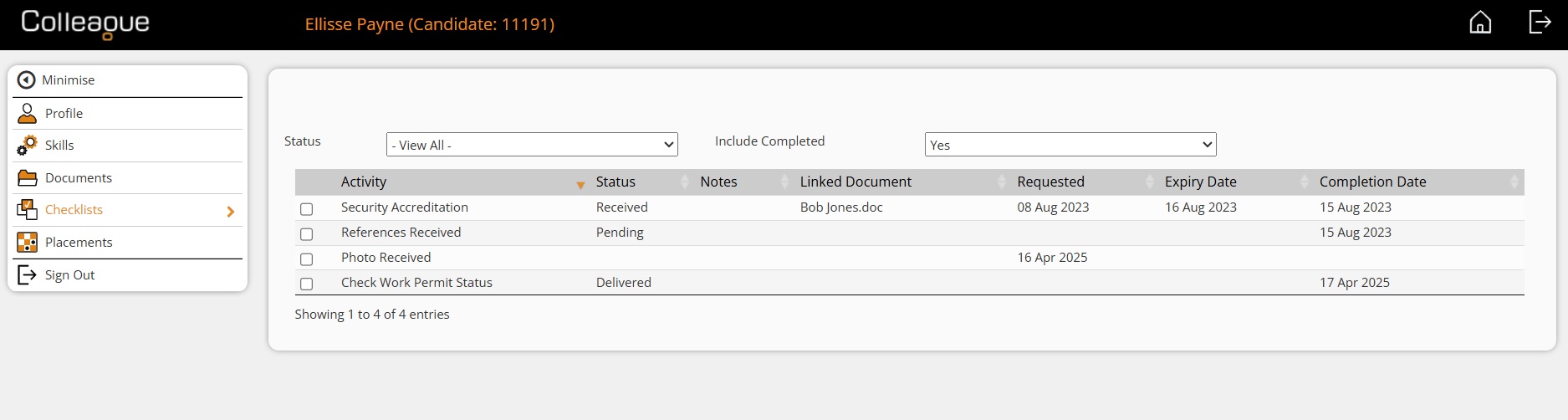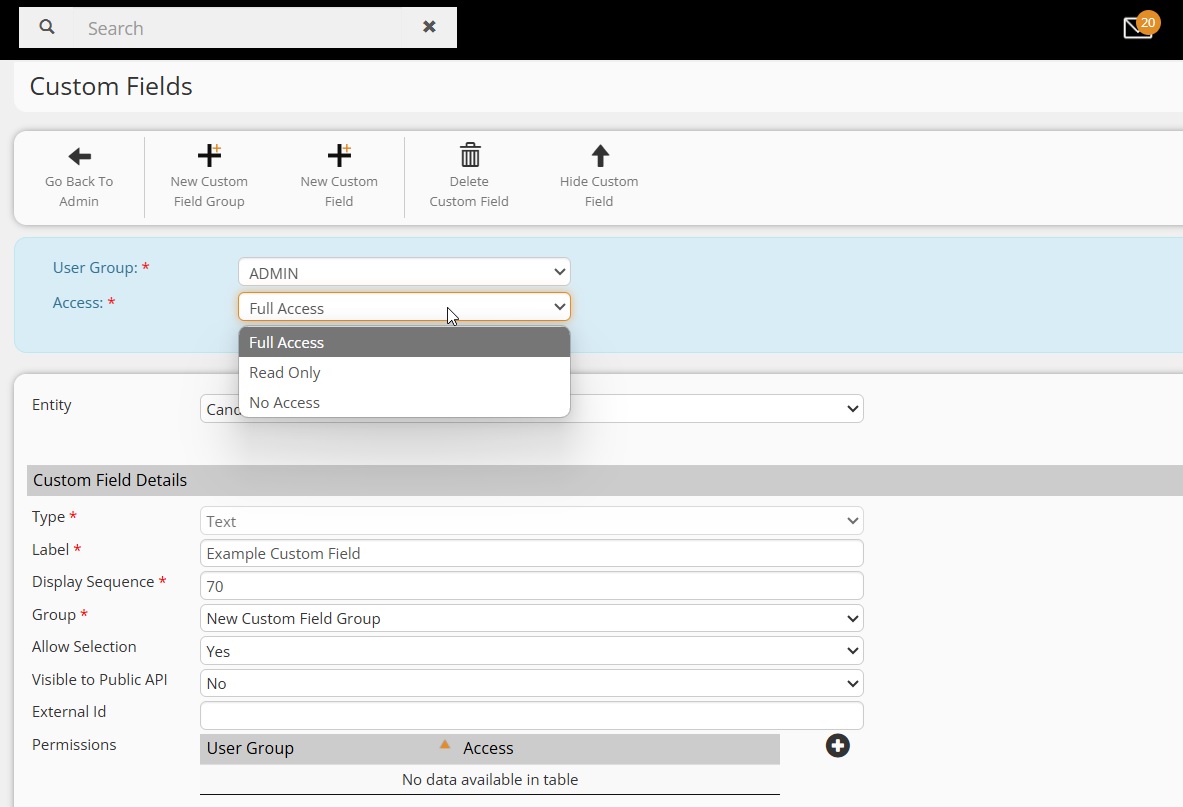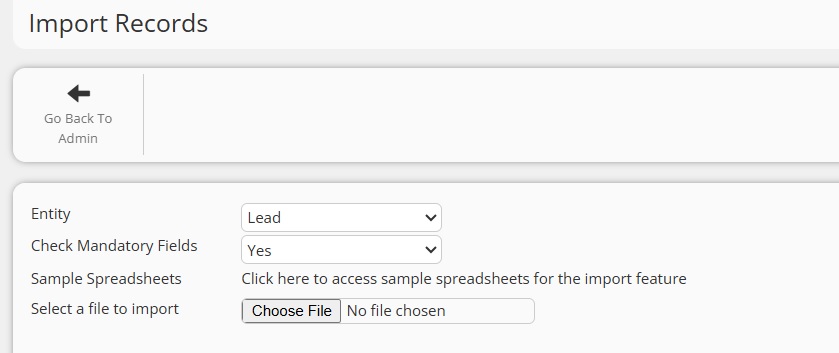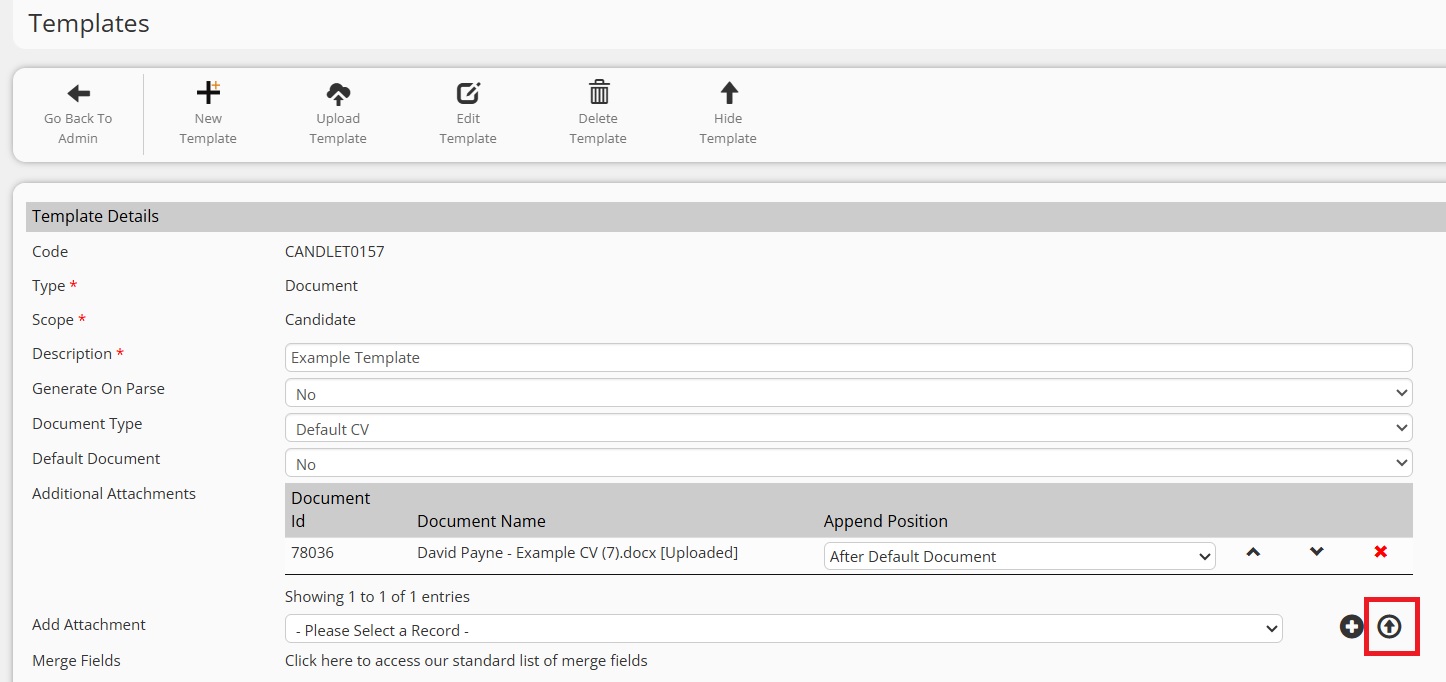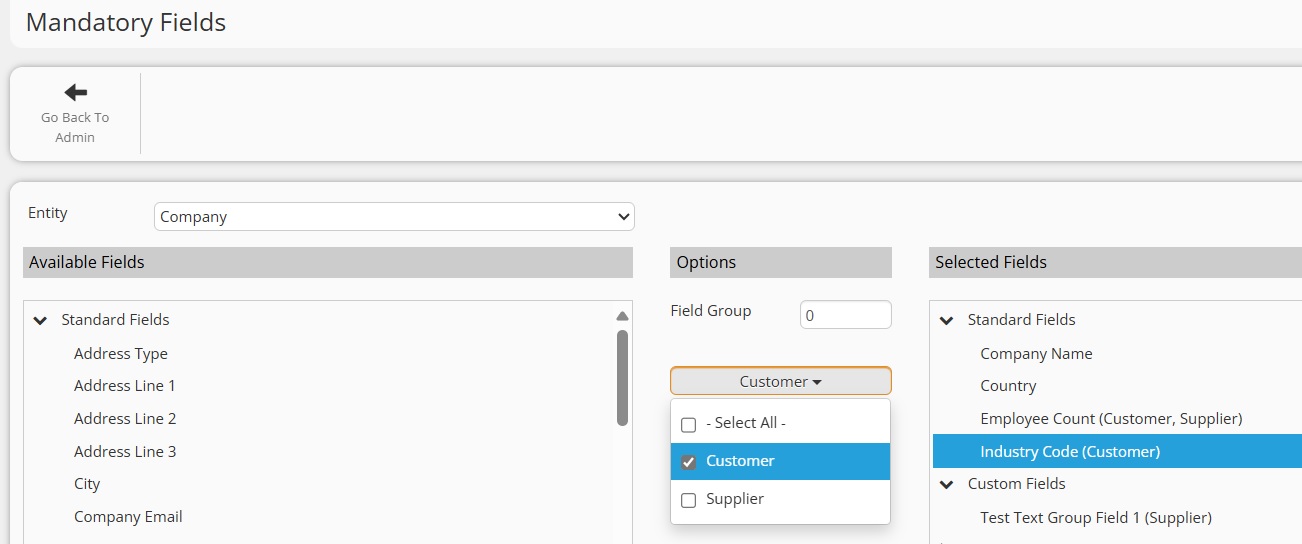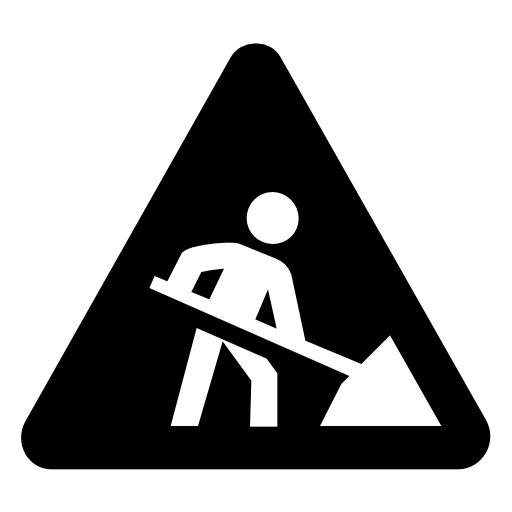|
|
Release Notes - 25.04.02 (April 25)Release: This release consists of the development undertaken under the sprints: 25.04.01, 25.04.02. Key Features: Checklist Functionality Added to Candidate Portal, Custom Field Permissions, Import Leads from Excel Spreadsheet, Minor UI Updates, Bug Fixes & more... Upgrade Date: 03/05/25 |
|
|
|
|
|
|
 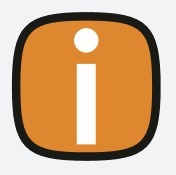 |
|
Click on the above link to watch the 'Whats New?' webinar covering the features of this release in greater detail. |
|
|
|
EnhancementsChecklist Functionality Added to Candidate Portal The Candidate Portal has now been updated to include the Checklist. The Candidate Checklist is configured within the Admin > Checklists area: https://login.colleague7.com/Admin/ChecklistMaintenance Included within these settings, against each checklist item, there is now a 'Show in Portal' Yes/No field. Only Checklist items with 'Show in Portal' set to 'Yes' will be visible on the Candidate Portal.
Whether a Candidate has access to the Checklist, will be set against the Candidate's own 'Portal Details'. The default for whether this option is set to 'Yes' or 'No' for new Portal Users will be based on a Global Setting. When logged in as a Candidate, the Checklist will be available from the left navigation menu. The Candidate's view of the Checklist will be the same as it is for a User in Colleague, with a couple of differences:
The Candidate will then be able to update and complete their outstanding Checklist items. When a checklist item has been completed, an email notification will be sent to the specified based on this Global Setting:
Custom Field Permissions The permissions surrounding access to Custom Fields based on a User's User Group has now been updated as per the below rules:
Quil Integration Quil has integrated with Colleague. Quil is an AI notetaker designed for the automated tracking of phone calls, interviews and meetings. They also offer automated scorecards, reformat CV text and generate job descriptions. If you are interested in Quil, please contact them via their website: https://quil.ai/ For a full list of Colleague's integrations, please click here: https://www.colleaguesoftware.com/integrations/
Import Leads from Excel Spreadsheet It is now possible to import Leads into Colleague via CSV. Similar to Candidates, Contacts and Companies, Leads are imported via Admin > Import Records: Select the entity Leads and choose your spreadsheet. An example download to the required file format of the spreadsheet is available here: https://services.colleaguesoftware.com/online-help/colleaguev7/page/admin/importrecords
Add History Document to Documents Tab When viewing a History log with an accompanying attachment, main example being an Email History, there is now an option (top right of the document preview) to attach the document to the record. When pressed, the file will attach to the record and available from the Documents tab.
Upload Documents From Local PC To Document Template This is an update within Admin > Templates, when selecting a 'Document' template, and choosing 'Additional Attachments' to embed into the Document on creation. Previously, this required that the embedded document was added to an existing record. When adding the attachment, the User would need to lookup the record and select the document from the 'Add Attachment' dropdown list. This functionality has now been enhanced so that the embedded document can be uploaded from a User's PC/device into the template. Embedded documents for templates no longer need to be stored against a record in Colleague.
Mandatory Fields on Company based on Company Type When in Admin > Mandatory fields, under the Company entity, there is now a 'Type' field option when selecting a field. This allows for mandatory fields against the Company record to be specific to the chosen Company type. Key examples of when this would be useful could be when a Company is an Umbrella or Supplier or Client. In either scenario, there may be a need to store different mandatory information.
Ability to Set Unique Lookup Codes when Creating Codes There is now a User Group Permission which grants whether an Administrator can set their own unique lookup codes when they are being added. The UGP is under the 'Admin' permission folder labelled 'Custom Lookup Codes'. Once set to 'Full Access' when you are creating additional lookups (within https://login.colleague7.com/Admin/LookupMaintenance), the 'Code' field will be an editable field. You can only set the custom code at the point of creation. This will also perform a duplication check when creating the code, and prevent someone from entering a code that already exists.
|
|
|
|
Minor UI TweaksEnsure Potential Duplicates are Presented to Users when they Hit 'Save' Similar to the CV Parser, when creating a record manually, if the duplication check process finds any existing record based on the details you have typed, it will now warn you if you have not checked the duplicates table before pressing 'Save'.
User Group Permission for Company > Placement Checklists The option off the 'View More' on a Company record to access 'Placement Checklists' can now be restricted via a User Group Permission.
The numerical value that is displayed on a User Overview panel will now include a comma when the number is in the thousands.
'Payment Address' Filter to Candidate Addresses Similar to the 'Invoice Address' Yes/No flag on a Company Address, there is a 'Payment Address' Yes/No field on the Candidate Address. This will set whether the Candidate Address is listed in the 'Payment Address' dropdowns on the Candidate (View More > Payment Details) and the Placement (Back Office > Payment Address).
Bank Details - Mandatory Field Updates and Number Fomatting The Bank Details area in Colleague has been updated so that the mandatory field and formatting rules are clearer to the User. With regards to formatting:
The Sort Code, Account Number and Account Name have been grouped as one mandatory field set. The IBAN and Swift Code have been grouped as another mandatory field set. If either of these groups are complete, a User can then save the Bank Details.
Bulk Emailing User Group Permission against specific entities The previous Bulk Emailing User Group Permission was a flat rule on whether bulk emails (emails addressed to more than one individual) could be sent by Users in Colleague. This has now been updated to be specific to the different entities. This allows for the scenario of a User being able to bulk email Candidates but not Contacts (or vice versa).
Global Setting to Default Rejected By when Rejecting a Candidate When running the 'Reject' workflow on the Candidate or Requirement, the default option of the 'Rejected By' field can now be set by a Global Setting.
WhatEx Icon Update The WhatEx icon which appears next to a Candidate/Contacts mobile number, when the WhatEx extension is enabled, will now only appear if the Candidate/Contact has already been uploaded to WhatEx.
|
|
|
|
Bug FixesCustom Field Duplicate Check Updated to Include Standard Data Dictionary Fields Previously, it was possible to name a custom field with the same naming convention of a standard field. This would then create a conflict in various areas of the system. We now have added the standard field dictionary to the duplication check when creating new custom fields.
Requirement Mandatory Fields not Responding to selected Requirement Type Further fixes were required against the mandatory field settings on Requirements to ensure Administrators can set one set of mandatory fields for a specific Requirement Type (such as 'Pay Rate' for Contract) and a different set of mandatory fields for another (such as 'Min Salary' for Permanent).
Create Document - Alert when you leave the record When using the 'Create Document' feature on a record, it was not clearing down a session flag correctly, so when leaving the record after creating a document you would get an 'Are you sure?' message. This has now been resolved.
It was raised that when amending the Invoice Company on a Placement, it was not updating the 'Date Amended' and 'Amended By' field. This has now been resolved.
Delete Records for Candidate - Not clearing down 'Personal Summary' Further to the addition of 'Personal Summary', an AI generated summary of the Candidate record based on the CV and populated by the CV Parser, it was noticed that this was not cleared down when deleting a record. This has now been resolved.
Following recent updates to the Email form, it was raised that the ability to create Meeting Requests and/or Teams Meetings via the Colleague Email form was no longer working. This has now been resolved.
For those using the Broadbean Export on the Requirement record, updates have been applied to ensure that the pay and charge rates are exported if the Requirement Type is Contract or Rolling Contract. Min and max salary fields are exported if the Requirement is Permanent or Fixed Term Contract.
|