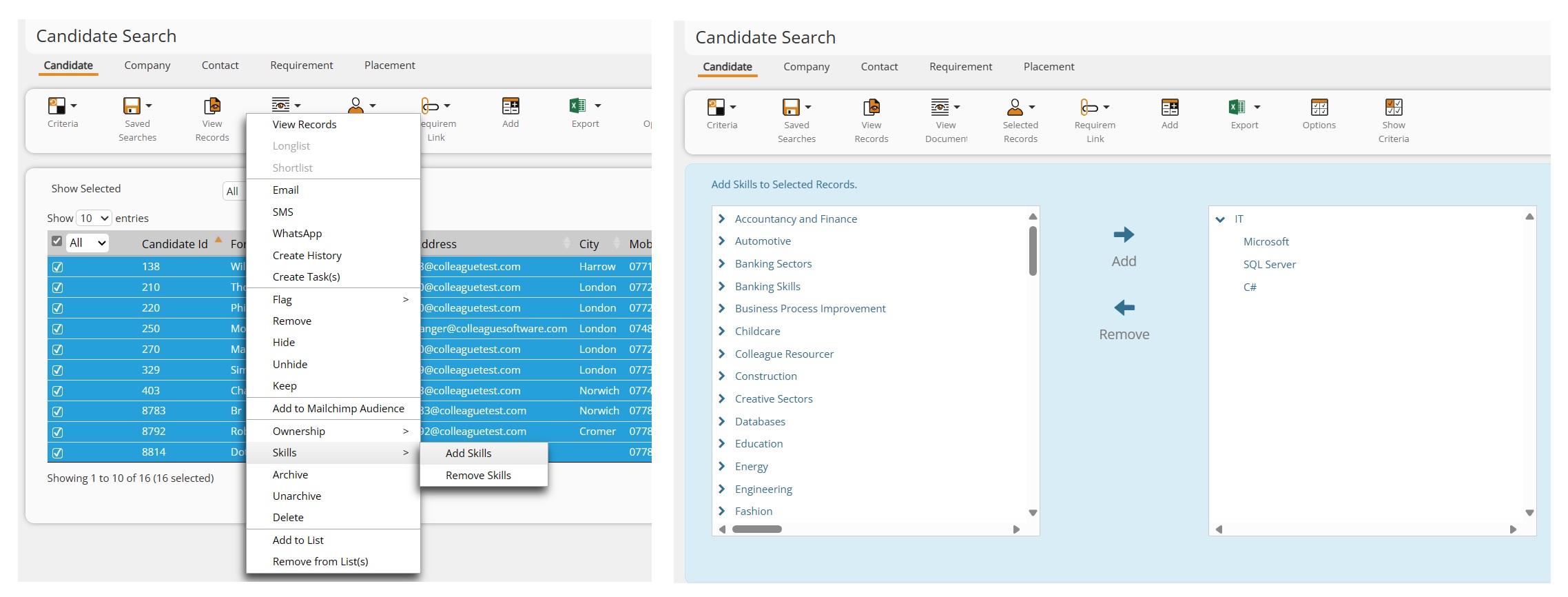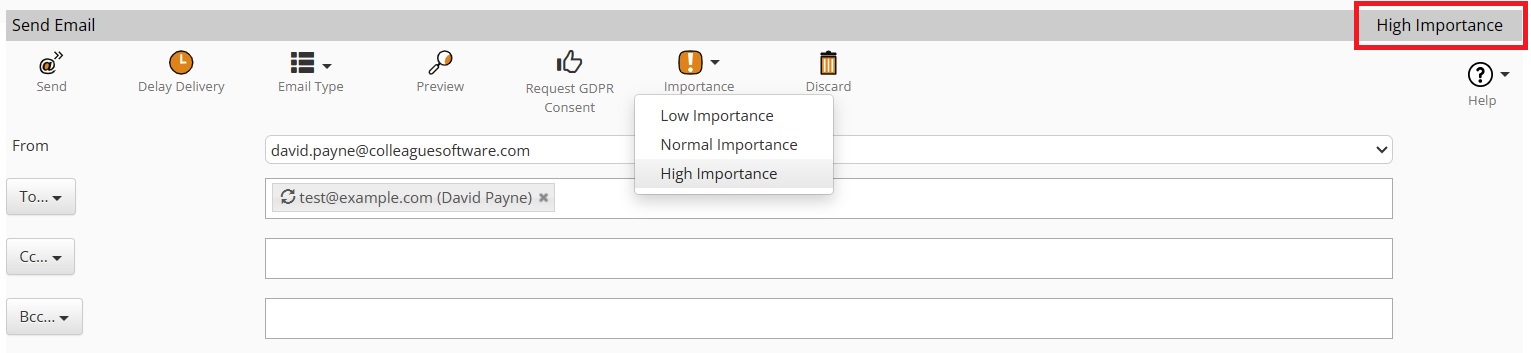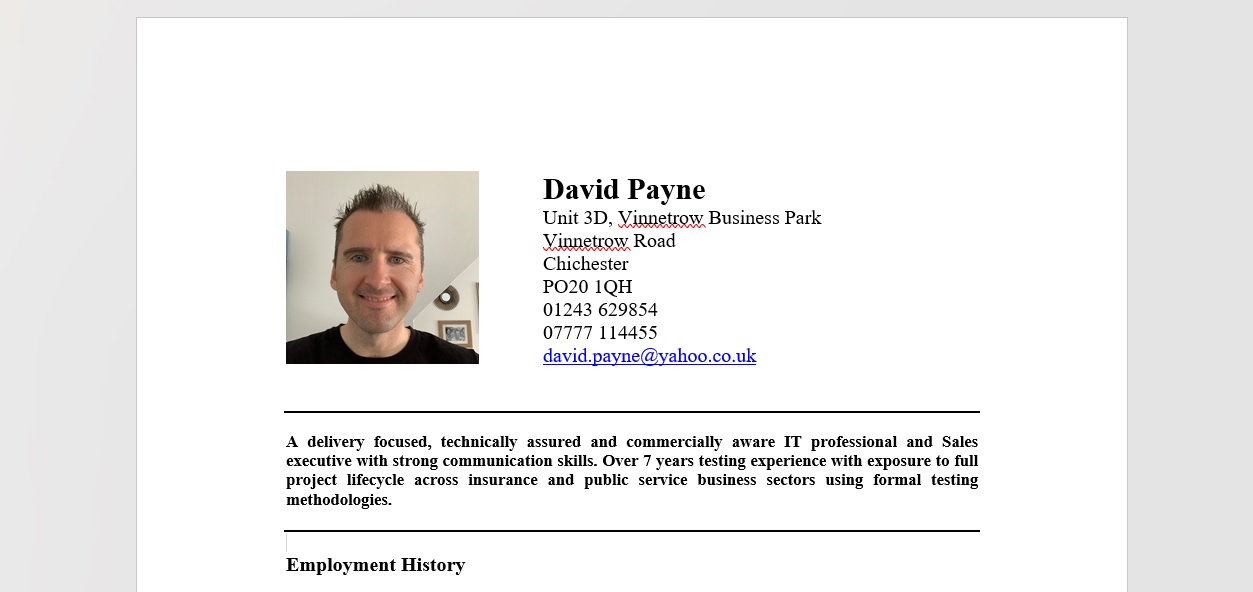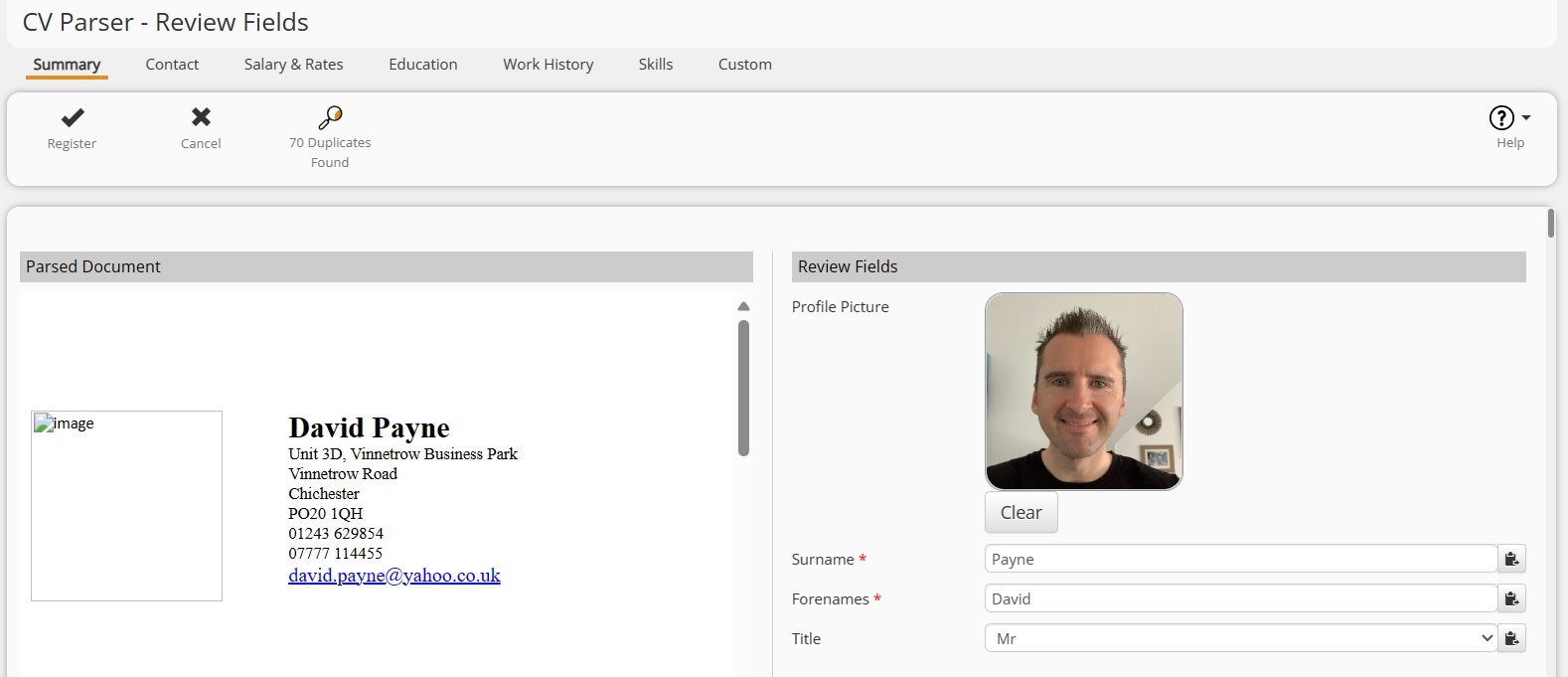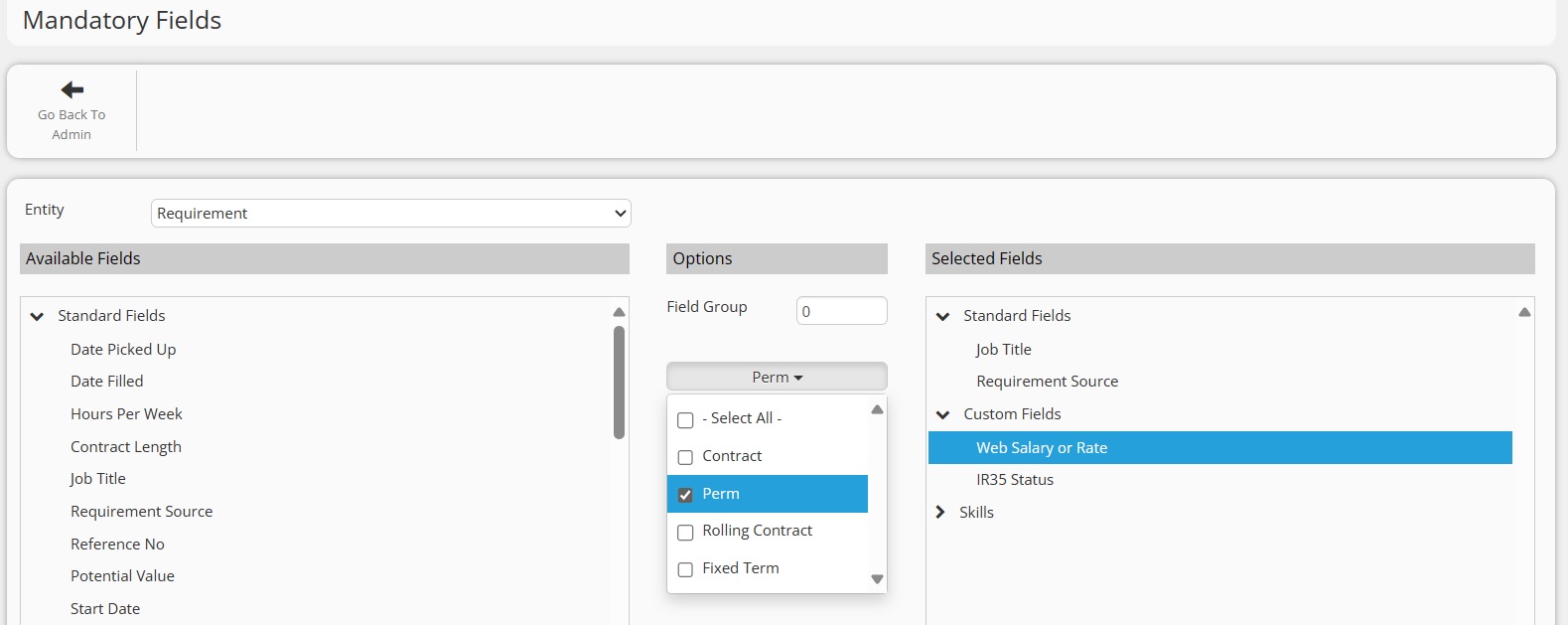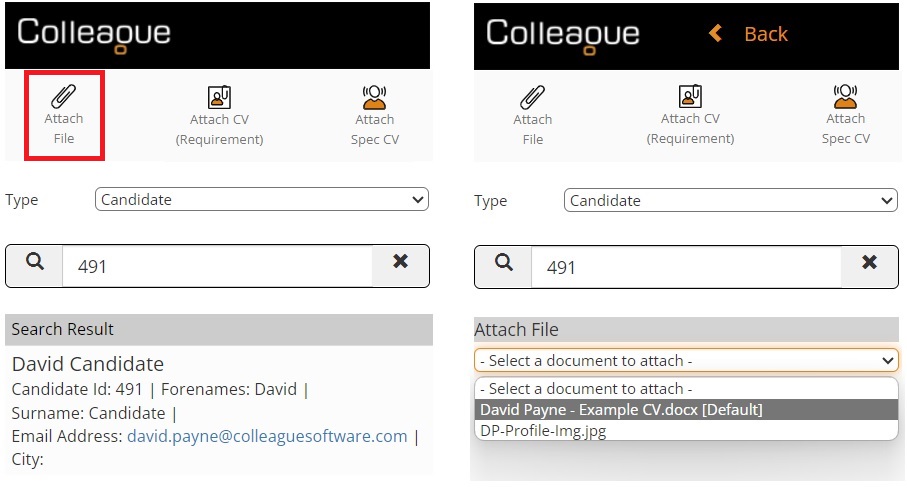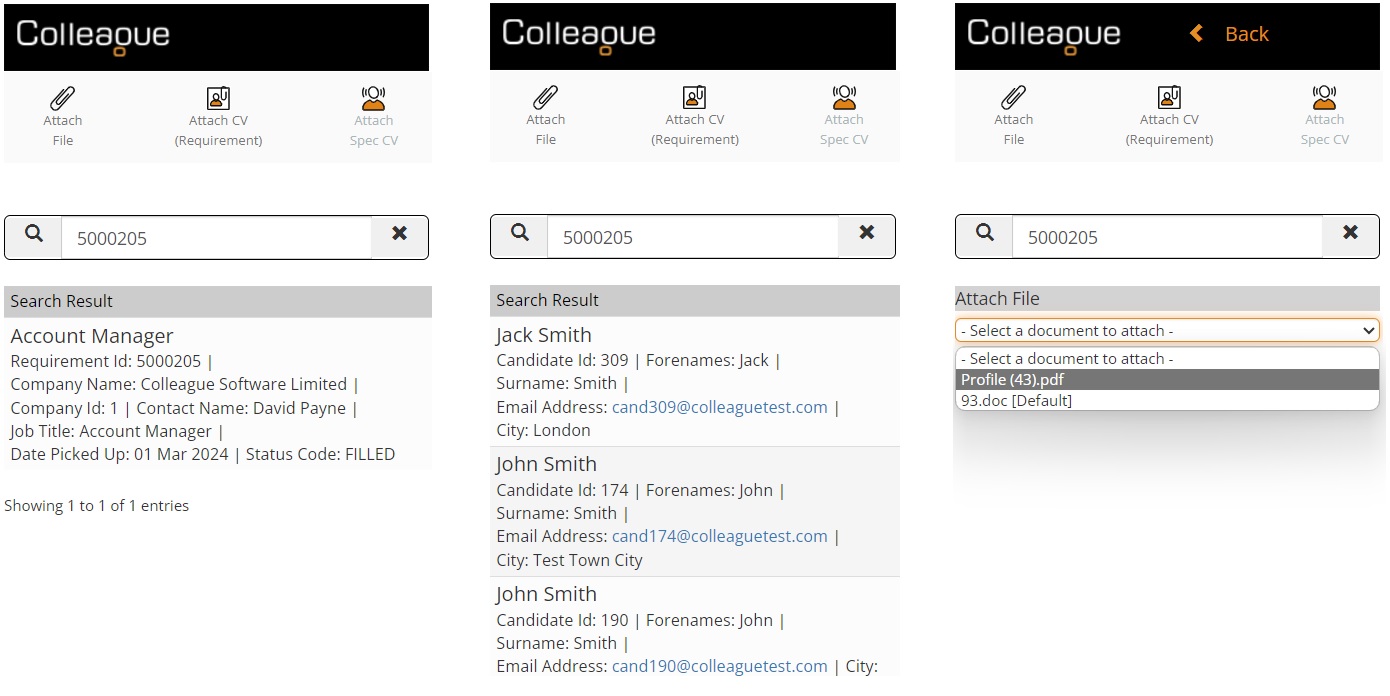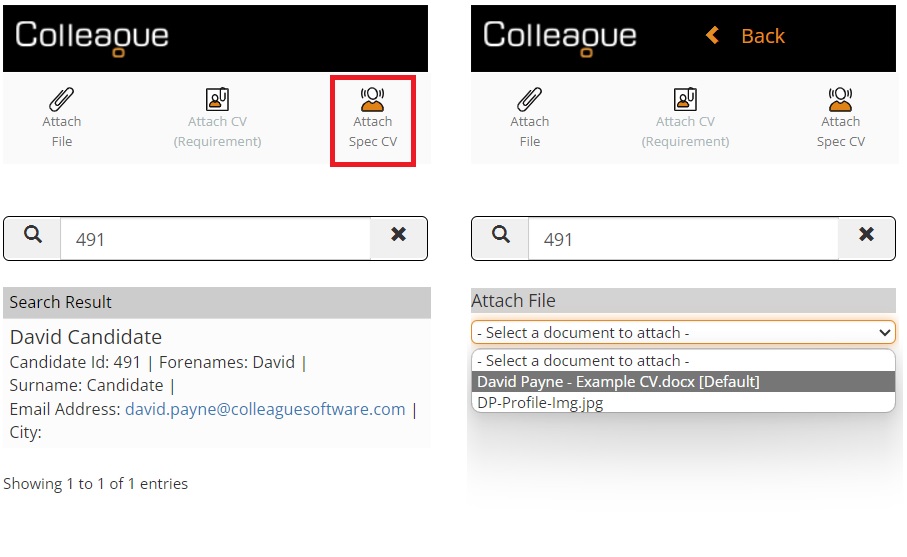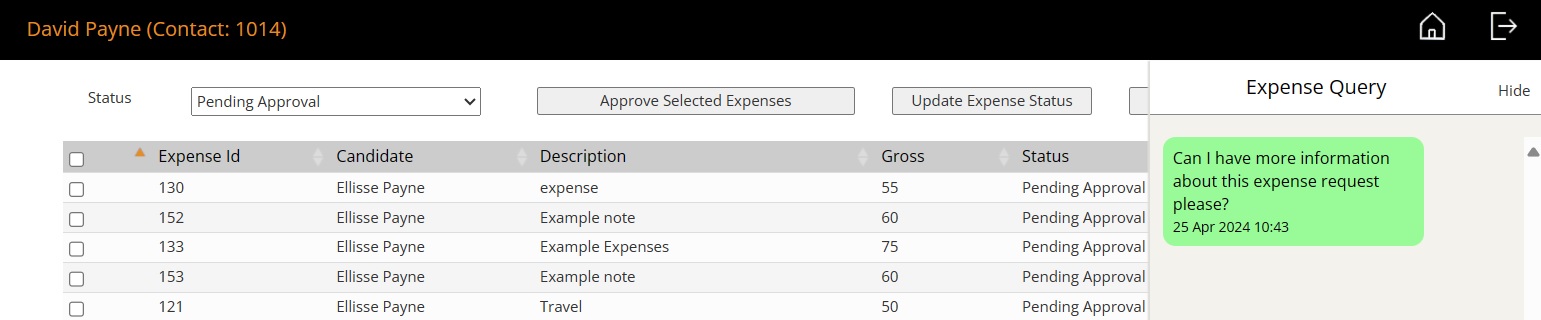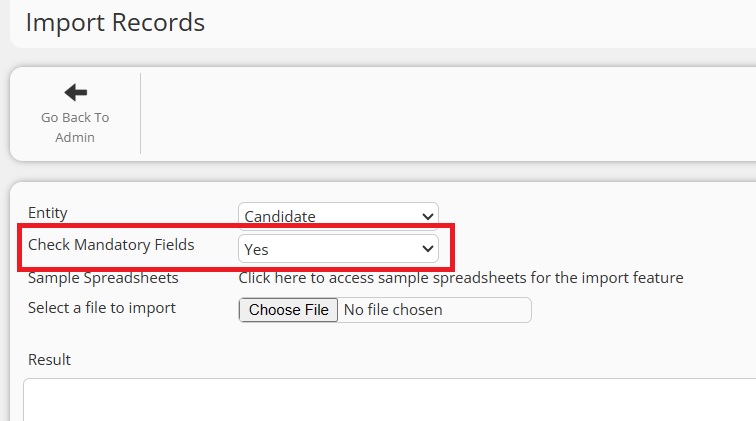|
 |
|
 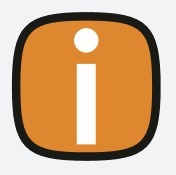 |
|
Click on the above link to watch the 'Whats New?' webinar covering the features of this release in greater detail. |
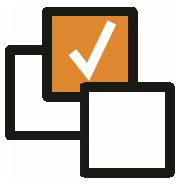 |
 |
EnhancementsSEARCH - Bulk Update Skills On Records from Search Result This release introduces the ability for users to add or remove Skills to records in bulk via a Search Result. This feature is enabled via User Group Permissions against each of the entities. These can be set by Administrators in the following location: Admin > User Group Permissions > Select a User Group > Search Permission Group (https://login.colleague7.com/Admin/UserGroupsMaintenance) When enabled, within a Search result, a user will be able to select any/all records and choose to either Add or Remove Skills:
EMAILS - Set Importance of Emails Sent from Colleague It will now be possible to set the importance of an Email sent via the Colleague Email form. This will default to 'Normal Importance' and is set via the 'Importance' sub menu. The importance that has been set will be shown on the right handside of the email form.
This will also work with the SendGrid integration.
CV PARSER - Profile Picture now included when using CV Parser The CV Parsing process has been updated to include the Profile Picture (if a profile image exists in the Candidate's CV). Example CV:
CV Parser:
BACK OFFICE - Import Placement Rates via CSV There is now workflow to import Rates against Placements in bulk via a CSV file. The CSV must be in the format as provided via the following link: https://services.colleaguesoftware.com/online-help/colleaguev7/page/admin/importrates When in 'Back Office', under the Timesheet Management section, you will find the option 'Import Rates':
For more information on this feature, please use the above link as provided.
REQUIREMENT - Mandatory Field Settings based on Requirement Type It is now possible to set Mandatory Fields specific to the Type of Requirement:
When in Admin > Mandatory Fields (https://login.colleague7.com/Admin/MandatoryFieldsMaintenance), an administrator will be able to select the 'Requirement' entity and choose which Types of Requirement need certain mandatory fields.
OUTLOOK ADD-IN - Attach File, Send Spec CV and Send CV from Requirement It is now possible to send a Spec CV or send a CV to a Requirement via the Outlook Add-in. When sending an email via Outlook, with the Add-in installed, you will be able to click on the Colleague icon and choose whether either to Attach a File, Attach a CV for a Requirement or send a Spec CV. When pressed, the options are present across the top of the add-in. If you press Attach File, you can lookup a record in Colleague and select any documentation held against that record to attach to the email:
If you press Attach CV (Requirement), you can lookup a Requirement and it will list the Candidates longlisted against the Requirement. When you have selected one of the Candidates, you can then select any documentation held against that Candidate record to attach to the email:
If you press Attach Spec CV, you can lookup a Candidate and select any documentation held against that record to attach to the email. Provided that the email is sent to a registered Contact in Colleague, it will be logged as a Spec CV record (same as if you had run the workflow within the CRM):
Note: You can not send a Spec CV and send a CV for a Requirement at the same time. When attaching a CV, it will implant code into the email which means it will must do one or another. The workflow is logged as part of the email history being logged, so there will be 5-10 minute delay from sending the email to the workflow being logged in the CRM.
|
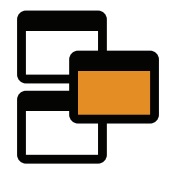 |
 |
Candidate & Contact Portal'Query' and 'Reject' functionality added to Expenses in the Portal & Colleague Further to the addition of the 'Timesheet Query' panel, designed to enable communication between Contacts, Candidates and Colleague Users regarding a particular Timesheet. This feature has now been introduced to Expenses / Charges. When in the Contact Portal or Colleague UI, there is now an Expense Panel to query on any details of the Expense.
Same as the Timesheet Query feature, this workflow will trigger notifications to the relevant people to ensure they are aware of the query. It is also possible for Contacts or Colleague Users to 'Reject' an Expense by setting the status of the Charge record as 'Rejected'. All workflows create associated Histories.
Work was needed to ensure the notification, triggered by a document being uploaded against a Candidate or Contact, was working as expected.
|
 |
 |
Minor UI TweaksGlobal Setting to set Applicant Source Field to be blank when Longlisting Candidates There is now a Global Setting which ensures the Applicant Source field is empty when Longlisting Candidates to a Requirement. Admin > Global Settings > Copy Candidate Source to Requirement on Longlist?
Import Records - Option Added to Ignore Mandatory Field Checks When importing records via the 'Import Records' feature, it is now possible to select whether the import possible should check for mandatory fields:
Following the introduction of the 'Scan Document' option to the Experience tab on a Candidate record, there is now a sub menu on the Documents tab of the Candidate so that you can select whether you want to scan for Skills or Experience.
Notes Admin Section Within Admin > Notes Maintenance, this area has been updated so that an Administrator can edit the Note header label as well. Previously this was done within Global Settings.
Refresh button added to Company Contacts table There is now a refresh button on the Company Contacts tab to refresh the Contacts, should any changes be made to the Contacts via the Summary View.
'Add New Document' added to right click menu The 'Add New Document' option has been added to the right click menu on the Documents tab.
When on a Lead linked to a Company When on a Lead that has been linked to a Company, but not linked to a Contact, if you press on the Contact magnifying glass, it will list all the Contacts associated to the Company.
|
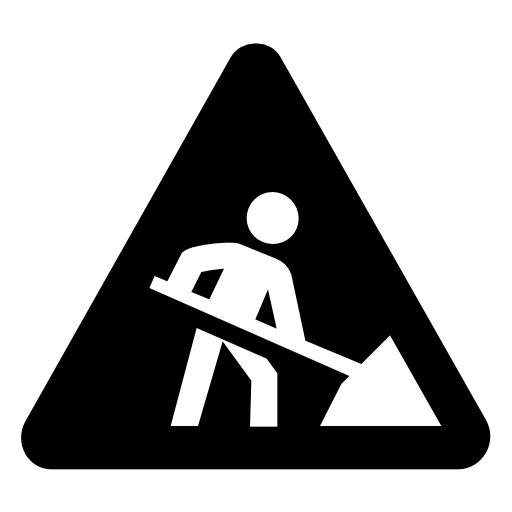 |
 |
Bug FixesDefault Report Parameters Causing Issues with Loading Reports An issue which occurs when a report has default parameters, and these sometimes failed to load causing the report to crash, has now been resolved.
Daily Planner - Add Tasks, Extend Tasks and Update Priority alerts Updates have been made to the Daily Planner so that the Task workflow alerts now work using the new UI method.
'Early Finish' History updated to include Contact Name, Candidate Name and Company Name as linked records The 'Early Finish' history has been updated to include links to the associated records. This ensures the 'Early Finish' history log is also shown on their History tables as well as the Placement.
Issue with Users with the same Name An issue that would occur when two User records have the same name has now been resolved.
SQL Error within Wanted Salary Search A searching error which occurs when text is used within the Wanted Salary field has been resolved.
Issue with Timesheets Sorting Order (Total Units) A sorting order which can occur when first loading a Timesheet has now been resolved.
Start/End Date format for Work History and Education on CV Parser The date format of Experience records is now 'DD MMM YYYY'.
User Overview Panel Fixes There are several fixes which have been applied to the new User Overview panels:
|