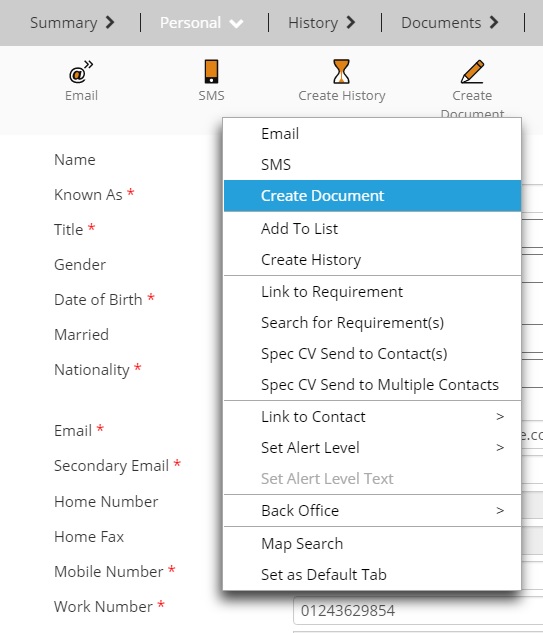|
 |
Release Notes - 20.01.01Sprint Goal: Continue with projects that offer performance gain and click saving options to the UI. Upgrade Date: 26/01/20
|
 |
 |
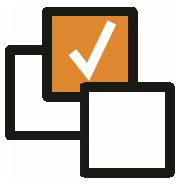 |
 |
EnhancementsRight Click Menu Option - Main Entity Records This release includes the option of a right click menu being added to all main entity pages. The options of the right click menu will contain all toolbar / context menu functionality against the record. The default browser right click menu will appear when a user double right clicks or has moused over a field / link (to maintain 'Copy', 'Paste' & 'Open In New Tab' options).
Quick Search - Design Update This release introduces a new enhanced detail pane on the Quick Search page. This will now show the fields which have been selected on the Selection Screens for the related Entity.
Interview: 'Create Diary' Update When arranging an Interview, on clicking 'Create Diary' it will now auto populate the fields on the diary form with the interview information. This includes links for the Candidate, Company, Requirement and Interview record being within the Outlook calendar entry.
Option to 'Keep' Results Rather Than Only 'Remove' When in a search result, it is now possible to remove all non selected search results using the 'Keep' option.
Add Requirement Candidate Source When on a Requirement > Candidates tab > select a Candidate to view 'Candidate Details' > there is now a new Source field. This is automatically populated with the Candidate Source from the Candidate record, when the Candidate is longlisted/shortlised, however this can also be manually updated.
Add Interview Stage field to Candidate Details area When on a Requirement > Candidates tab > select a Candidate to view 'Candidate Details' > there is now a new 'Interview Stage' field. This will contain the latest Interview Stage the Candidate has reached (i.e. 1st Interview, 2nd Interview and so on)
You've been Upgraded Notification As of the upgrade to 20.01.01 and moving forwards, all users will recieve a "You've been upgraded!" notification when they login following an upgrade. This will contain a link to the release notes of the version the client has received.
Enhanced Report Framework to Support JavaScript based Reporting Options As part of a longer term (Q1) project to offer a revised version of the standard reports in Colleague 7, there has been an updated framework added to the reports area which supports different reporting formats, controls and layouts. More news will follow with regards to this second phase of reports.
|
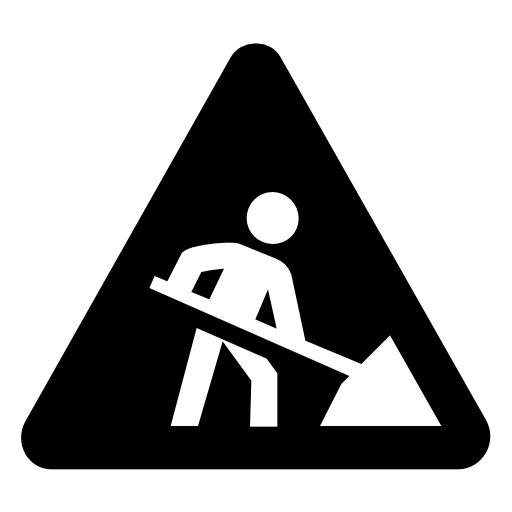 |
 |
Bug FixesCurrent Sales Invoice Template process doesn't allow for Uploaded Templates Within Admin > Back Office section > Templates. An administrator will now be able to upload a Sales Invoice template (.DOCX) file containing the merge fields as per our external facing merge code library and it convert correctly on upload. Click here to access our external facing merge fields
Interview: Replace 'Arranged With' dropdown to lookup partial view and 'Contact' dropdown on Offer We have replaced two dropdown lists to improve the speed in which a Requirement record can be opened, these previously displayed all the contacts at the associated company. These fields are the 'Arrange With' field when arranging an Interview and the 'Contact' field when making an Offer.
You could not create Experience records from the Experience tab (hot fix) Following the work delivered to remove workflow options from an 'Archived' or 'Deleted record', a knock on effect was raised in that you could no longer create Experience records from the Experience tab. This was hot fixed early into the sprint.
If you update the Job Title of Requirement the toolbar header does not change until refresh When in a Requirement, the black title bar contains the Job Title and the Company Name. If you were to change the Job Title it would not update in the toolbar until the record was refreshed. This will now refresh in realtime.
When in the Search, if you ran a new Search, showed the results, selected some records and clicked 'View Records'. When pressing 'Go Back To Search' from a record, if you then clicked on 'Save' it would sometimes lose the Search results. This has been resolved.
Similiar to the Job Title on a Requirement, when in an Interview record and if you chose to edit the Interview and change the associated Contact. The contact name in the toolbar title did not change until you refreshed the record. This will now happen in realtime.
When loading the email form, it will deactivate the Email icon until the Email has been sent or discarded. This was fine provided the user is connected to Office 365. When the user was not connected to Office 365, the email form would not load, but the email icon would be deactivated. This has now been resolved.
Issue on clicking Back in Browser when opening record from Quick Search results If you opened a record from a Quick Search result and then pressed the back button in the browser, it would forget the filter that had been placed on the Quick Search. It will now return the user to the same quick search result with the same filtering applied.
Previously when opening a 'Spec CV Sent' type Search Result, or a Contact Search Result which has been linked to a Candidate. If you opened the linked Candidate and then clicked 'Go Back To Search' it would take you to a Candidate Search Result in error. This has now been resolved.
|
 |
Sprint ReviewWork undertaken between: 07/01/20 – 20/01/20 Watch our short video summarising the work undertaken in this sprint. Runtime: 11:40 |