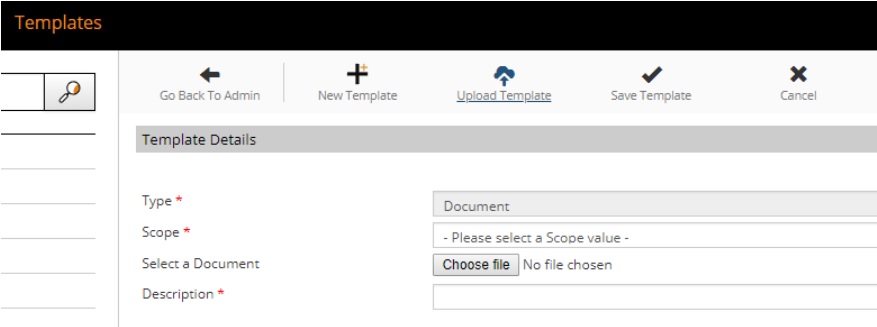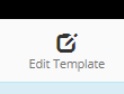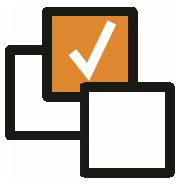 |
 |
EnhancementsImplement API controls for Candidate creation and Document Uploading An API has been implemented as part of the Colleague 7 solution. This is to provide a number of external communication functions going forward, but the initial implementation allows for candidate records to be created and documents to be uploaded against candidate records. The API implementation utilises the Microsoft API Management service with a back-end OpenAPI web definition. Providing secure, subscription based API access, with industry standard communication specifications for third-party data services. Once a third-party developer has subscribed and been approved against an API, they are able to access the API's developer portal, providing technical detail and code samples for communicating with the API. The URL to our API guideline documentation is here: http://services.colleaguesoftware.com/downloads/releasenotes/Colleague7-API-Guidelines.pdf
Upload a Word file as a Template (Part 1) It is now possible to upload .docx files as templates in Colleague 7.
Click on the 'Upload Template' button to show the panel where the user can define a scope for the template (e.g. Candidate, Contact, etc.), select the appropriate .docx file and provide a description. On clicking 'Save Template', the template will be saved to the Colleague7 database and the file will be stored in the clients blob storage in Azure. The Template will appear in the Templates table with a "File Type" of "Uploaded" (templates created via the 'New Template' button have a File Type of "Web") Select the template in the table to see a preview of the uploaded document template. THIS WILL NOT BE AN EXACT REPRESENTATION OF THE TEMPLATE, ONLY A PREVIEW. The template can be edited by clicking on the 'Edit Template' button which will upload the template to OneDrive.
Editing the template in OneDrive saves automatically, but the edits may take a minute before Colleague7 picks them up. Clicking on the 'refresh' button refreshes the template preview window showing registered changes.
If the document contains any "Merge Codes" (in the specified format), then on uploading the template document, Colleague7 will attempt to convert these into the merge codes that Colleague7 understands. If it detects merge codes that it fails to convert, then an alert is shown notifying the user which merge codes were not converted.
You can access our directory of template merge fields here: https://services.colleaguesoftware.com/online-help/colleaguev7/page/admin/templatemergecodes
Document Indexing Feature When attaching documents to existing records there are now options to include the document within a text searchable index. e.g.
The default index to be used when allocating a document type can be set in Admin > Lookups > Document Types This option is available when :
When parsing a document and creating a new record then the default document type (and index) can be set in Admin > Lookups > Document Types - 'Default for Parsing'
Post to Broadbean A new button is available on the toolbar within requirement records, allowing jobs to be posted to Broadbean. There is a User Group Permission which will dictate whether a user is able to use this feature. Within User Settings, there are three new options:
There is also a Global Settings for the notes section to act as a default. If this setting is blank it will assume Note tab 1. When running the 'Post to Broadbean' it will open a new tab, log you into Broadbean and map across the field data from the Requirement. Please note: If you have a Broadbean account you will need to associate it with the Colleague API key before being able to post to broadbean using this feature. To associate your Broadbean account to Colleague's API key please contact Broadbean: https://www.broadbean.com/uk/
Update Task List to show Entity Type and Company Name The 'Tasks' page has been updated to include additional information about records associated with each task, and hyperlinks have been added.
Use Show Ownership Against Requirement Rather Than Worked By The Worked By field on requirements has been replaced with Ownership to allow multiple users to be allocated to a requirement. This has meant the following changes: Requirement Selection - the Worked By option has been replaced:
Within a requirement, the Worked By field has been removed and the Show Ownership option added
Within the Requirement Search, the Ownership option has also been added:
Update Single Email Sending So That This Is Processed Outside of BG Service When sending an email to a single recipient (in the 'To' field), this will now be processed immediately. Emails with multiple recipients will be continue to be processed within an email queue system in the background.
|
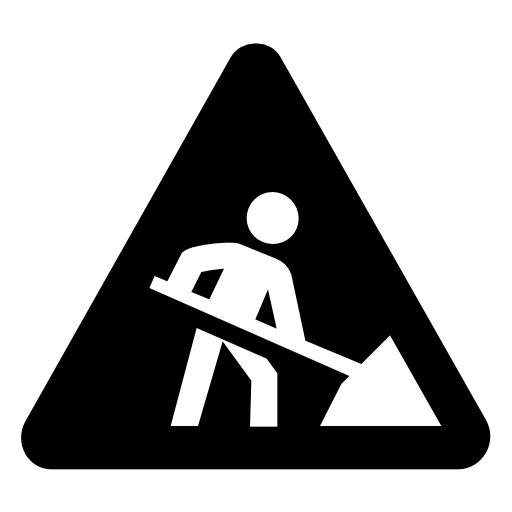 |
 |
Bug FixesLogging Histories For 'Mark As Leaver' Contacts When history records are created against a contact they will be shown under the relevant company for the contact record as well as under any contact record for the same parent. The company/contact history records are now retrieved using the company_id column.
Error When Parsing CV with mandatory fields A bug has been fixed within the CV parser regarding leaving the 'Forenames' field blank.
|
 |
Sprint ReviewWork undertaken between: 30/10/18 – 12/11/18 Please watch our short video summarising the work undertaken for this sprint. Runtime: 24:30 |