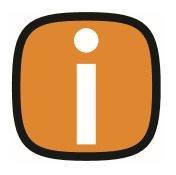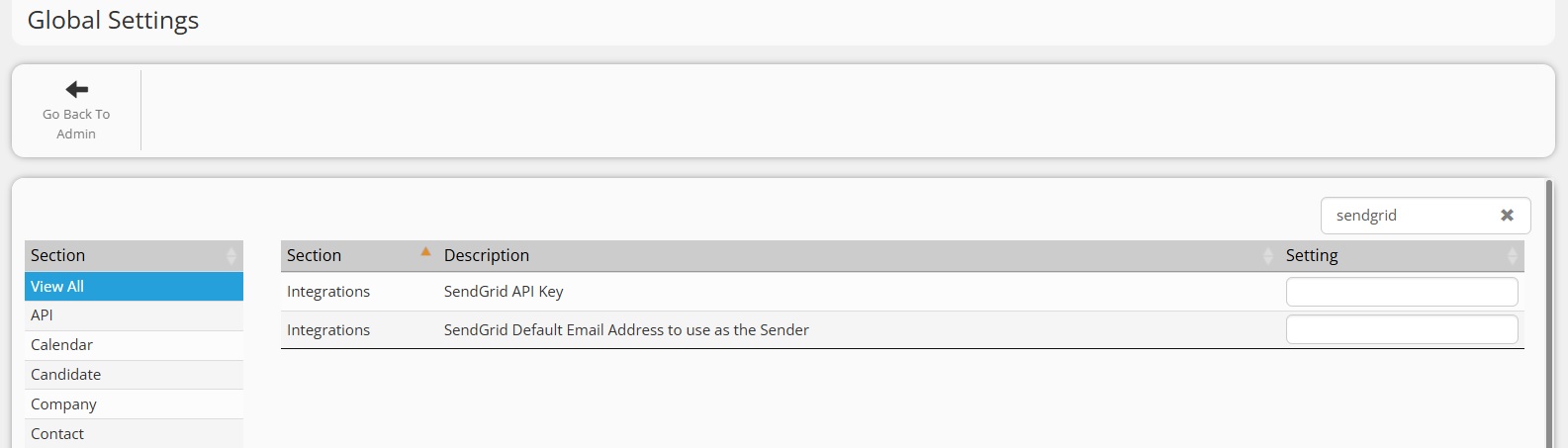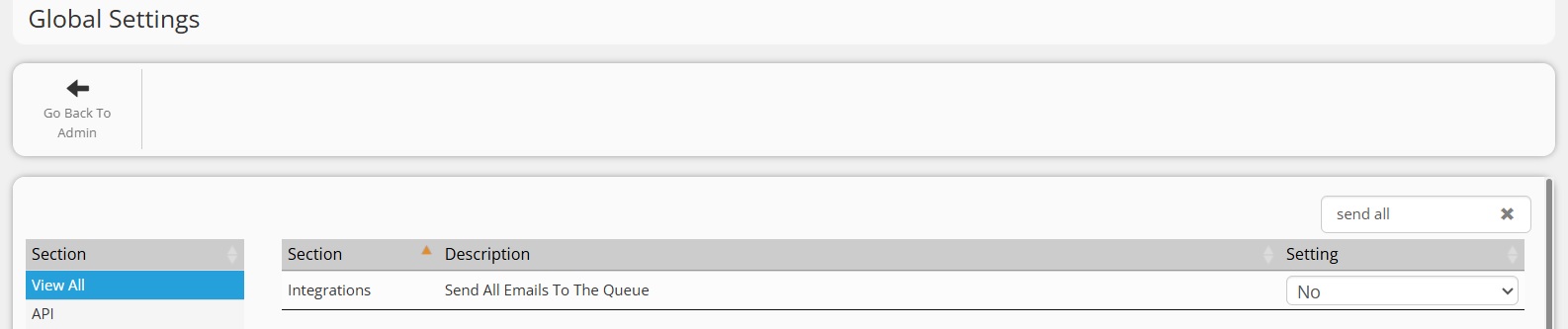SendGrid Integration
Colleague offers a standard integration with Twilio SendGrid. This enables the sending of emails from Colleague to be processed via your SendGrid account, rather than via the Microsoft 365 exchange.
From a User workflow perspective, there is no difference between sending an email via SendGrid or MS365.
Things to consider:
- Sending emails via SendGrid will mean that the emails will not appear in your Outlook Sent Items
- If you are using a tool to auto-append email signatures when they are sent via 365, this will not work when using SendGrid. The User's email signature will need to be setup against their Colleague User profile.
- There is no cost from a Colleague perspective when implementing the SendGrid integration, but a Twilio SendGrid account does have costs to consider. Find the following link to SendGrid's Pricing: https://sendgrid.com/en-us/pricing?tab=1_1
- The pricing structure is also based on your intended monthly email usage (see SendGrid Pricing page for more info).
- If you wish to use SendGrid for bulk email sending against a single email address (for example: 'noreply@'), you can use the 'Essentials' pricing plan, however if you wish to email using individual user email accounts you will need the 'Pro' package. This requirement is referred to as 'Subuser management'
Once your account is setup with SendGrid, you will need to use their portal to create an API key.
Admin Settings
Global Settings
Within the Admin area, under Global Settings there is a section for 'Integrations'.
There are two key integration settings with regards to SendGrid:
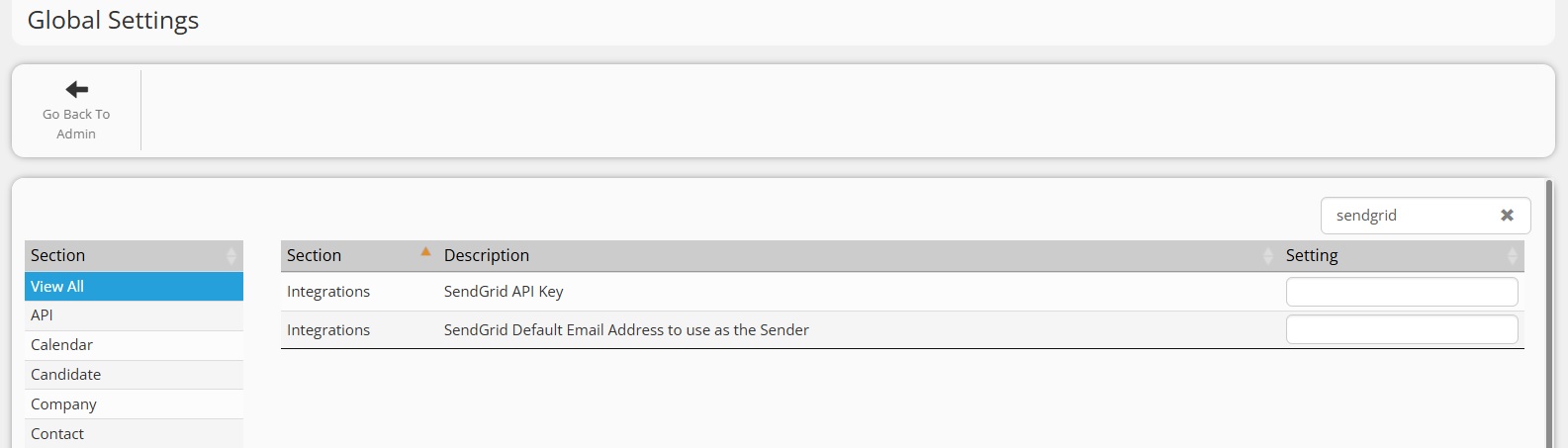
- SendGrid API Key - Here you can enter the API key you have setup from your SendGrid account
- SendGrid Default Email Address to use as the Sender - Here you can enter the default sending email address that will be used if you are not sending using individual email accounts (using Subuser management)
There is also a Global Setting to define whether all emails should be sent via SendGrid:
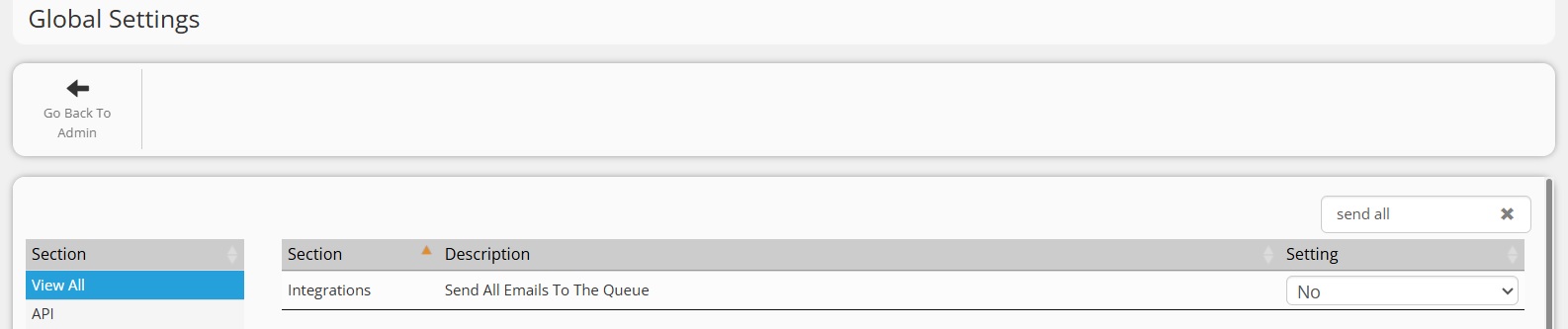
- If set to 'Yes' - this will send all emails from Colleague to SendGrid (individual and bulk)
- If set to 'No' - this will only send bulk emails (i.e. Emails with multiple recipients in the 'To' field) to SendGrid
User Group Permissions
Within User Group Permissions, under the 'Search' permission folder, there is a setting which grants the ability to send bulk emails.
This is enabled by default, but is worth checking to ensure it is set to 'Full Access':

|