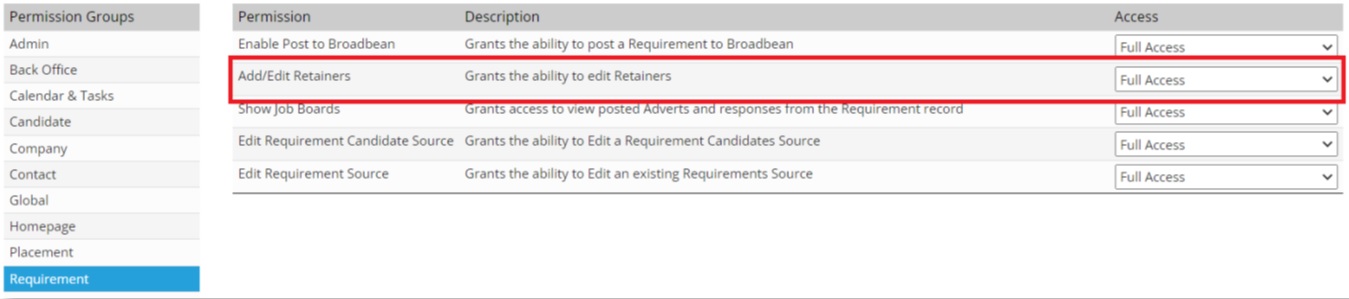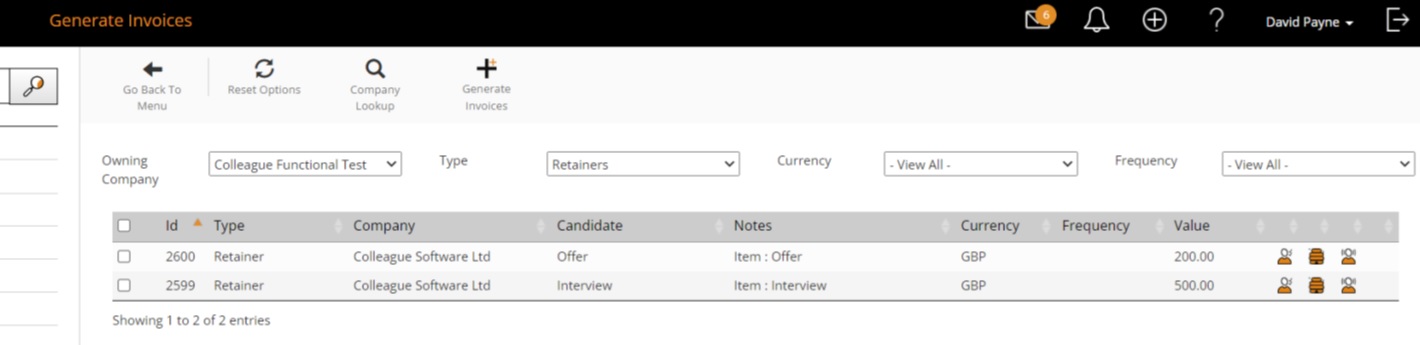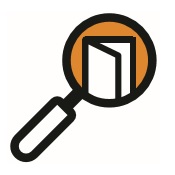 |
Retainers User GuideHow to use Retainers in Colleague.
|
 |
 |
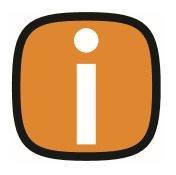 |
 |
RetainersColleague now includes the ability to create Retainer records against Requirements catering for Executive Search processing. This functionality is enabled for all users to view via Global Settings (Admin > Global Settings > Requirement > Allow the use of Retainers in Requirements):
Alternatively it can be enabled individually via User Settings (User Settings > Requirement > Allow the use of Retainers in Requirements) There is also a Global and/or User Setting to set whether the option to 'Use Retainers' on a Requirement is set to Yes or No by default. Access to Add/Edit Retainers is granted via a User Group Permission (Requirement > Add/Edit Retainers)
When these settings are enabled, on a Requirement, an additional Yes/No field called 'Use Retainers' will be available, along with the 'Owning Company' lookup.
With the 'Use Retainers' field set to 'Yes', this will add a 'Retainers' tab and 'Back Office' tab to the Requirement.
The 'Back Office' tab will contain Invoice Details brought across from the associated Company record. These fields are required in order to add Retainers as they are a mandatory component to invoice generation. With the Back Office details entered, on the Retainers tab, a user can then click to 'Add Retainer Item'. This will open a new retainer form giving the user the ability to enter:
Once the Retainer is created, you will also be able to upload a document to the Retainer item. The Retainer will also advise a current count based on the number of Candidates that have been processed against the specified stage. As workflow is then run against the Requirement, depending on the 'Stage', it will update the associated Retainer. For example if you were to send six Candidate CVs from the Requirement, on a retainer using the 'CV Sent' stage it will advise: ‘6’. Once the count on the relevant Retainer has reached an agreed total number of units the Retainer is automatically marked as complete. A completed Retainer is then accessible within the Back Office area, under Generate Invoices against a new type: 'Retainer'.
A generated invoice from a Retainer record will contain the Retainer Description, a list of the associated Candidates linked with the Retainer and the Invoice value. Other elements such as Tax and the Invoice Contact details are pulled from the Back Office tab of the Requirement.
|
 |
 |
|