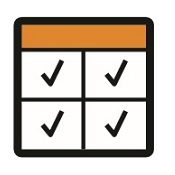 |
Lookups User GuideHow to edit Lookups in Colleague.
|
 |
 |
 |
 |
 |
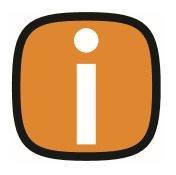 |
 |
Lookup MaintenanceWhat Is a Lookup?A Lookup is a dropdown field containing predefined values. These values help standardise data entry and streamline workflows.
Administrating LookupsThe Lookups area in Admin allows administrators to manage the dropdown values used across the system.This guide outlines how to access and configure lookups, including regularly edited fields like Candidate Status, Custom Lookups, Document Types, History Codes, and Skill Categories.
Accessing the Lookups Area
Managing Lookup ValuesExample: Candidate Status
As a minmum, each code will include:
Use the Sequence numbering to prioritise frequently used values by placing them at the top. To add a new Lookup Code to a Lookup, select the Lookup Field (i.e. Candidate Status) and press "New Lookup". To delete a Lookup Code, select the Lookup field (i.e. Candidate Status) and press "Delete Lookup" Note: Deleting a Lookup Code will update any record using that is using the code. If you want to stop further use of the code, but not affect existing records, you can update the 'Allow Selection' field to 'No'. This will hide the lookup code moving forwards, but leave the code in place on all existing records.
Custom LookupsCustom Lookups are used when creating a Custom Field with a dropdown list. Steps:
This setup enables tailored dropdowns for custom fields.
Document TypesDocument Types will include additional settings beyond the standard lookup fields:
These settings enhance document handling and integration capabilities.
History CodesHistory Codes will include standard lookup settings plus other additional options:
Padlock Icons
Permissions
Reporting Options
Skill CategoriesAlthough visually distinct in the UI, Skills are also managed within the Lookups area. Similiar to creating a Custom Lookup, Skills are managed within a tree structure with Parent and Child Lookups. There is no limit to the levels of the tree structure (i.e. you can create a parent within another parent within another parent). Key Settings:
Note: Use Skills Alias to capture variations in terminology and improve parsing accuracy.
|