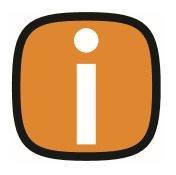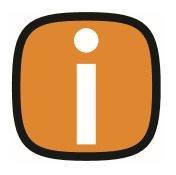 |
 |
Email Templates
This guide walks you through managing templates within the Admin area of Colleague, including viewing, filtering, editing, deleting, and creating templates.
Accessing Templates
-
Navigate to the Admin section of Colleague.
-
Select Templates to view a list of all existing templates.
Filtering Templates
You can refine the template list using several filters:
Editing Templates
-
Select any template from the list.
-
Edit the text of the template or add merge fields using the merge selection dropdown.
-
Changes are saved automatically as you type.
Deleting Templates
- Click Delete Template at the top of the page.
- Confirm deletion when prompted.
- To cancel, simply select Cancel.
Creating a New Template
-
Click New Template at the top of the page.
-
Fill in the following fields:
-
Type - Select the template type (e.g., Email)
-
Scope - Choose where the template will be used (e.g., Candidate record)
-
Description - Briefly describe the purpose (e.g., First Contact)
-
Merge Fields
- After selecting the scope, relevant Merge Fields will appear.
- Use the dropdown to insert fields, such as:
- Candidate Name
- GDPR Consent
- Telephone Number
Email Details
- Subject - Enter the email subject (e.g., Welcome)
- Attachments - Click the plus icon to search and attach records (e.g. CVs, Terms of Business)
- Body - Enter the main content of the template
Saving or Cancelling
|