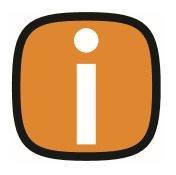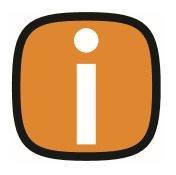 |
 |
Campaigns
This guide walks you through how to send and manage email Campaigns using Colleague, including setting up Outlook rules to organize receipts and track campaign performance.
Step 1: Prepare Outlook to Handle Receipts
Before sending a campaign, configure Outlook to automatically sort read receipts and undeliverables into folders to avoid inbox clutter.
Create Rules in Outlook
- Open Outlook and create folders for different types of receipts (e.g., “Campaigns > Read”, “Campaigns > Undeliverables”).
- Go to Rules → Manage Rules & Alerts → New Rule.
- Choose Move messages with specific words in the subject to a folder.
- Click Next, then:
- Select with specific words in the subject.
- Add keywords like read, undeliverable, etc.
- Choose the appropriate folder (e.g., “Campaigns > Read”).
- Click Next (no exceptions needed).
- Repeat for each type of receipt you want to filter.
- Click OK to save all rules.
Step 2: Select Records in Colleague
You can initiate a campaign from:
Highlight Records
- Navigate to the desired section in Colleague.
- Highlight all records you want to include in the campaign.
Step 3: Create and Send a Campaign
Create a New Campaign
-
Select the records you wish to email and click Email.
-
Choose Create Campaign.
-
Enter a Campaign Name (e.g., “January Marketing Campaign”).
-
Set an Expiry Date to define how long to track responses.
-
Click OK.
Compose and Send Email
- Add the subject and message body.
- Use email templates or merge fields if needed.
- Click Send.
Step 4: Monitor and Manage Campaigns
Track Campaign Progress
-
Go to the Campaigns section in Colleague.
-
Your campaign will appear with a status (e.g., “Waiting to send”).
-
Once processed, you’ll see metrics such as:
- Emails Sent
- Undeliverables
- Opens
- Replies
View Results in Outlook
- Check your designated folders (e.g., “Undeliverables”) to see the delivery status responses
Step 5: Associate Records with Existing Campaigns
If you want to add more records to an ongoing campaign:
-
Select the new records.
-
Click Email → Campaigns → Associate Current Campaign.
-
Choose the existing campaign from the dropdown.
-
Click OK to link the new emails to the campaign.
Step 6: View Colleagues’ Campaigns
Colleague also allows you to view campaigns created by other team members for collaboration and visibility.
|