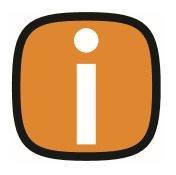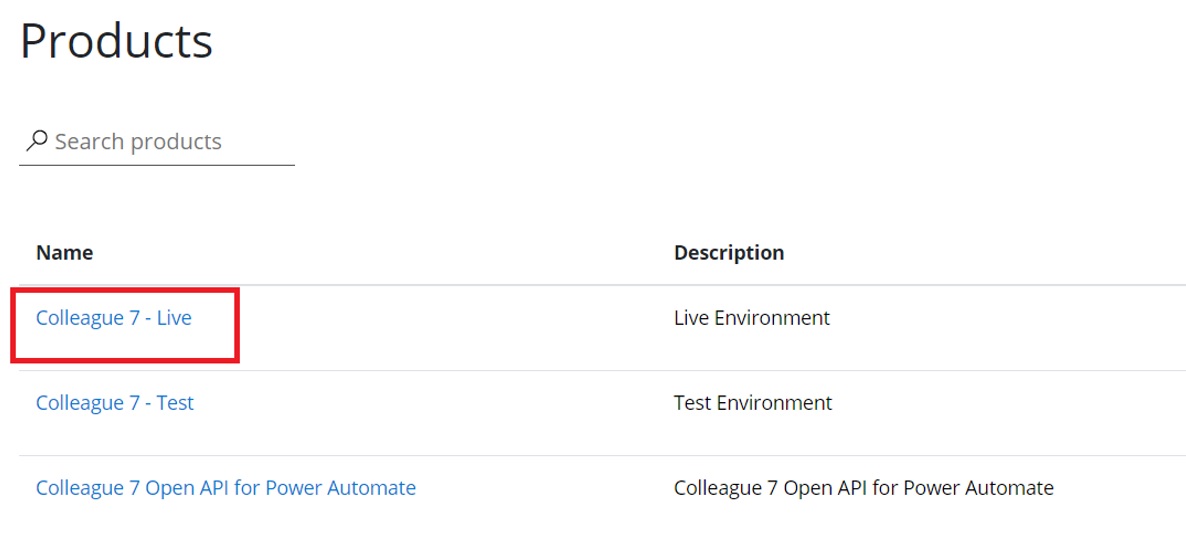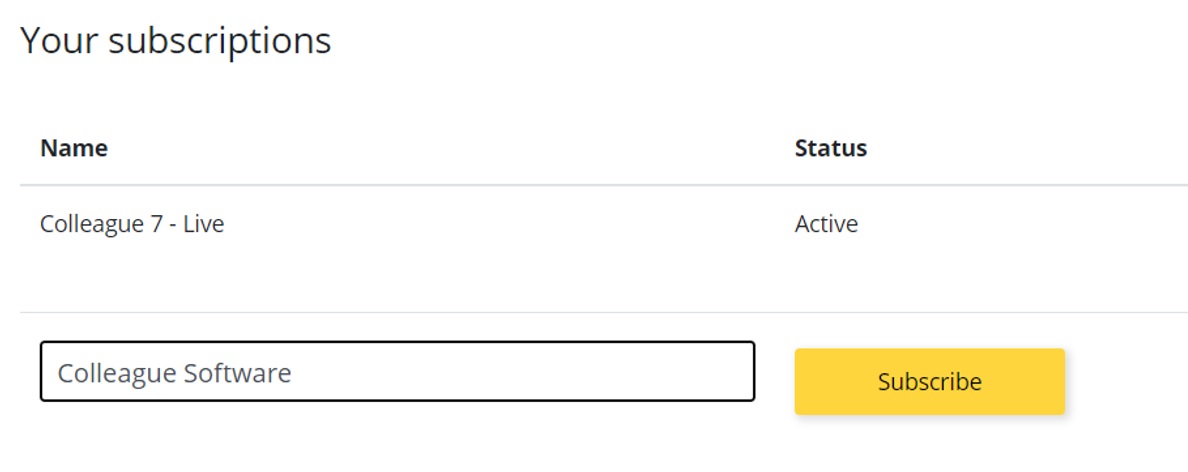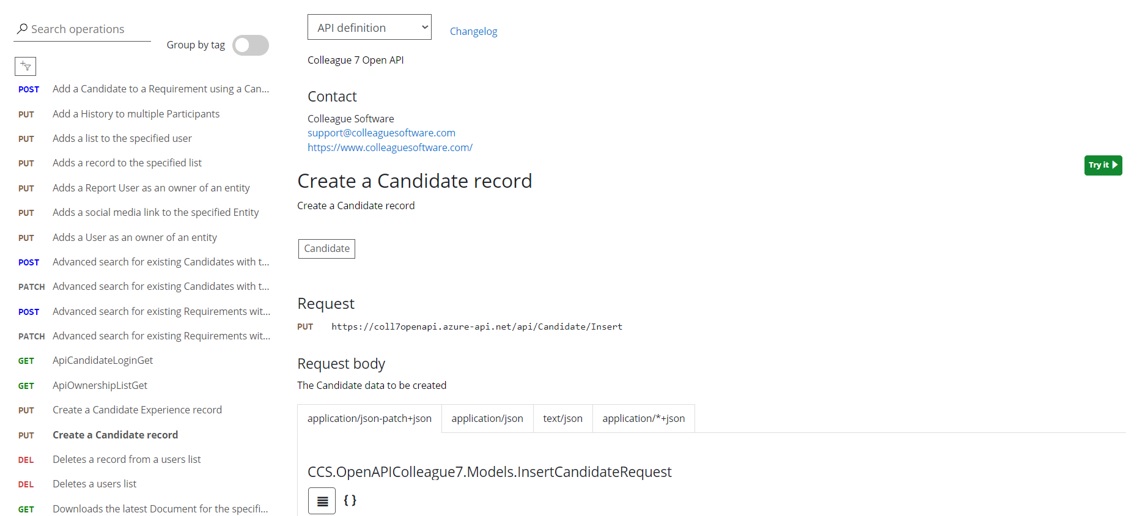Colleague API Access
A developer can register to access Colleague’s API via this URL: https://coll7openapi.developer.azure-api.net/
Once registered, the developer can then subscribe to access a client’s system by going to ‘Products’ and then ‘Colleague 7 - Live’:
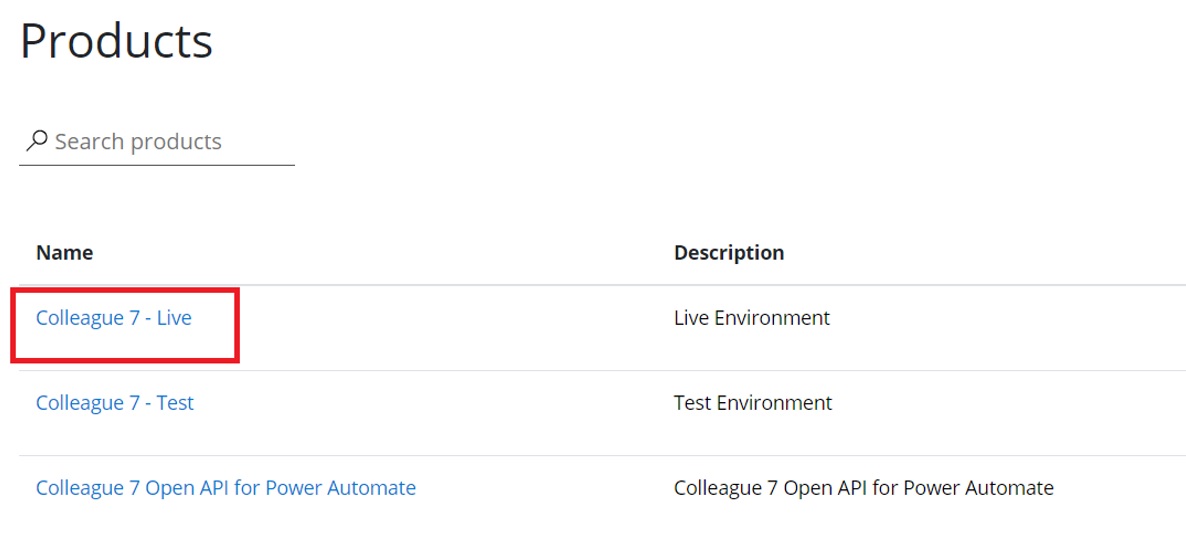
Within this area, the developer will need to add a subscription and advise the Company they are attempting to gain a subscription key to access:
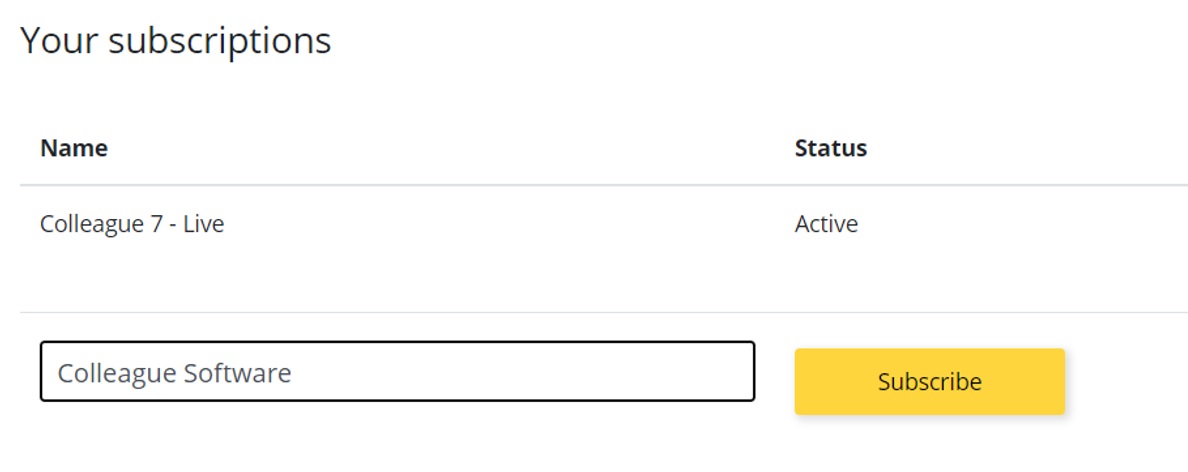
Enter ‘Demo Environment’ if you are not acting on behalf of a specific client.
Colleague Software will then seek authorisation from the client.
When authorisation is granted, Colleague will apply the subscription key to the developer’s account and provide you with the connection details.
Colleague API Features
With access to the API and a subscription key to a client’s database, a Developer can then use the various methods of searching, adding, editing, removing and downloading that are available.
To date, these options include:
Search
- Search for existing Candidates with the supplied criteria, returns the requested columns
- Search for existing Companies with the supplied criteria, returns the requested columns
- Search for existing Contacts with the supplied criteria, returns the requested columns
- Search for existing Requirements with the supplied criteria, returns the requested columns
- Search for existing Placements with the supplied criteria, returns the requested columns
- Get a list of searchable fields from an entity type
Candidate
- Create a Candidate record
- Get an existing Candidate record
- Update an existing Candidate record
- Create a Candidate Experience record
- Update an existing Candidate Experience record
- Get all Experiences related to a Candidate record
- Download the latest Document for the specified Candidate from the system
- Download a specified Document from the Colleague system
- Get all available documents associated with a Candidate record
- Retrieve the latest Document Info for the specified Candidate from the system
- Upload a Document to a Candidate record
Company & Contact
- Create a Company record
- Create a Contact record
- Get an existing Company Record
- Get an existing Contact record
- Update an existing Company record
- Update an existing Contact record
Lists
- Add a list to a specified user
- Add a record to a specified list
- Get Lists Owned By User
- Get all Lists belonging to multiple User(s)
- Delete a record from a User list
- Delete a User list
- Get all records within a specified list
Requirement
- Add a Candidate to a Requirement using a Candidate and Requirement ID
- Retrieve a list of Candidates associated with the selected Requirement
History
- Add a History to one or multiple Participants
- Get recent history items for the specified entity
Record Ownership
- Add a Report User as an owner of an entity
- Add a User as an owner of an entity
Social Media Link
- Add a social media link to a specified entity
- Find any existing entities with a specified Social Media Link URL
- Update existing Social Media Link with modified URL
- Delete requested Social Media Link from entity record
Admin
- Get all skills in the Colleague system
- Get the lookups in the Colleague system that are in use on Candidate records
- Get the lookups in the Colleague system underneath a specified parent. If no parent is specified, then the top level lookups will be returned.
- Retrieve a Users Report Team Ids based on the supplied Report User Id (Teams the user is part of or manager of)
- Retrieve a list of Users
Other
- Fetch all skills belonging to the specified entities
- Get Notes via Entity Type/ID
- Get Notes via ID (specified on entity if notes aren't default)
- Update or Insert Notes via Entity Type/ID/Sequence
Example code is provided with each API call and the Colleague Support Team will support authorised Developers with any queries.
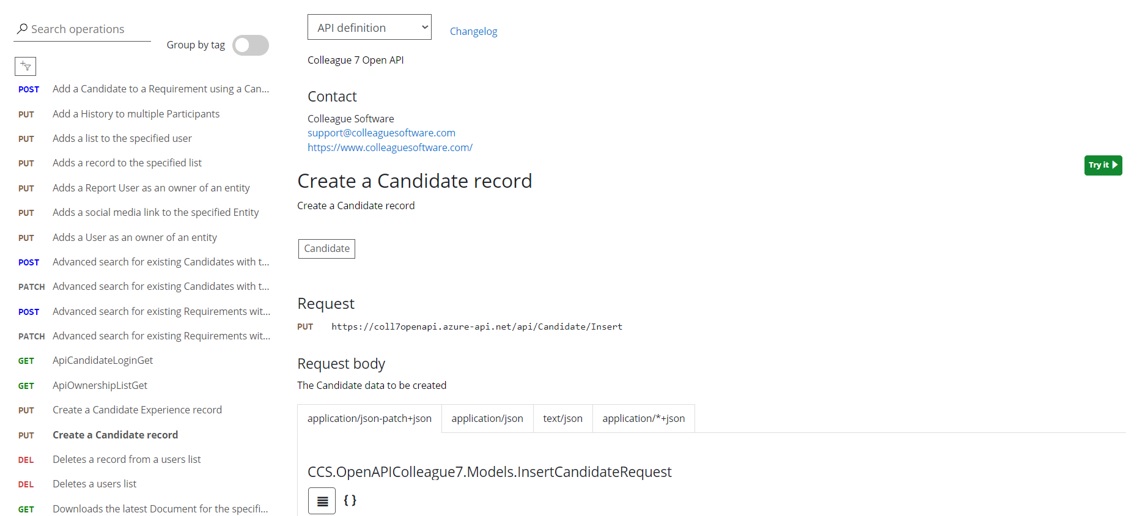
Further support is also available from Colleague’s API Field Directory via the Helpfile:
https://services.colleaguesoftware.com/online-help/colleaguev7/page/administration/api
There is also an API status page which can be used to test whether your User ID / subscription key is working and whether the API is responsive:
https://services.colleaguesoftware.com/downloads/colleague7/API/API_StatusTest.html
|