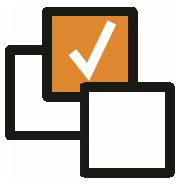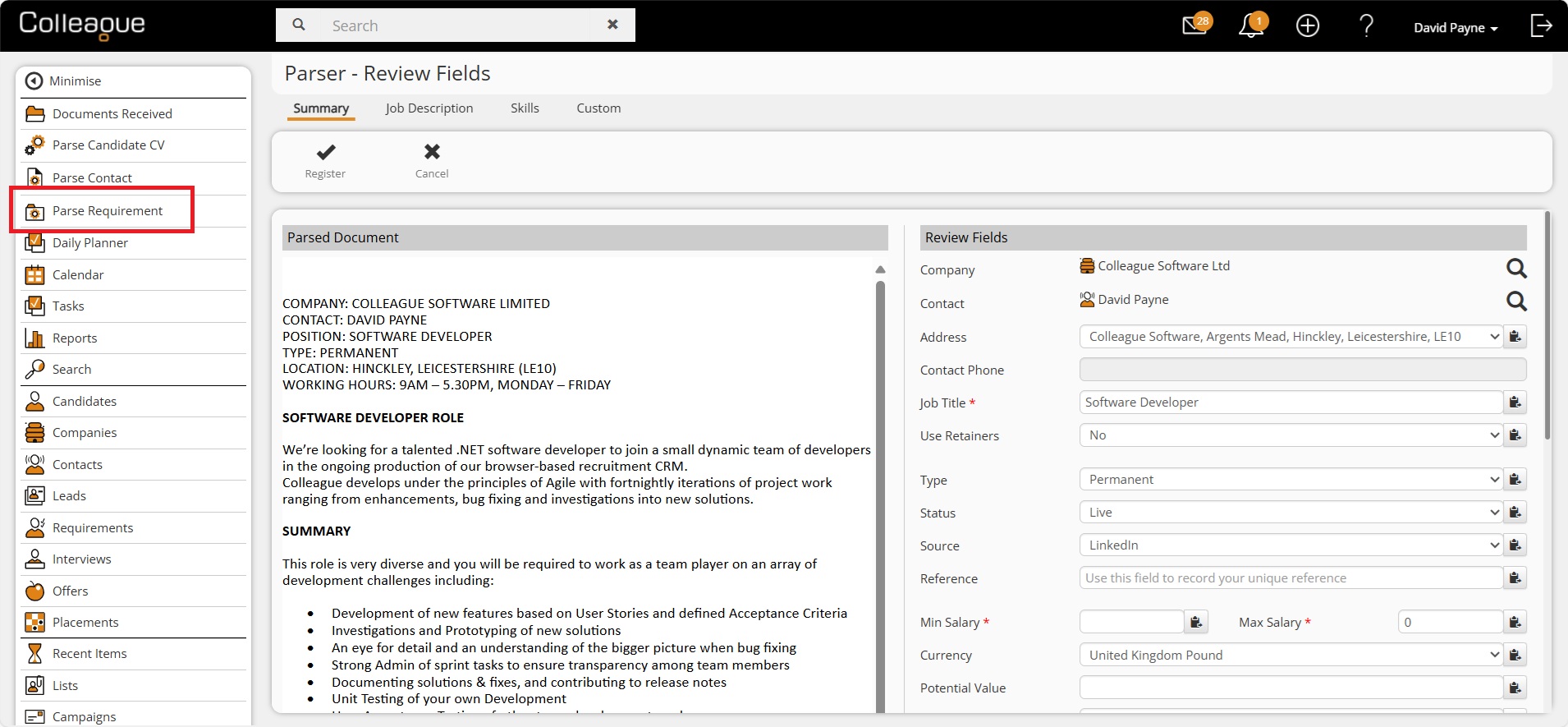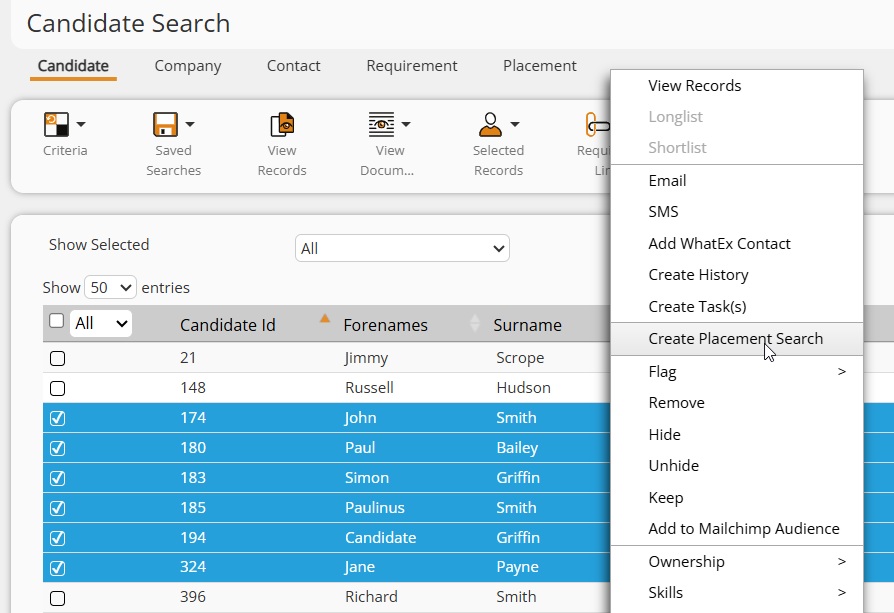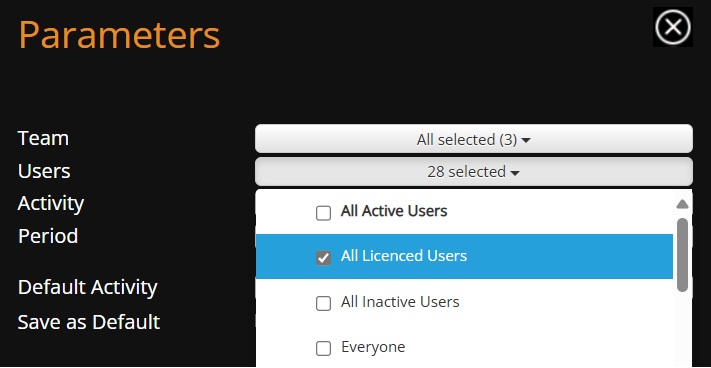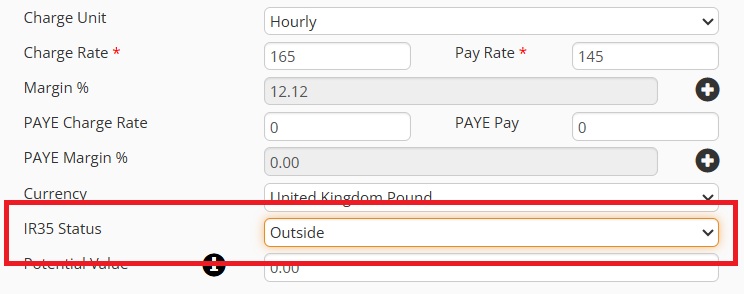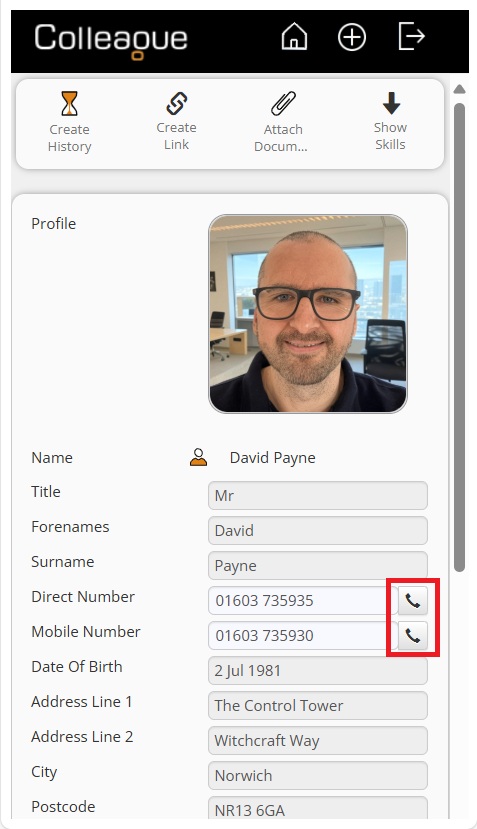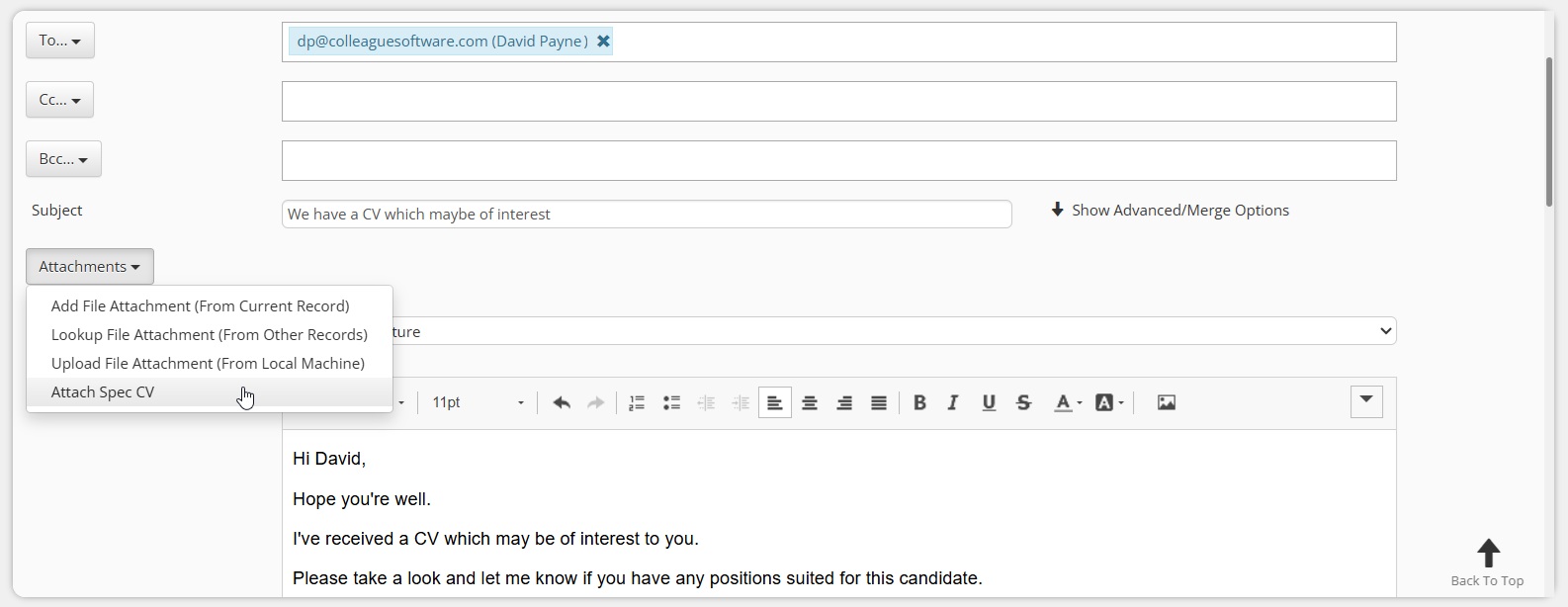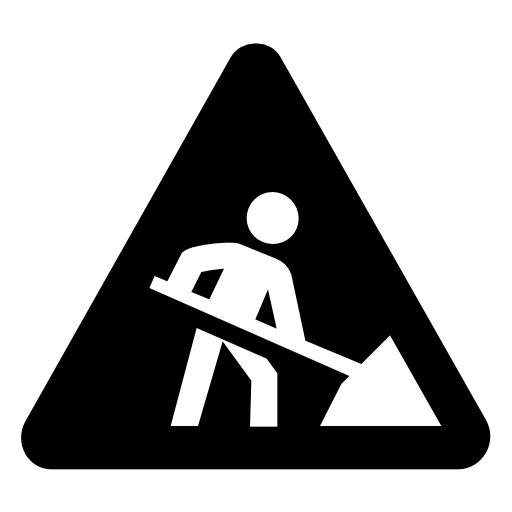|
|
Release Notes - 25.10.03 (October 25)Release: This release consists of the development undertaken under the sprints: 25.10.01, 25.10.02, 25.10.03. Key Features: Parse Job Spec to Create New Requirement, Create Placement Search From Candidate, Company and Contact Search Result, All Licenced Users (Reporting Parameter), Minor UI Updates, Bug Fixes & more... Upgrade Date: 09/11/25 |
|
|
|
|
|
 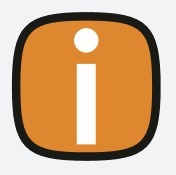 |
|
Click on the above link to watch the 'Whats New?' webinar covering the features of this release in greater detail. |
|
|
|
EnhancementsREQUIREMENTS - Parse Job Spec to Create New Requirement It will now be possible to parse the job specification document to create a new Requirement. What this means for you:
How do I enable this:
SEARCH - Create Placement Search From Candidate, Company and Contact Search Result This release will enable the option to convert a Candidate Search Result into a Placement Search Result, which lists all of the associated Placements linked with the selected Candidates. Likewise, a Company or Contact Search Result will also be able to create a Placement Search, consisting of the Placements linked to those records. What this means for you:
How do I enable this:
REPORTS - All Licenced Users (Reporting Parameter) Our standard reports have now all been updated with an 'All Licenced Users' tickbox under the Users dropdown parameter. What this means for you:
How do I enable this:
API - Search Requirements & Placements (including Custom Fields) In response to recent Developer enhancement requests, our API has been updated with several new calls. Social Media Links With regards to Social Media Links, in addition to the ability to create Social Media Links (Linked In URL), you can now also:
Requirements When searching Requirements, it will now be possible to search over custom fields. The search will now also support a Job Title split function in the API call ("splitJobTitle": true). This will look for all references of the searched job title, for example searching on 'IT Manager' would find 'IT Support Manager' or 'Manager of IT Department' or 'Company IT Manager' (rather than the previous 'Exact Match' technique). Placements The API will now support the search and retrieval of Placement data. This uses the same advanced search technique as available for Candidates, Companies, Contacts and Requirements. All API updates will be deployed alongside this latest Colleague release.
OFFERS - Enable Offers based on a UGP Following this release, it will be possible to enable Offers on a User Group Permission basis rather than being a system wide setting. Offers are an optional stage to the booking process. This creates an Offer record that a User can then Reject or Accept to create a Placement. This is often relevant for Permanent teams, but less relevant in Temp/Contract teams. What this means for you:
How do I enable this:
|
|
|
|
Minor UI TweaksAbility to edit a Social Media Link URL Following the release, Users will now be able to edit a Social Media Link URL. When on a record, from the 'View More' menu > select 'Social Media Links', you will notice there is now an 'Edit' column added to the table. Click on the pencil icon to edit the Social Media Link:
IR35 Status Field In line with UK legislation, there is now an 'IR35 Status' field added to the Requirement. This is a lookup field and can be updated via the Lookups area in Admin. By default, the lookup will include:
The field will only appear on Contract and Rolling Contract Requirements, Offers and Placements.
Potential Value Calculation Setting There is now a Global Setting to set whether the 'Potential Value' field on the Requirement auto calculates based on Revenue or Margin. If the 'Potential Value' field should be based on Revenue (i.e. Charge Rate * Duration), the example calculation would be performed:
If the 'Potential Value' should be based on Margin (Charge Rate - Pay Rate), the example calculation would be performed:
The Global Setting which sets this feature will be under the 'Requirement' section 'Calculate Potential Value As Revenue' Yes/No All existing data will remain as entered (unless requested otherwise).
Mobile UI TEL Protocol Global Setting
Update to 'Attach Spec CV' option on the Email form Further to the introduction of the 'Attach Spec CV' option on the email form (when emailing a Contact record), after you have selected to 'Attach Spec CV' and looked up a Candidate record, it will now automatically attach the Candidate's Default CV:
|
|
|
|
Bug FixesPlacements Created without the Address ID existing in the Address Table An issue was raised when creating new addresses via the Placement record, resulting in the Address ID not being assigned to the Address Table. This has now been resolved.
Create Portal User JSON syntax error Further to updates made to the Users table, the Portal user creation process was generating an error. This has now been resolved.
Add to List from Search Result issue When creating a new List via a Search Result, returning to the Search Criteria and then going back to the Search Results, the new List was not available on the 'Add to List' dropdown. This has now been resolved and has been updated throughout the system to ensure new Lists are added dynamically to the lists dropdown.
Scan Document not finding Skills Aliases Issue with the 'Scan Document' feature failing to find skill aliases has been resolved.
GDPR notifications not coming through An issue which would cause GDPR notifications to be delayed or fail to appear has now been resolved.
Interview history not being created when you edit participants When creating an interview and editing the participants, the history that is added afterwards was not including the additional participants. This has now been resolved.
Invalid website address message when creating Company When creating a new Company, if you copied a valid website address into the Company website field, it would bring back an invalid web address alert due to an automatic 'on change event' edit that the field undertakes when the address is not empty. This has now been resolved.
No Primary Address error when you delete a primary address and don't set another as primary If a Candidate has two addresses and the User deletes the Primary address without setting the other as the new 'Primary', an error will occur when loading the Candidate record. This has now been resolved.
Apollo Integration from Contact Record Issue Following performance enhancement work undertaken on the Contact record for optimal loading time, an unintended side effect was that we broke the 'Apollo' integration when on an individal Contact record. This has now been resolved.
Company Selection not bring back results with accents The Company Selection screen search has been updated to accomodate 'accented' characters (such as á, é, í, ó, ú). These were previously being reverted to QWERTY alphanumeric characters (i.e. a, e, i, o, u) and so failing to find the Company record, if it contained an accented character. The same fix is in place on the other selection screens and the Quick Search.
Placed By and Offered By User Issue on Selection Screens when pressing Show Criteria It was raised that when running an Offer or Placement Selection Screen search and choosing to edit the criteria, the 'Placed By' or 'Offered By' User field would get pre-populated with the Current User in error. This has been resolved.
|