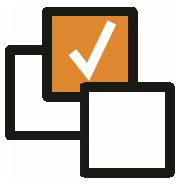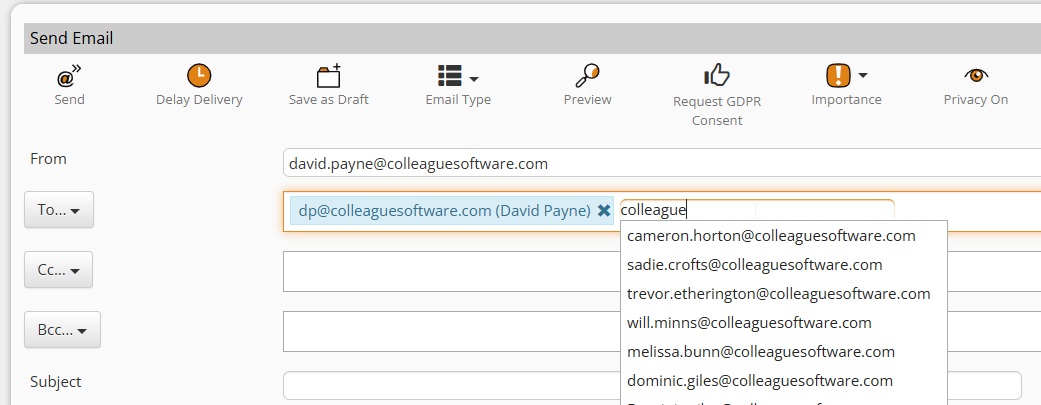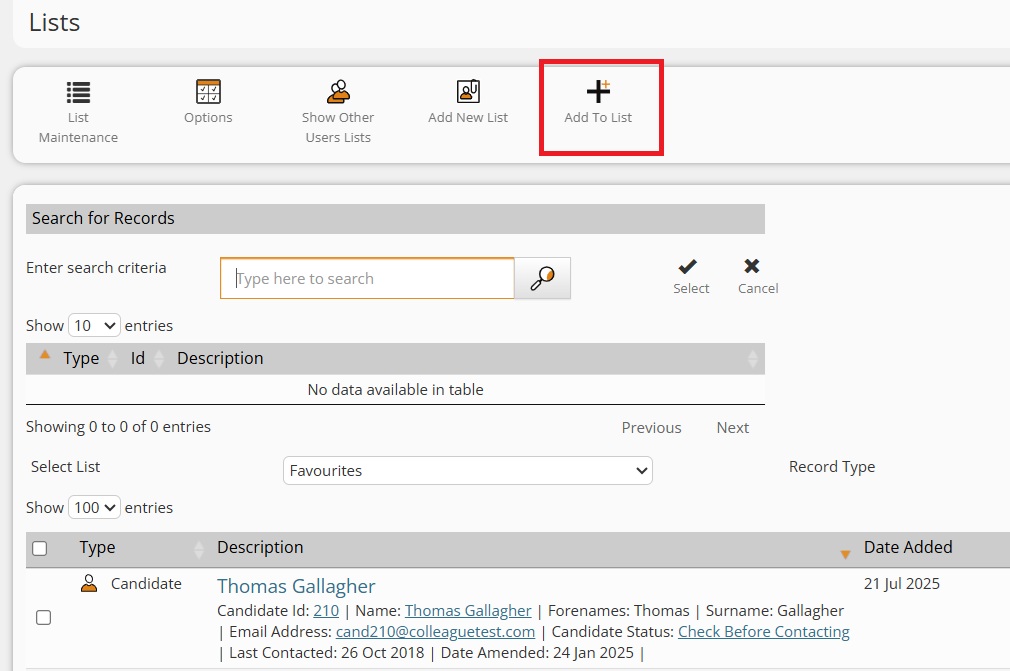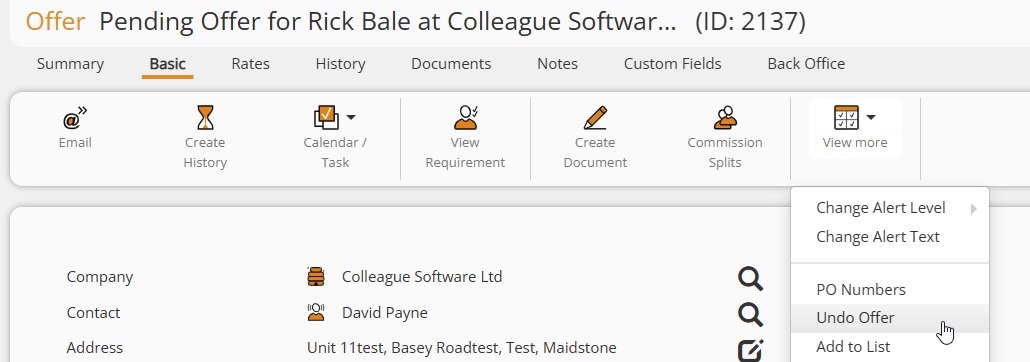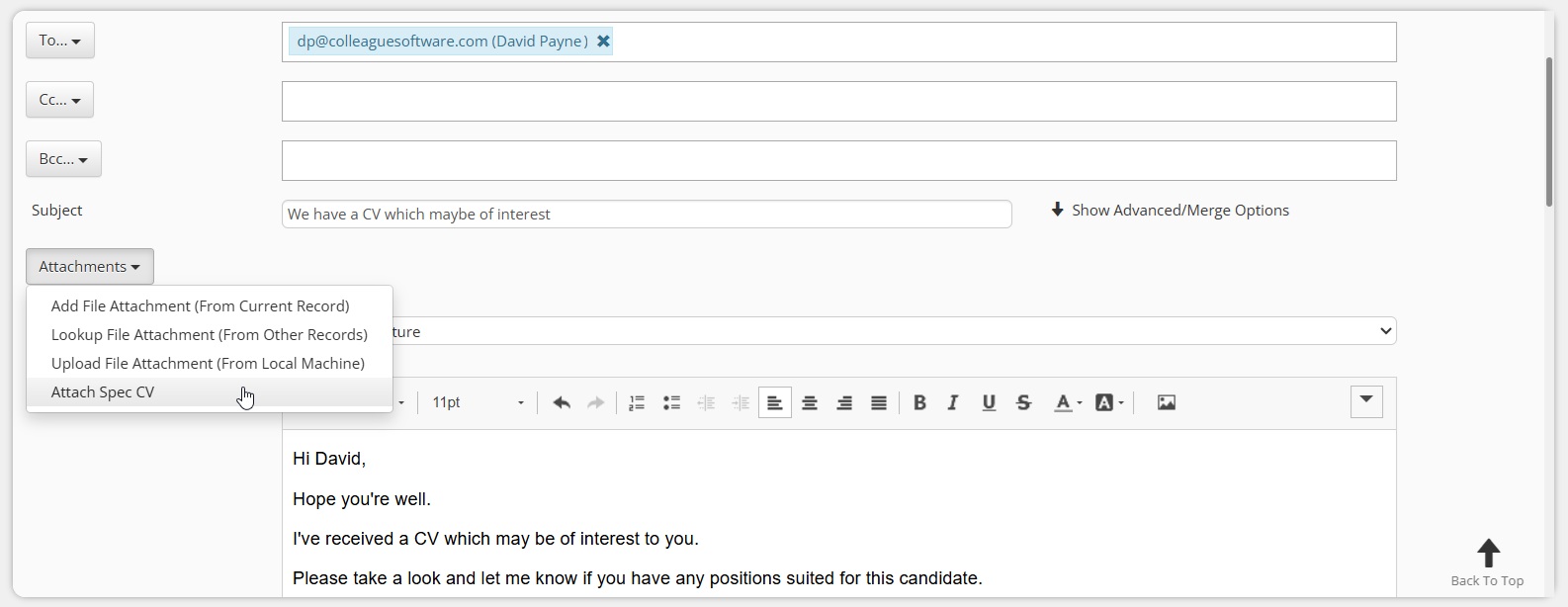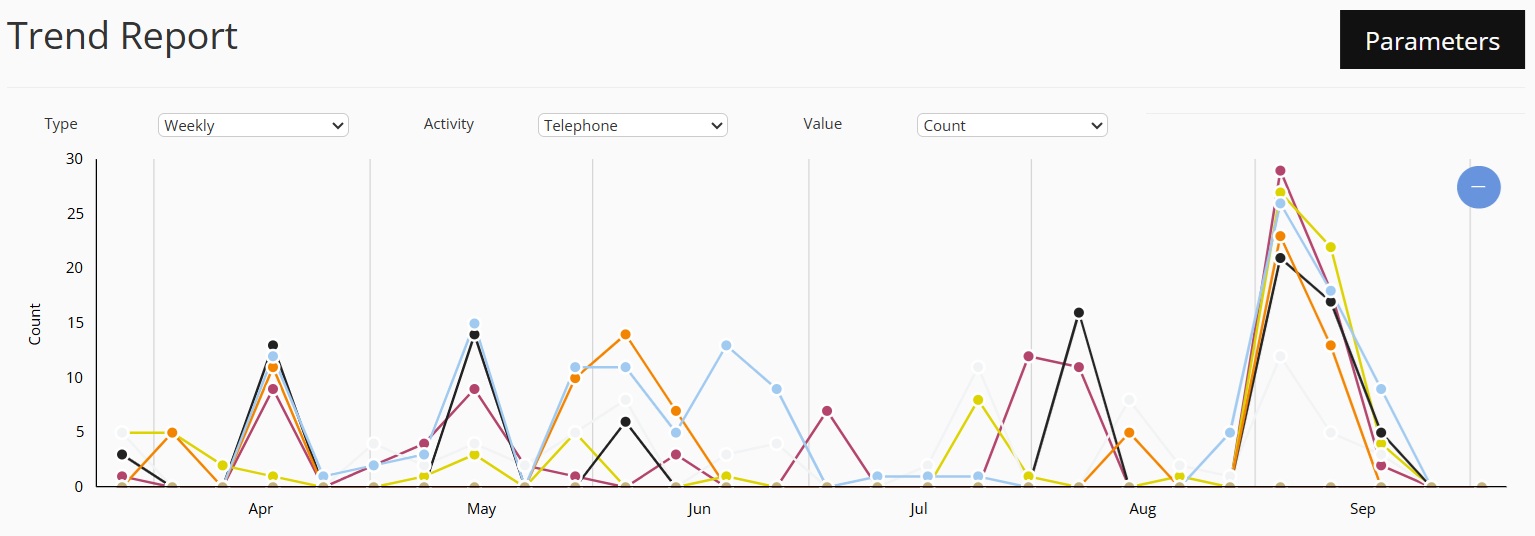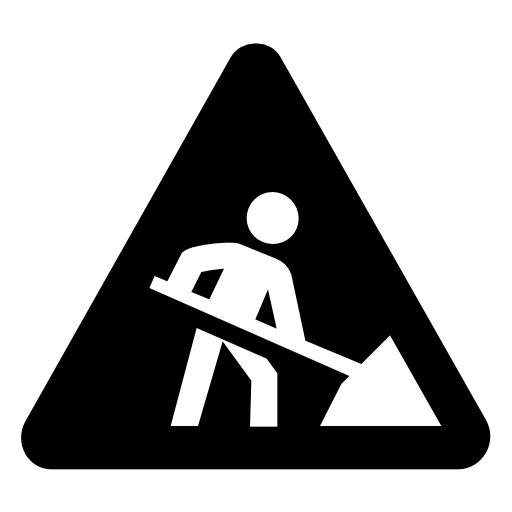|
|
Release Notes - 25.09.02 (September 25)Release: This release consists of the development undertaken under the sprints: 25.09.01, 25.09.02. Key Features: Integrate with Outlook Address Book, Add to List from Lists area, Trend Report, Minor UI Updates, Bug Fixes & more... Upgrade Date: 05/10/25 |
|
|
|
|
|
 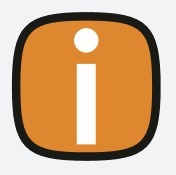 |
|
Click on the above link to watch the 'Whats New?' webinar covering the features of this release in greater detail. |
|
|
|
EnhancementsEMAIL - Integration with Outlook Address Book We’re happy to announce that the Colleague Email form can now be integrated with your Outlook Address Book. What this means for you:
How do I enable this:
LISTS - 'Add to List' option added to Lists Area Within the Lists area you will now be able to look up and add records to one or multiple lists. What this means for you:
How do I enable this:
OFFER - Undo Offer Record (similar to Undo Placement) There is now an 'Undo Offer' option available on the Offer record. What this means for you:
How do I enable this:
SPEC CV - 'Attach Spec CV' Added to the Email Form (Contact Scope) When sending an email to a Contact (or group of Contacts), there will now be an option to 'Attach Spec CV' from within the email form. This is a more intuitive process rather than having to send Spec CVs via its own a separate workflow. What this means for you:
How do I enable this:
REPORT - Trend Report There will now be a new 'Trend Report' available within the Reports area for charting historical User performance in selected Activities. What this means for you:
Press Update to run the report. Once the report is complete:
How do I enable this:
EMAIL - Background Service Update to Support Multiple Tenants (per client) The email processing element of our background service has been updated to support the multiple tenant management. What this means for you:
How do I enable this:
|
|
|
|
Minor UI TweaksSetting For 'Show/Hide Contact History' Yes/No When on a Company record, on the History tab, the default option to include the Contact's History will now be set via a Global Setting: Global Setting > Company > Default setting for the Show or Hide Contact History option on History Table.
Setting For 'Show/Hide Contact/Candidate History' Yes/No When a Candidate is linked with a Contact record (and vica versa), on the History tab, the default option to include the Candidate/Contact History will now be set via a Global Setting: Global Setting > Contact > Default setting for the Show or Hide History option when a Candidate and Contact are linked.
CV Parser - Option to Rename Original Document Description Previously when registering a Candidate via the CV Parser, the document description would be hardcoded to 'CV'. There is now a Global Setting, which will give an admin the below description options:
If no option is select, it will default to 'CV' as before. The Global Setting is under the 'Integrations' section and is called: Rename document description when the Candidate is registered via CV Parser
Portals - Global Setting to hide the 'Placements' tab on the Candidate Portal There is now a Global Setting which sets whether the 'Placements' tab is visible on the Candidate Portal. Within Global Settings, under the 'Portal', you will find this additional setting: Global Setting > Portal > Show Placements tab on Candidate Portal (Yes/No)
|
|
|
|
Bug FixesUser ID Check When Entering Custom User ID When creating new Users, if the administrator is entering a custom User ID which already exists, upon pressing Save this would cause the creation process to fail. There is now a duplication check on the 'User ID' field to ensure any duplicate custom IDs are avoided.
Selection of Document Types not updating Default Indexes When in the CV Parser form or Documents Received area, and attaching a documents to records. Upon selecting a 'Document Type' the Document Index fields was not accounting for the there being more than one index. This has now been resolved.
Fix for when Emailing from Placement Selection Screen When generating a Candidate email from the Placement Selection Screen, if the 'Candidate ID' was not an available column, the process would fail. This has now been resolved.
Candidate Portal Fixes There were a number of Candidate Portal fixes delivered during this release.
Requirement Candidate Emails - GDP/Mailshot Status Alerts When bulk mailing Candidates from a Requirement, there were some logic errors in the checks which verify a Candidate's GDPR Status and Mailshot Status. These have now been resolved.
Password reset on New Users When creating a new Colleague User, the initial login process which triggered the User to enter their own password had stopped working as expected. This has now been resolved.
Subject Line needs to be mandatory if SendGrid is being used For clients using the SendGrid integration, it was noted that whereas via MS365 the 'Subject' field can be blank, via SendGrid this is a mandatory field. We have updated the email form so that if there is a SendGrid API key present on the system the 'Subject' field is mandatory.
Potential Value on Requirements A fix has been applied to the 'Potential Value' field on the Requirement record to take into account the recently added 'Hours Unit of Measure' field. This will calculate the potential net profit value to the business in the event of each vacancy being placed.
|