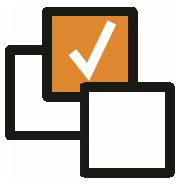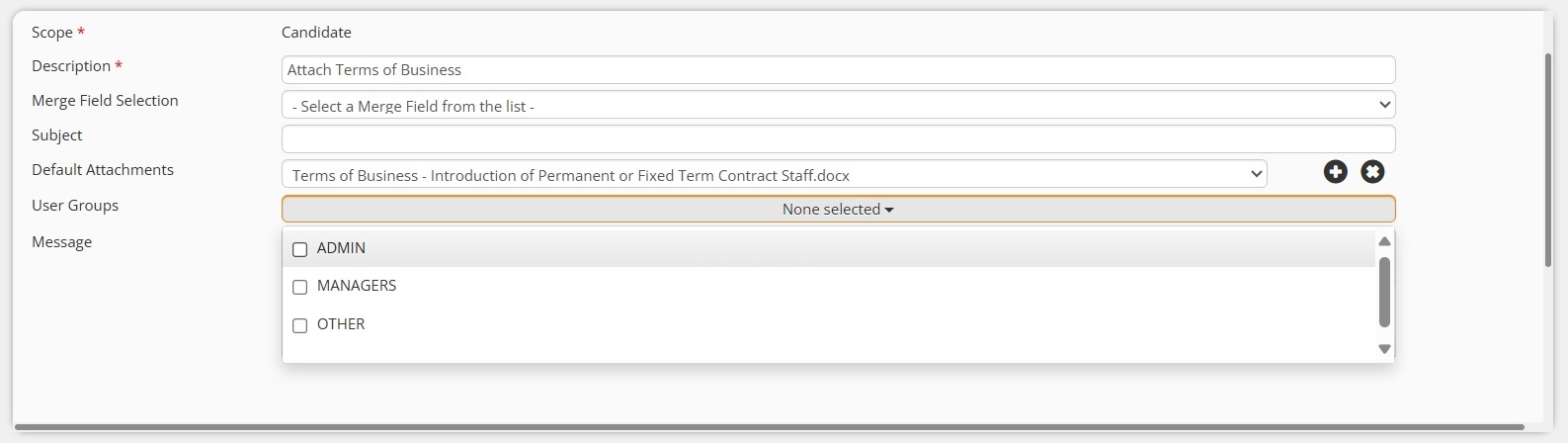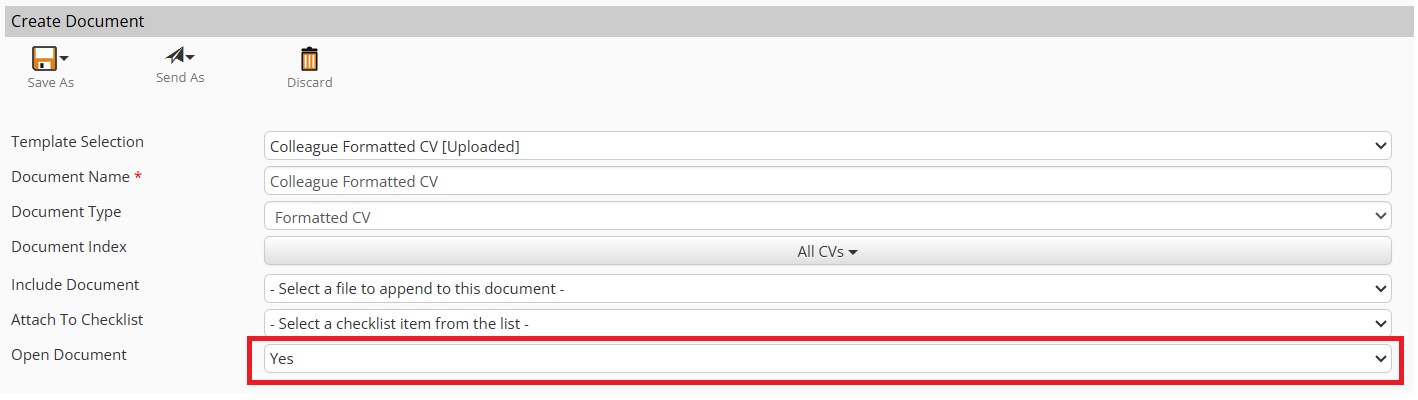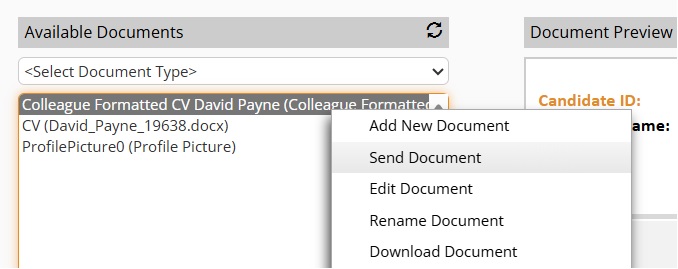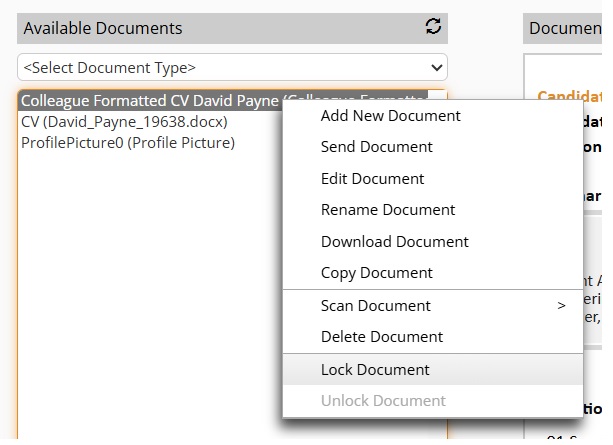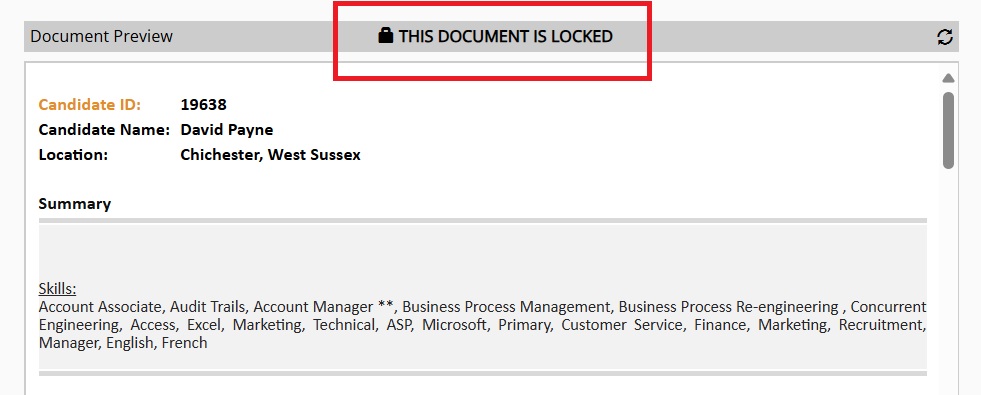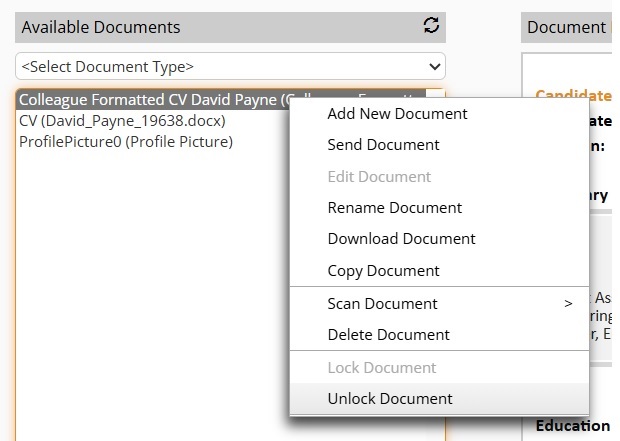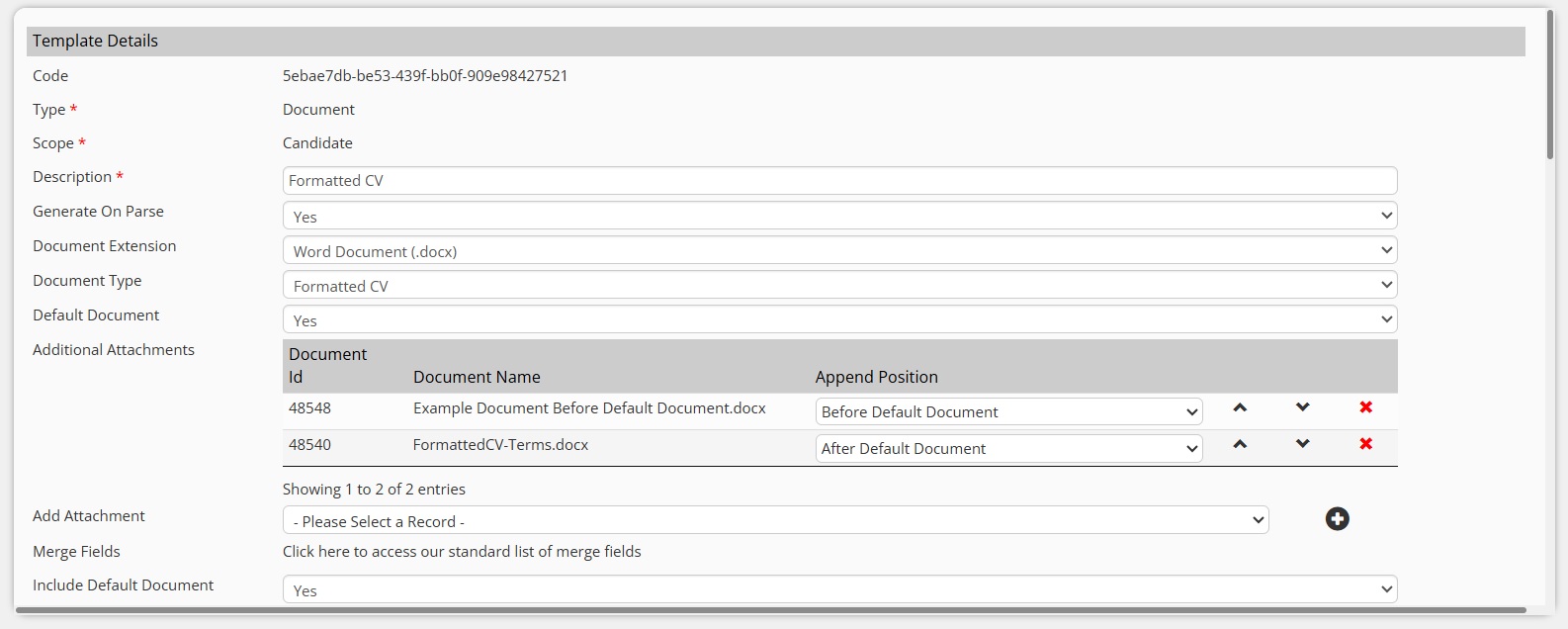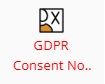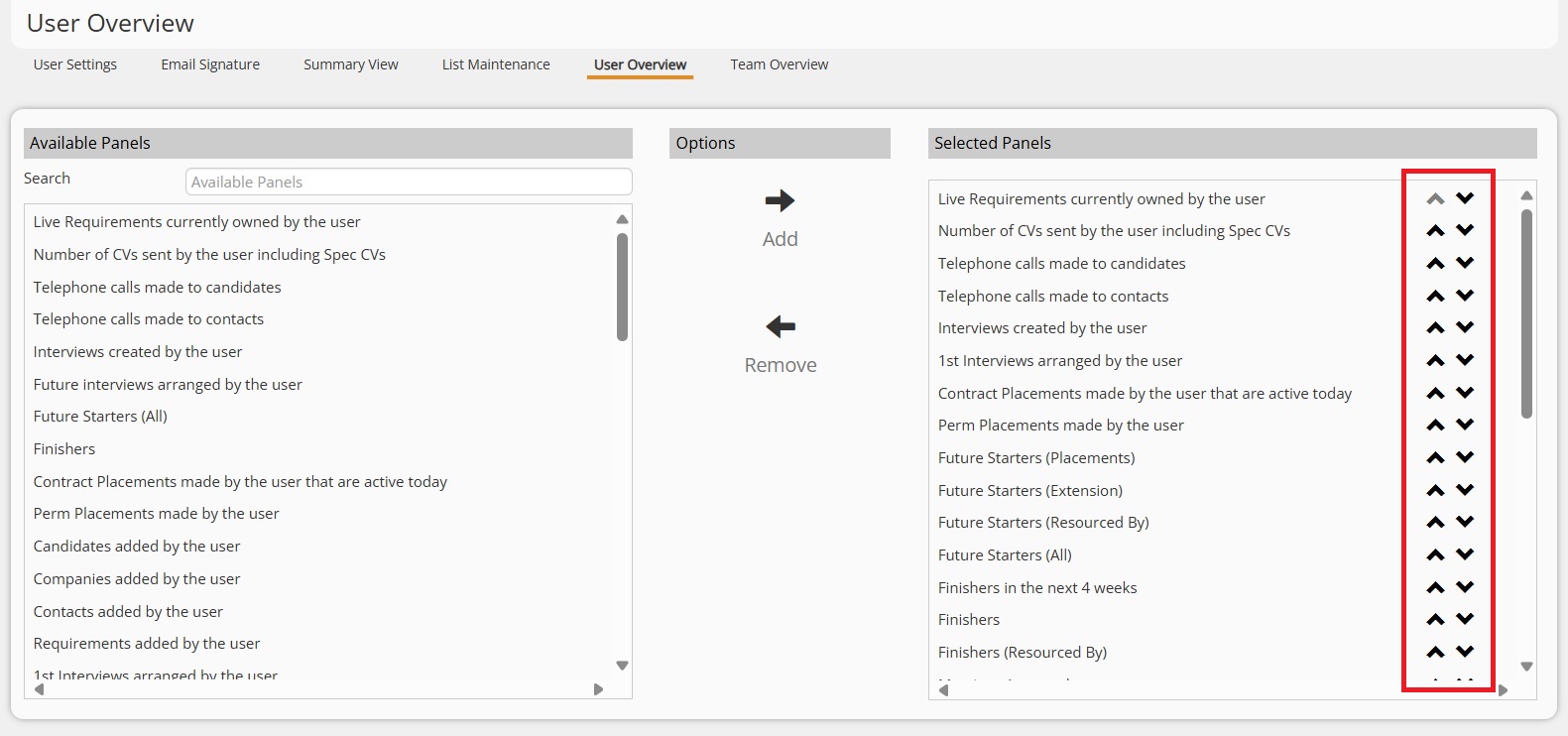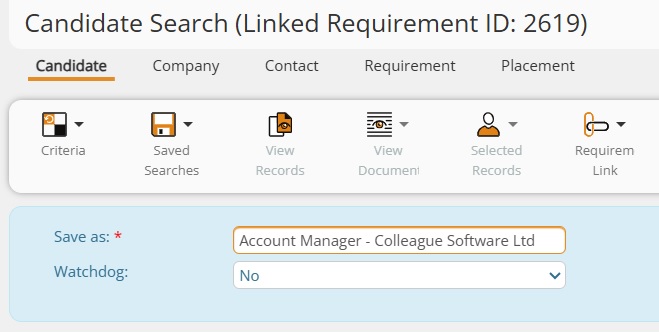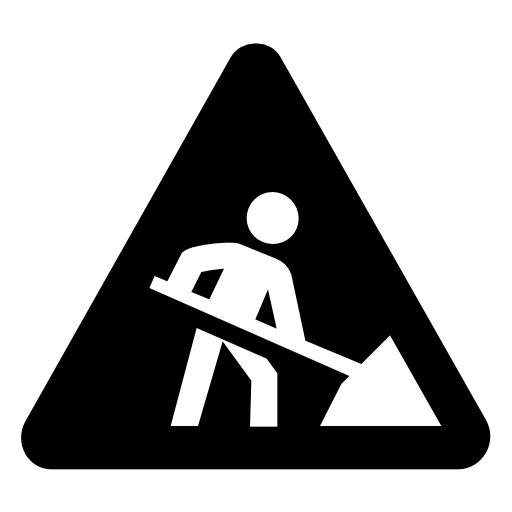|
|
Release Notes - 25.03.02 (March 25)Release: This release consists of the development undertaken under the sprints: 25.03.01, 25.03.02. Key Features: Set Template Availability based on User Group, 'Open Document' and 'Send Document' Settings, Formatted CV Document Settings, Lock/Unlock Documents, Minor UI Updates, Bug Fixes & more... Upgrade Date: 30/03/25 |
|
|
|
|
|
|
|
|
|
EnhancementsTEMPLATES - Set Template Availability based on User Group There is now a User Group option available on all Templates which sets which User Groups have visability to those templates. If a Template has no assigned User Group(s), it will be available to all Users.
NB: There is a pending update to the Outlook Add-in which will also check this setting when listing Templates within Outlook
DOCUMENT - 'Open Document' Setting There is now an 'Open Document' Yes/No option available within the 'Create Document' workflow (all entities). If set to 'Yes', this will automatically open the document once it has been created.
If the User selects to Save As 'Word Document (.docx)', it will auto open the document in Microsoft Word. If the User selects to Save As 'PDF (.pdf)', it will auto open the PDF document in a new tab. The default for this setting can be set by a Global Setting: Admin > Global Settings > System > Default setting of 'Open Document' when creating new Documents
DOCUMENT - 'Send Document' Setting There is now a 'Send Document' option available from the Documents tab (all entities). When on the Documents tab, either via the 'Document Options' sub menu in the toolbar, or the right click menu, you find the option to 'Send Document'. This loads the email form, addressed to the record, with the selected document attached to the email.
DOCUMENT - Lock/Unlock Documents If you want to ensure that certain Documents can not be edited by another user, it is now possible to 'Lock' a Document. The ability to 'Lock' and 'Unlock' a document are available via User Group Permissions: Admin > User Group Permissions > Global (Permission Folder):
Once enabled, when in the Documents tab of a record, a User will be able to right click on a Document, or select via Document Options, the option to 'Lock Document':
This will disable the ability to 'Edit Document' or 'Rename Document', and set the document related fields (Description, Document Type, Index, etc) to read only. Documents which have been 'Locked' will display a banner message on the Document Preview:
If Users have the rights to 'Unlock' a Document, this option will also be available via the right click menu and 'Document Options' sub menu:
These options create histories to track when documents have been locked and unlocked.
TEMPLATES - Formatted CV 'Additional Attachments' Document Settings Within Admin > Templates, when creating a Document template, it will now be possible to set the ordering of appended documents within the template. This is to accomodate the scenario of creating a Formatted CV that consists of a coversheet, the original CV of the Candidate and a Terms of Business document. Also Contracts that consist of an opening letter, specific Placement information and then a Terms of Business document.
EMAIL - Maximum Number of Recipients Global Setting for Bulk Mailing There is now a Global Setting which can restrict the maximum number of email addresses that an email can be addressed to within Colleague: Admin > Global Settings > System > The Maximum number of Email Addresses a User can Bulk Email to (Empty or 0 is unlimited) When set this will generate an alert if an email is addressed to more than the allowed number of email addresses.
|
|
|
|
Minor UI TweaksUSER GROUP PERMISSONS - Additional Settings Mulitple new User Group Permissions have been added to the system to help administrators lock down specific settings and features in Colleague:
GLOBAL SETTING - GDPR Label Further to the update which set the GDPR font label as red when a record does not have GDPR Consent:
To avoid confusion, there is now a Global Setting which can set the label font colour back to how it was before:
Admin > Global Setting > Highlight GDPR Text when No Consent Given - Yes/No
USER/TEAM OVERVIEW - Up/Down Arrows on User/Team Overview Panel Settings The User and Team Overview setting pages have been updated with up and down arrows to help move panels into their required positions.
MANDATORY FIELDS - Additional Mandatory Field Options on Requirement The below fields have been added as mandatory field options to the Requirement Entity:
SEARCH - Saved Searches Naming Convention When saving a Candidate Search Result, if the Search has been linked with a Requirement, the default naming convention of the Search will now be the 'Job Title' and 'Company Name' of the associated Requirement:
DOCUMENT - 'Copy Document' and 'Rename Document' options will now Create History When using the 'Copy Document' feature, it will now create a 'Document Copied' History against the record. When using the 'Rename Document' option, it will now create a 'Document Renamed' History against the record.
CANDIDATE - Requirements tab 'Longlist Candidate' switched for 'Link to Requirement' On the Candidate record, on the Requirements tab, the option to 'Longlist Candidate' has been changed to 'Link to Requirement'. This provides the User with the option to select Longlist, but also Shortlist and Send CV.
|
|
|
|
Bug FixesIssue with Experience Table after Editing Columns When on a Candidate record, on the Experience tab, it a User edited the columns of the Experience table and pressed 'Back to previous screen', the columns would not load correctly without a refresh of the entire record. This has now been resolved.
Editing / Downloading Attachments on the Email Form When sending a document via the Email form in Colleague and choosing to edit an attachment. There was previously an issue whereby if you edited an attachment and then edited the same attachment again, it would load the original document (not the latest version). Likewise the 'Download Document' option would download the original document and not the latest edited attachment version. This has now been resolved.
Search By Skill Default The Global Setting which set the default 'Search By' method when Skill Criteria searching (Code or Description) could previously be overwritten by default criteria settings. This will now only be set as per the Global Setting.
Alert Level Settings Issue (if Alert Text contains backslash) If the default text of an Alert Level contained a backslash, it would cause an error on Alert Level feature. This has now been resolved.
Remove 'Back to Top' from Checklists (all entities) The standardised 'Back to Top' option, which appears bottom right when scrolling down a record, has been removed from the 'Checklists' tab. Previously this could imped the 'Next' and 'Previous' buttons on the Checklists table.
Object Reference Error when Logging In (Session Handling) A SQL based error message which could appear in the event of a session conflict is now being handled better during the login process.
Red Cross when using Images in Templates/Emails When uploading an image to a Template, Document or Email. If the image contained a space in the filename, it would show as a 'red cross'. The upload image process will now cater for spaces in the image filename.
Year on Birthday Column When looking at Candidate search results, the 'Birthday' column would previously show the 'Date of Birth' with the year set as '1899'. It will now only show the day and month.
|