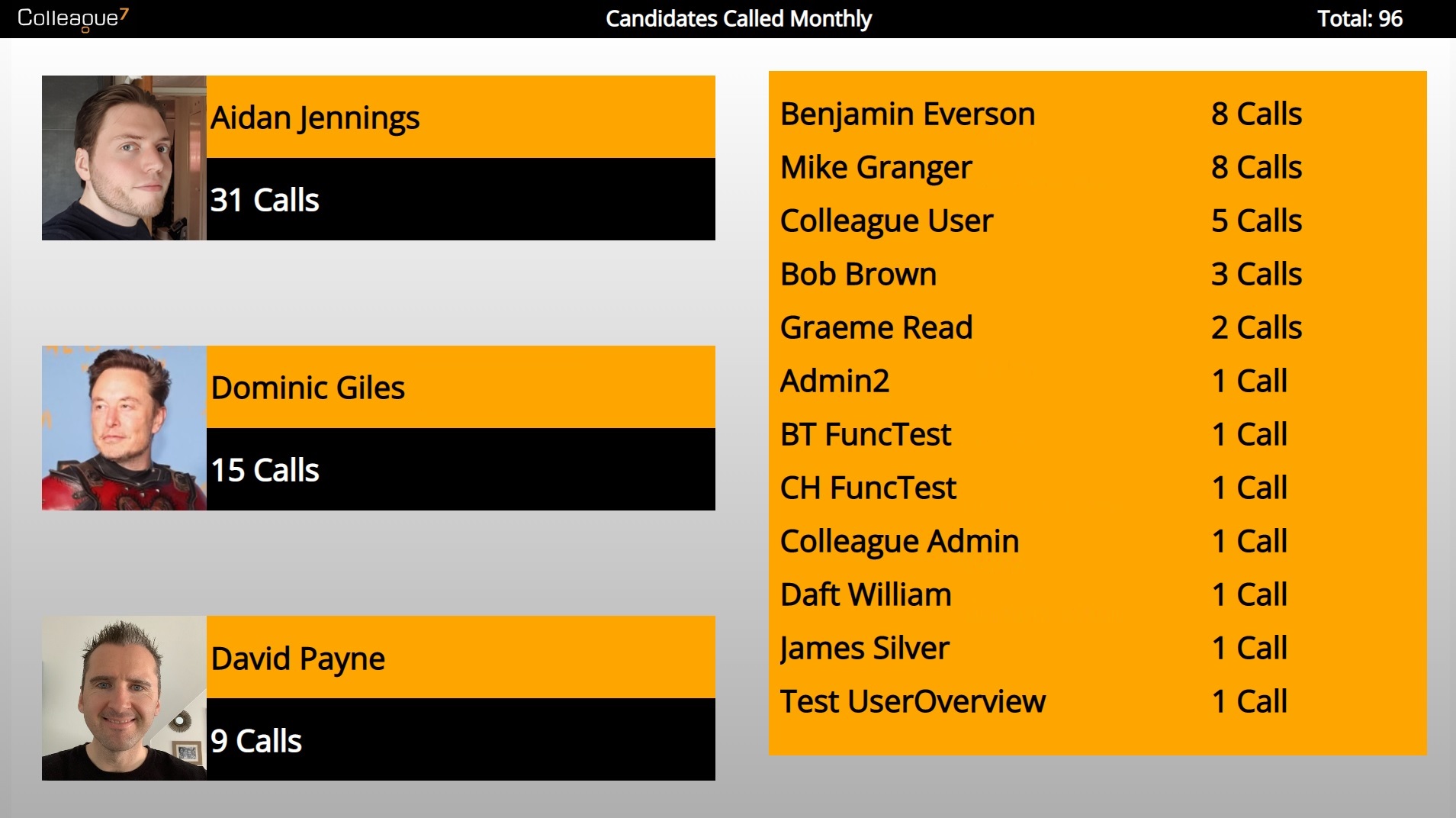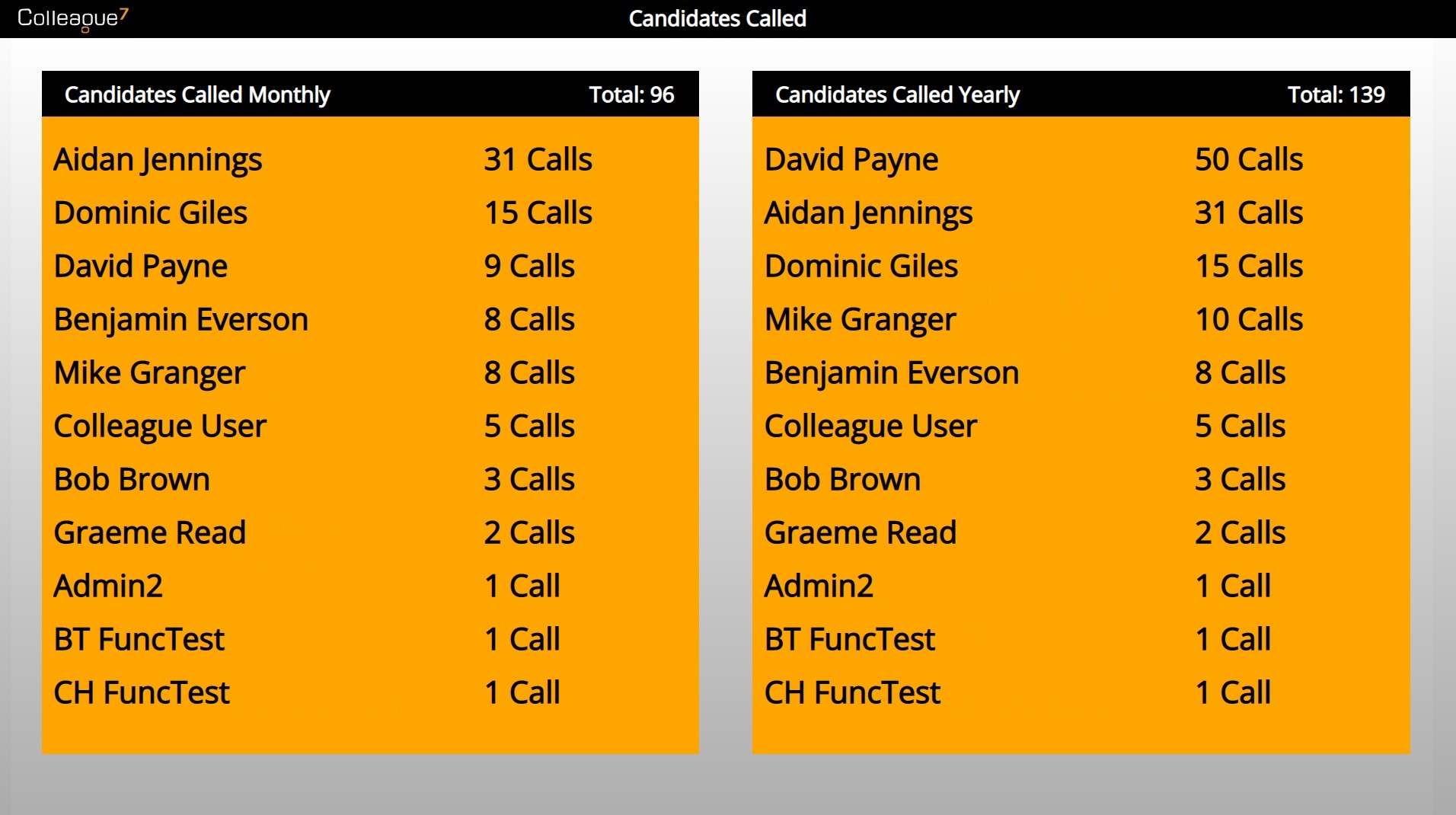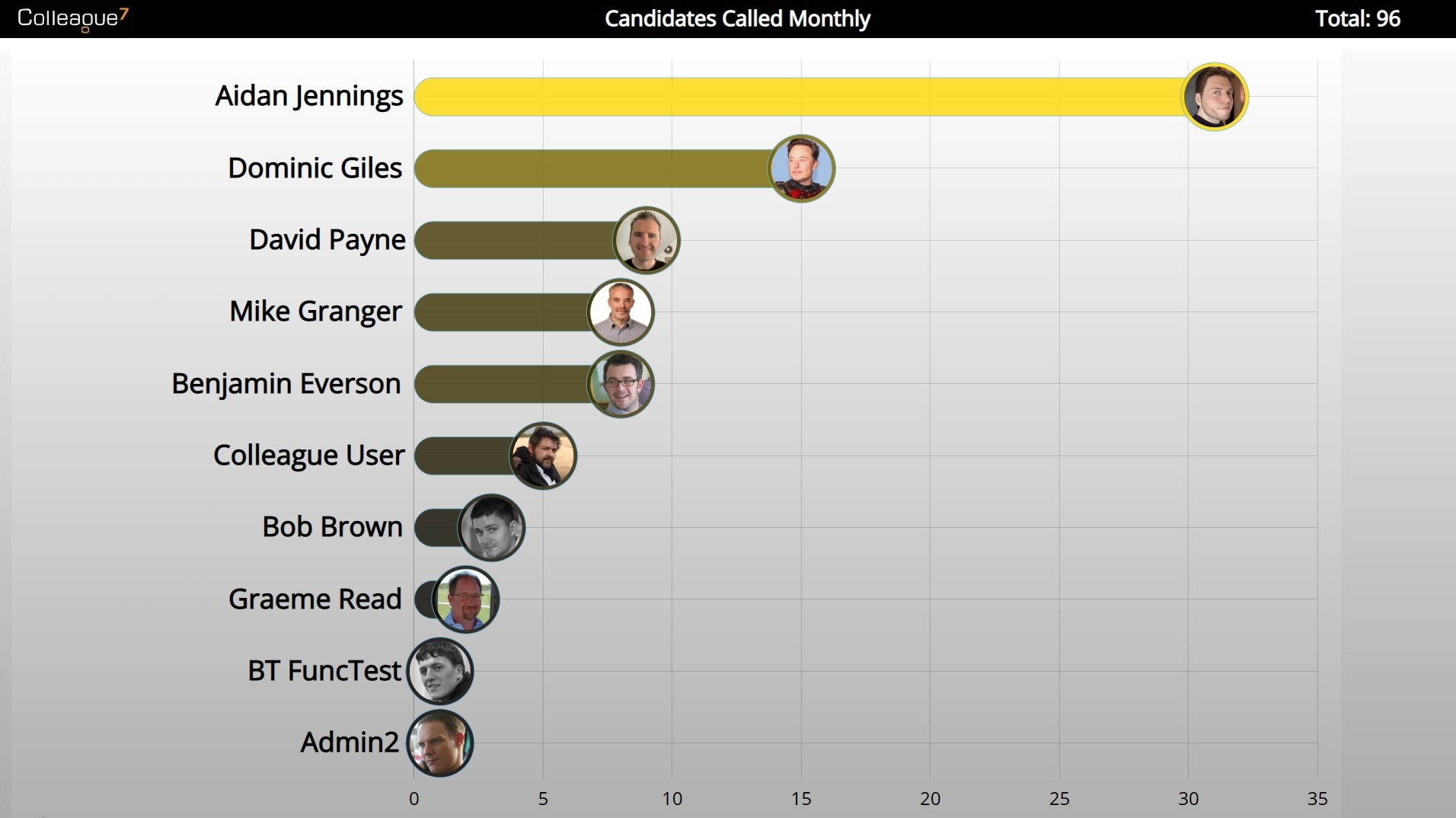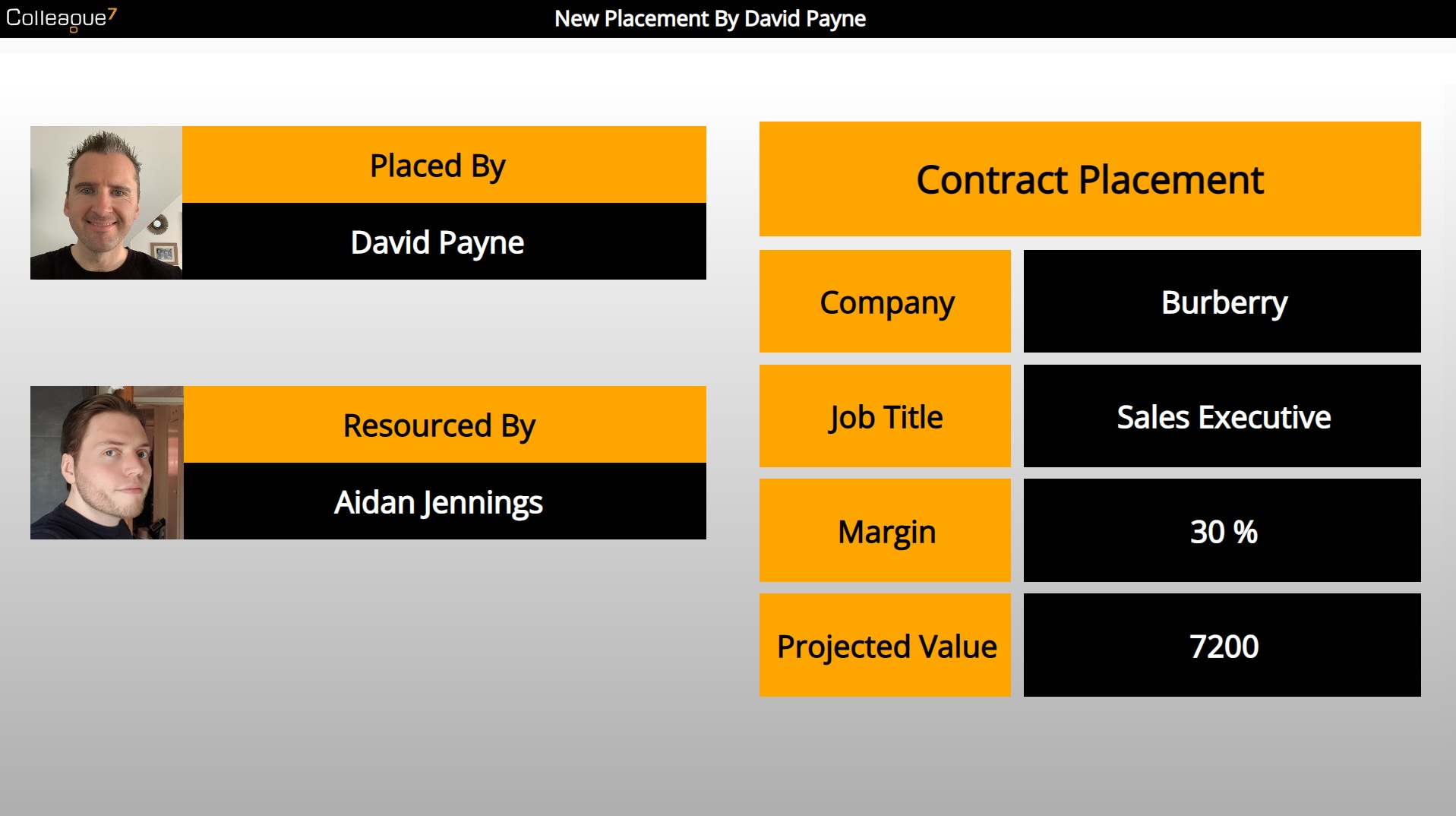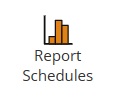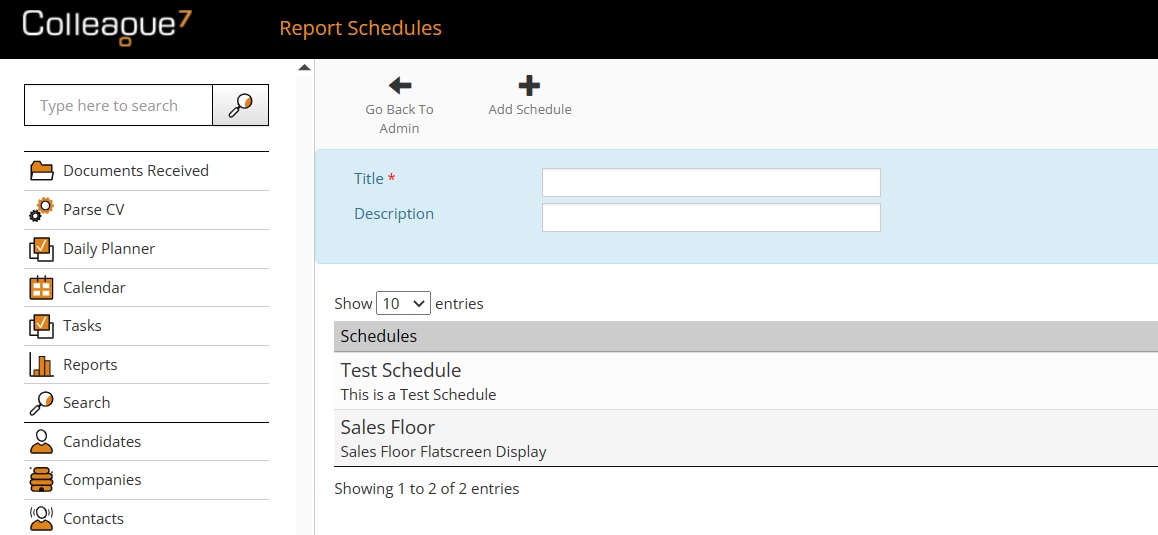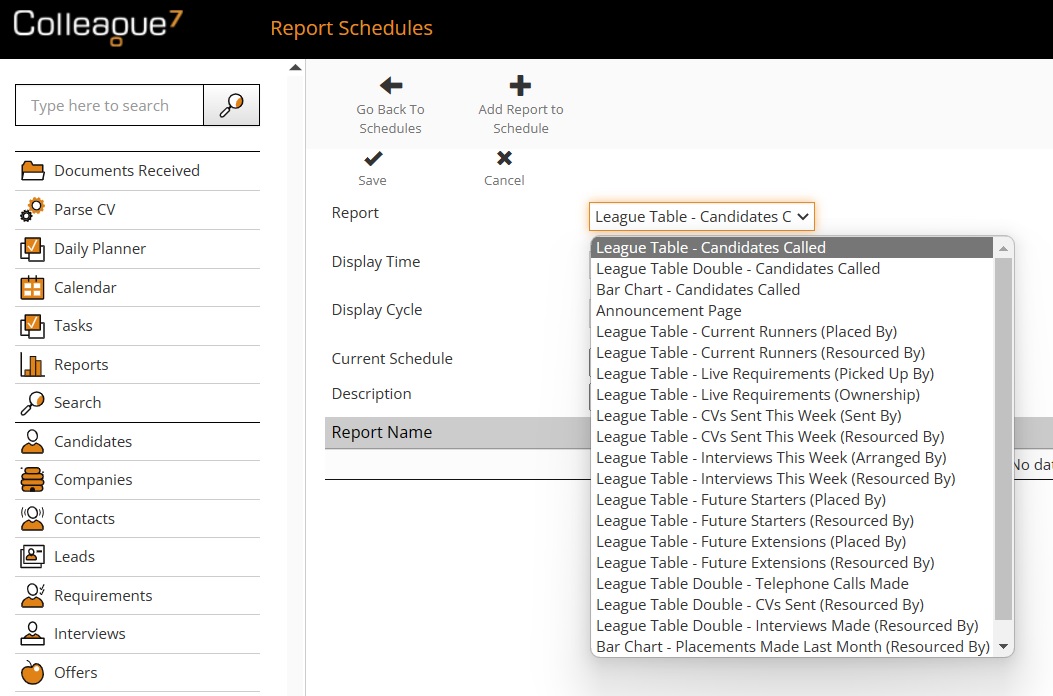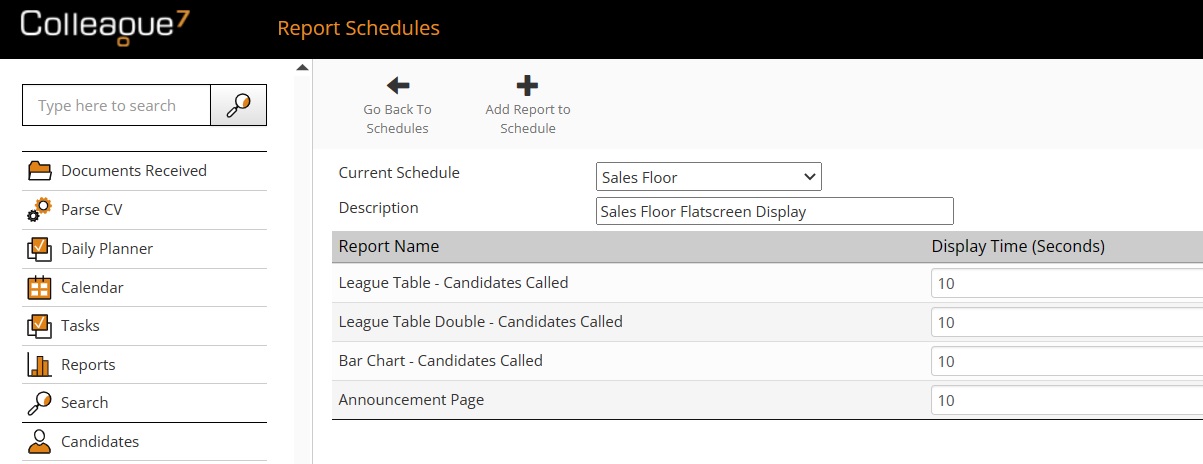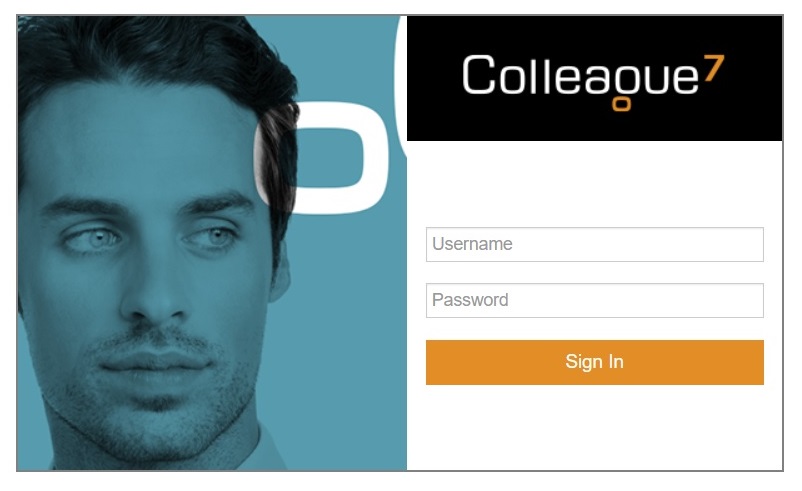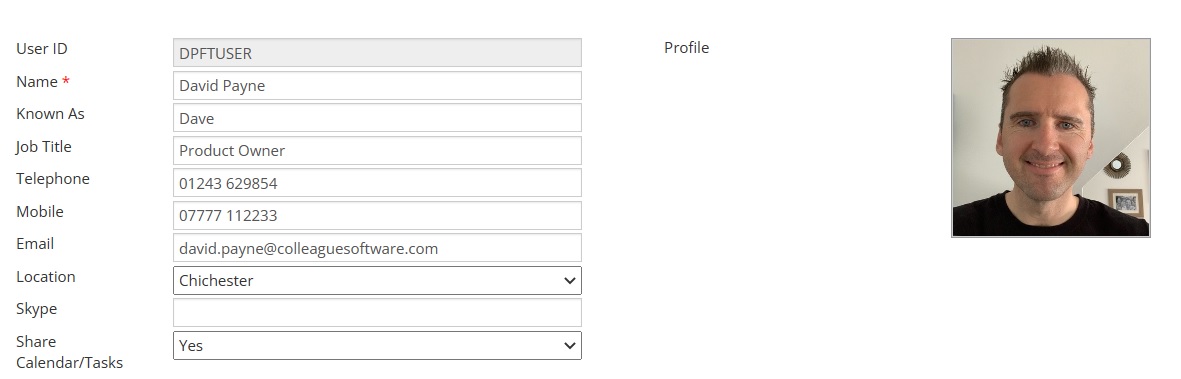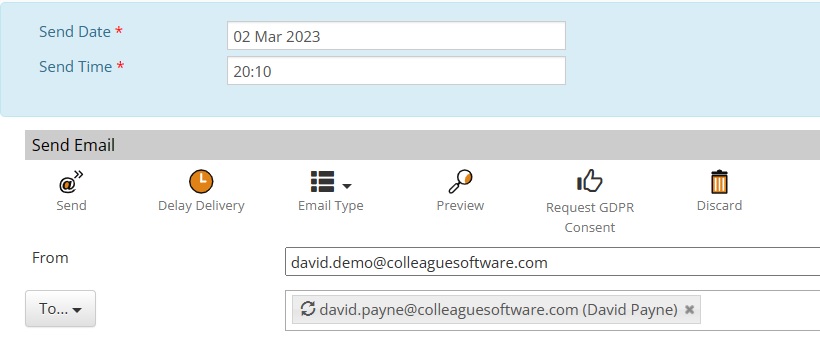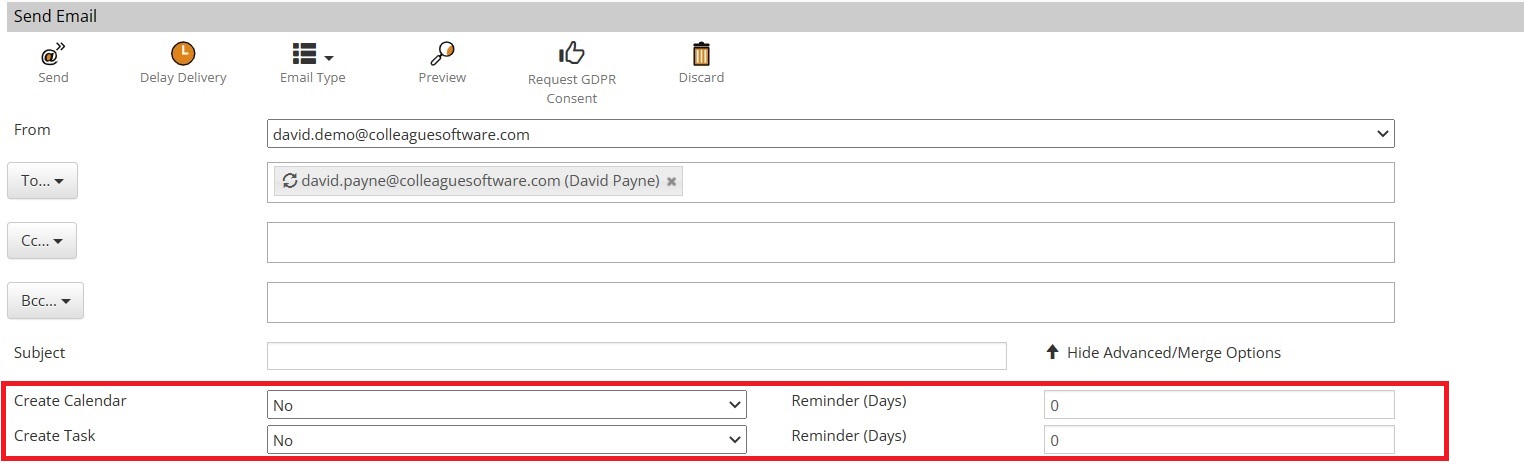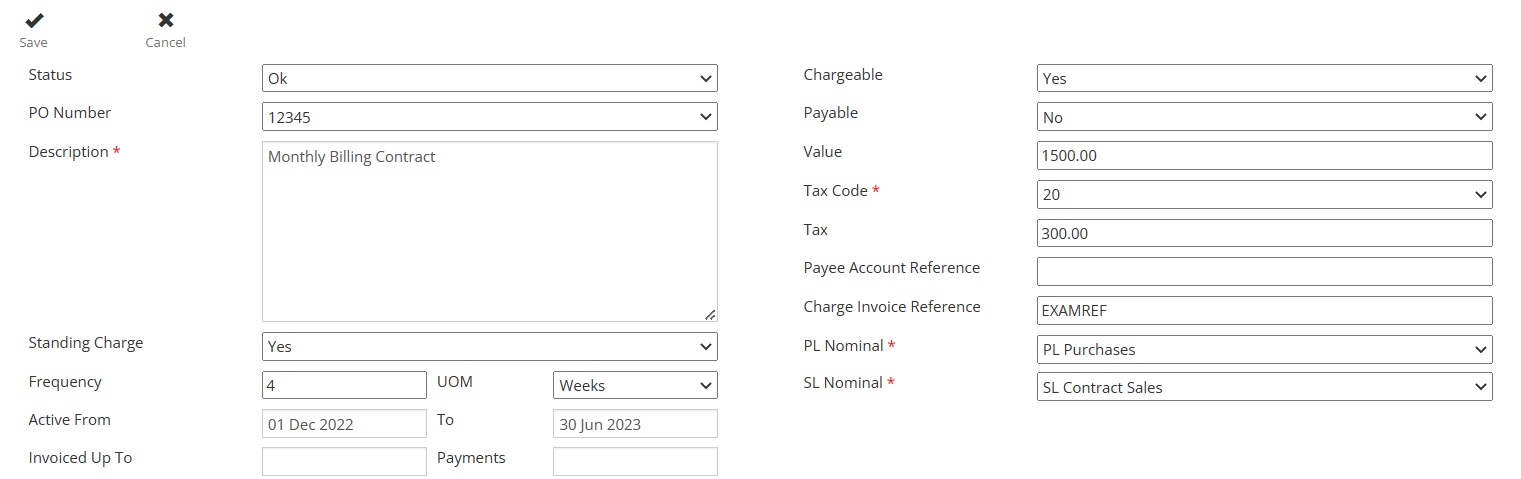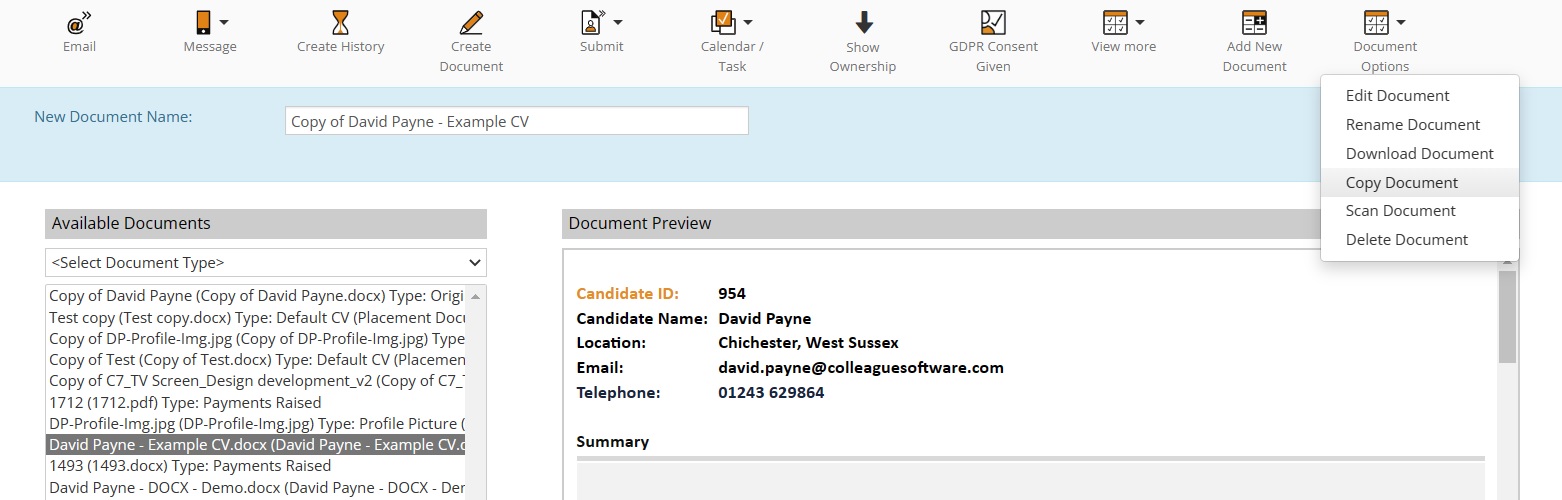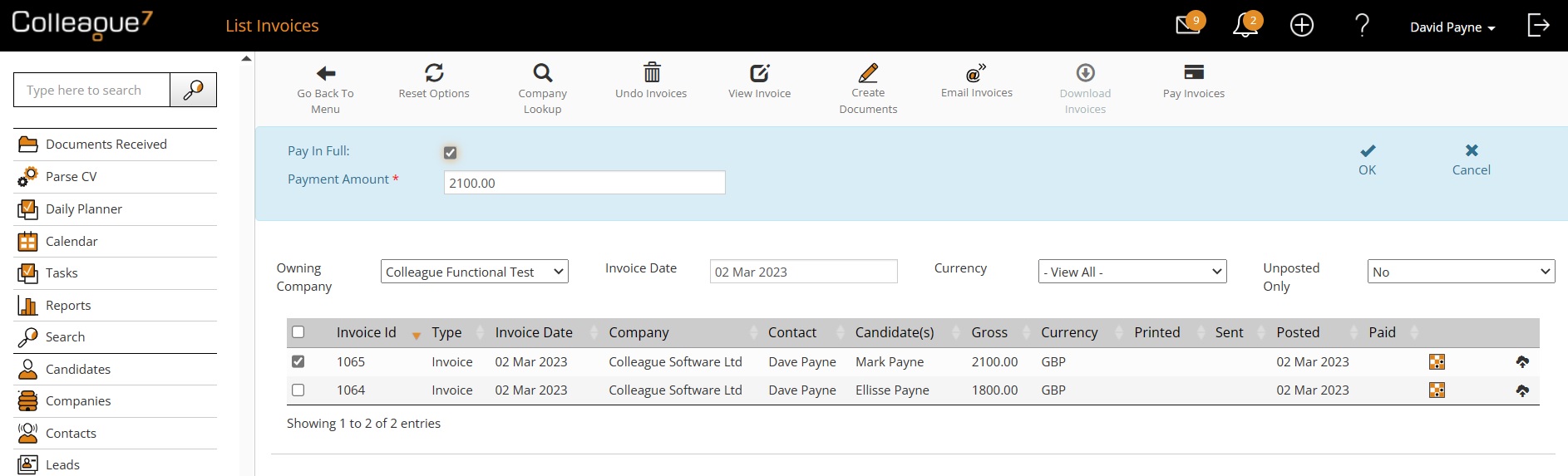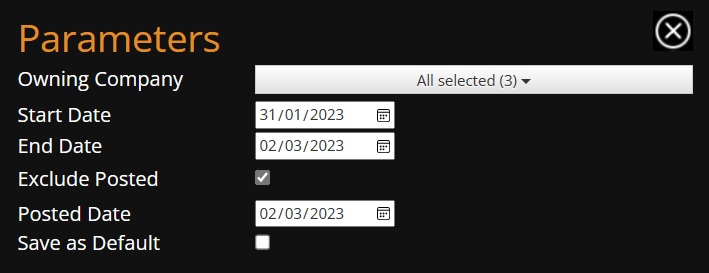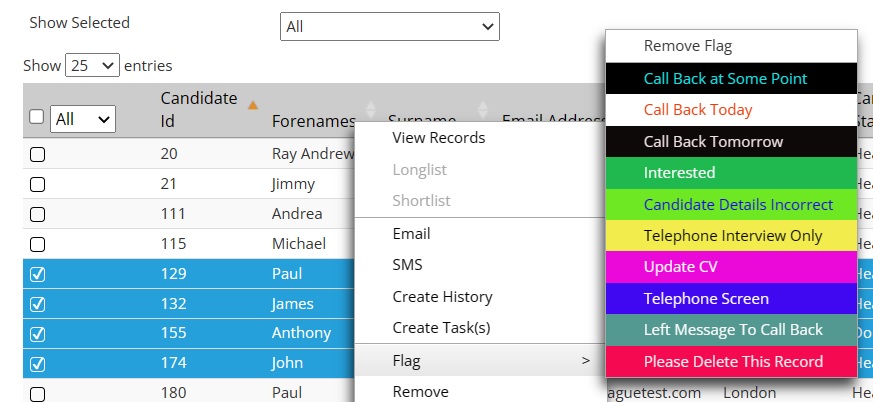|
 |
|
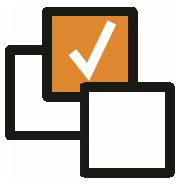 |
 |
EnhancementsPORTAL - Colleague Insight (Flatscreen Reporting) This release introduces the option to utilise our new reporting module: Colleague Insight. This is a separate web application that will display live statistics from your system in a format that can be shown on office flatscreens. A standard set of reports have been delivered with more to follow based on client feedback & demand. These initial pages cover the statistics for Calls Made, CVs Sent, Interviews Arranged, Placements Made and Current Contractors. Checking both Resourced by and Placed By users. The displays include a Placement Announcement display which appears when an Offer has been accepted. Standard Report designs are as follows: League Table
League Table (2 columns)
Bar Chart
Placement Announcement
Within the Admin area, a new section has been introduced called 'Report Schedules'. This area enables an administrator to configure multiple schedules based on the information they wish to project to different television screens throughout the offices.
Within the Report Schedules area, click 'Add Schedule':
Once created, a user can open a Report Schedule and add reports to the schedule:
Reports within the schedule can be set with specific settings:
Users can login to the Colleague Insight portal via the website address: https://insight.colleague7.com/
Please note: A login to the Colleague Insight portal will require a dedicated user subscription. For more information regarding Colleague Insight please contact the Support Team.
USERS - Hold User Image against User record As part of the launch of the Colleague Insight portal, User records can now hold a User Image against their record. This works in the same manner as on the Candidate, Company and Contact record. Supported images (JPG, GIF, PNG) can be dragged and dropped on the User Image Profile square.
Access to the User's email signature(s) is achieved via a 'Show User Signatures' icon in the toolbar. This switches the right panel of the User record from the Profile image to the User signature.
EMAIL - 'Delay Delivery' When Sending Emails The 'Delay Delivery' Outlook feature has now been added to the Colleague Email form. This enables a User to schedule the delivery of an email to a particular date and time. When using the Email form, press 'Delay Delivery', specify the required Date and Time for the Delivery and then press 'Send'.
EMAIL - Follow Up Calendar/Task Options When Sending Emails When using the Colleague Email form, there is now the option to create a Calendar Event and/or a Task to follow up on the email. A user can set whether to create a Calendar Event and/or Task via Yes/No fields and specify the number of days until they should be reminded. The Calendar/Task will be titled with 'Follow Up: {Email Subject}' and include the contents of the email. This will work with the 'Delay Delivery' feature, in terms of the reminder incrementing from the delivery date. It will also work with the 'Discard & Update' feature for Spec CVs and CVs Sent from a Requirement.
PLACEMENTS - Standing Charge A ‘Standing Charge’ is reoccurring fee which is intended to be invoiced to a Company on an agreed periodical basis (i.e. a set Monthly Service fee). On the Charges tab of 2nd Level Authorised Contract Placement, click 'Add New Charge':
There is now a new 'Standing Charge' Yes/No field. When set to 'Yes', this will load additional fields which enable the user to define the frequency and the active duration of the Standing Charge (by default this is set as the start and end date of the Placement). Once you have added a Standing Charge, within the Back Office area under ‘Generate Invoices’, the ‘Type’ filter has been updated to include ‘Standing Charge’. Standing Charges will appear on the basis that they are due to be invoiced as per the frequency of the Charge and the ‘Invoiced Up To’ date field on the Charge record. Standing Charges that have been invoiced will reappear on the Generate Invoices table once the set frequency has elapsed.
DOCUMENTS - Copy Document This release includes the ability to select a document from within a record, and then from Document Options select 'Copy Document'.
This process makes a copy of the selected document, including the 'Document Type' and the selected 'Document Index'. Access to this feature is granted based on a User Group Permission: Admin > User Group Permissions > Global > Copy Documents
SYSTEM - Setting to Include/Exclude Archived Records - New Record Duplication Check There are now Global Settings which define whether the duplication check process, when adding new records, includes or excludes Archived Records.
BACK OFFICE - Mark Invoices as Paid When in Back Office > List Invoices, it is now possible to set whether an invoice has been paid. Select one or more invoices and click 'Pay Invoices'. If one invoice is selected it will give the user the ability to specify a certain amount of the invoice as paid or tick a box to state that it is paid in full. If mulitple invoices are selected, it will give the user the option to set all selected invoices as paid in full.
REPORTS - Updated Commission GP report to Include Paid Invoices Parameters and Payment Value Further to the above update to enable the recording of payments against Invoices, the Commission GP report has been enhanced to include a Yes/No parameter to report on 'Paid Invoices Only'. The Payment value column has also been added to the report. This is a calculated value based on the Tax Code of the Invoice and the entered payment value.
REPORTS - Xero Report Updated with 'Posted Date' of Exported Invoices Colleague's Xero Report, which supports the export of Invoice records into a Xero friendly CSV format, has now been updated to record the 'Posted Date' of the invoices when they are exported. On the Parameters panel, a User can add the 'Posted Date'. Once the report is run, when pressing 'Excel' to export the data this will trigger the update of the exported invoice records to receive the specified 'Posted Date' There is also now an option to exclude already posted invoices from the report (to avoid duplication in the export).
SEARCH RESULT - Search Flag Colours to Show in Right Click Menu When in a Search Result, the right click menu has now been updated to include the Flag colouring.
The flag setting process has also been updated to deselect the select records when the process is complete.
USER OVERVIEW - New Dials and New Global Setting There is now a new Global Setting which sets whether to include 'Active' users on the User Overview Users dropdown. By default this contains 'Licenced' users only. Admin > Global Settings > Include Active Users in User Overview Dropdown - Yes/No Alos included in this release are the below additional User Overview dials:
SYSTEM - Archive User Group Permissions The ability to archive a record is available on the Candidate, Company and Contact record. There are now User Group Permissions which define whether a User Group has the right to 'Archive' a record. These are set within the Permission Folders of each entity and splits out the ability to archive individually and archive in bulk (via the Search).
Minor UI Tweaks
|
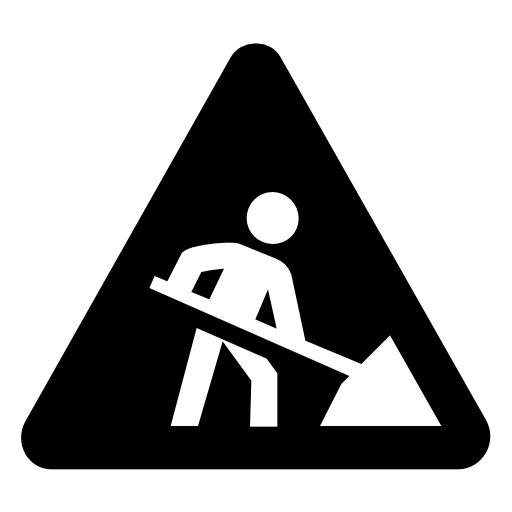 |
 |
Bug FixesAdding New User - Default Log Emails to be Ticked for All It was noted that when adding a new user record, the recently added 'Log Emails' mulit-selection dropdown did not have all the options ticked by default. This has now been resolved.
Summary View on Search Results issue It was raised that there were instances, when using the Summary View with Search Results, where the ordering sequence of the selected records would misalign with the ordering of the records in the Summary View. This was resolved as a hotfix.
Notes tab turns white when typing notes (Candidate) Minor UI issue when entering notes via the Notes window on the main tab of a Candidate record. This has now been resolved.
Portals Fixes The below fixes were applied in relation to the Candidate/Contact Portals:
When adding a new Lead - Expected Date issue When adding a new Lead to the system, the 'Expected Date' was not being saved as expected. This has now been resolved.
Daily Planner - Extend Task and Change Priority no longer responsive On the Daily Planner (Homepage), the 'Extend Task' and 'Change Priority' options had stopped responding. This has now been resolved.
|