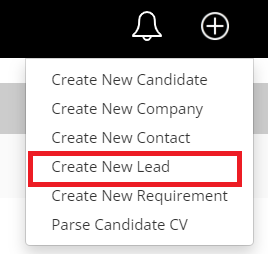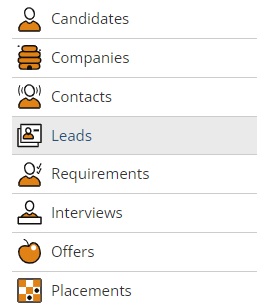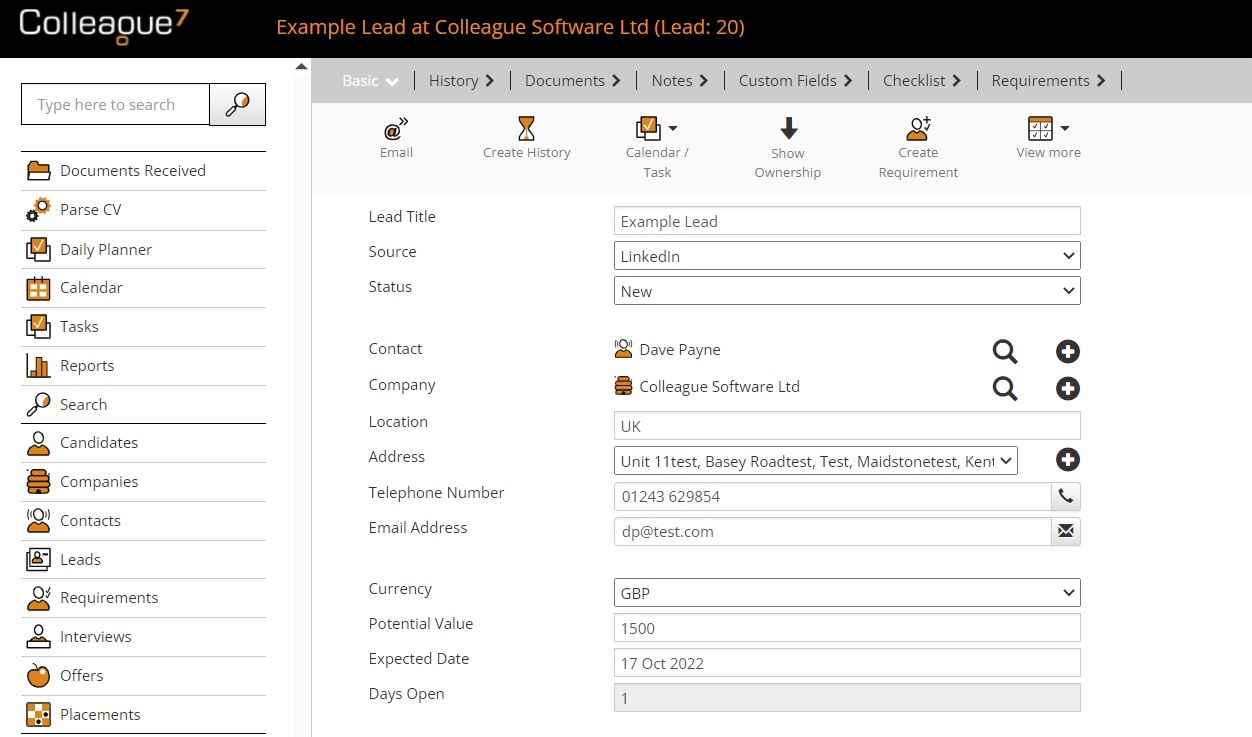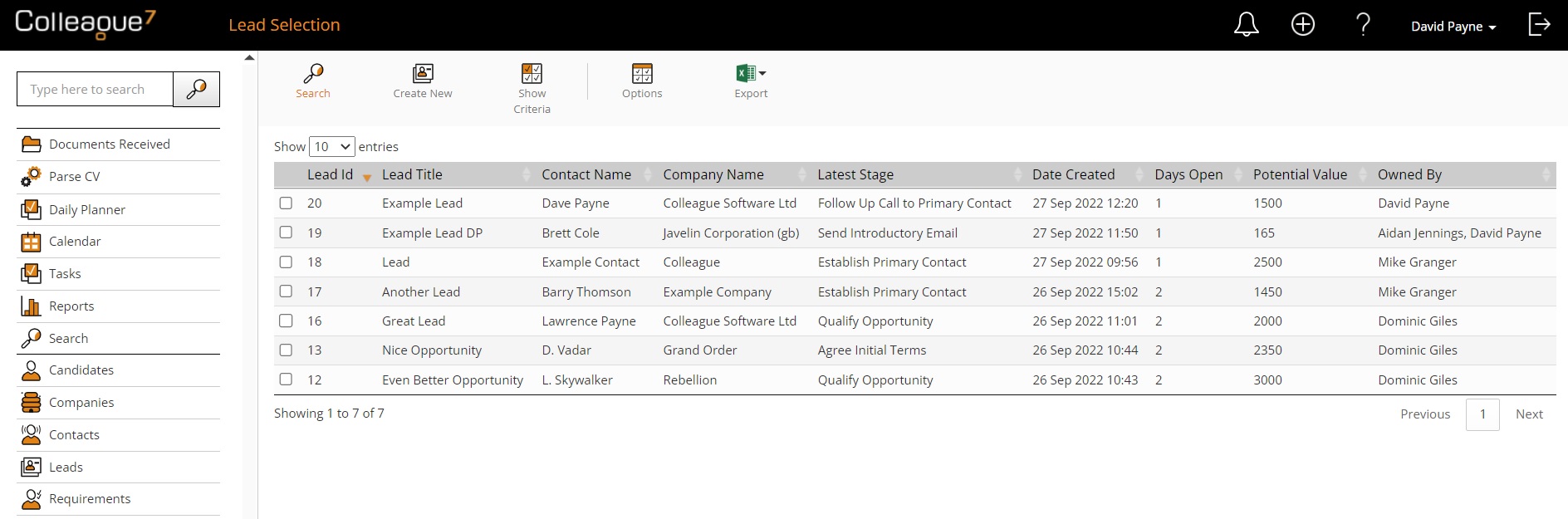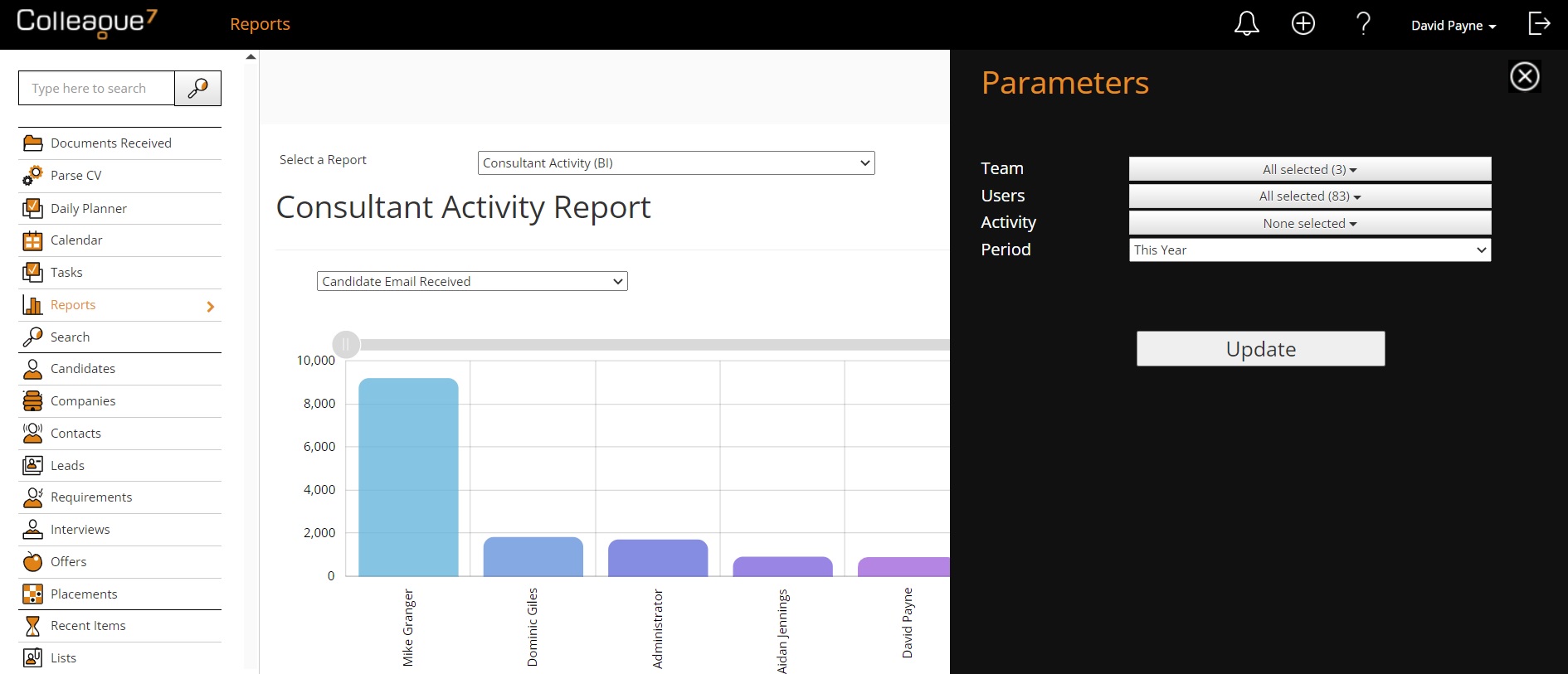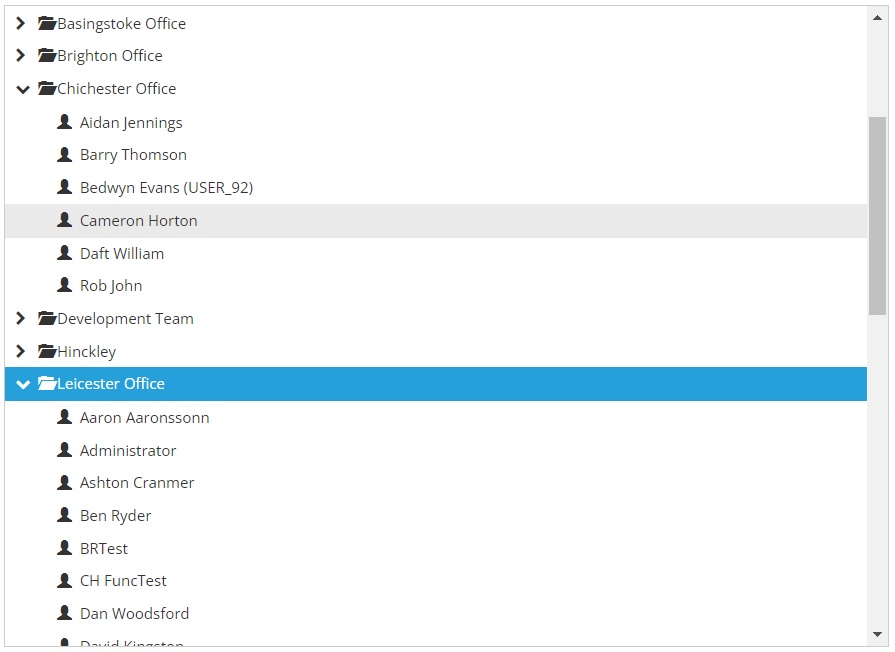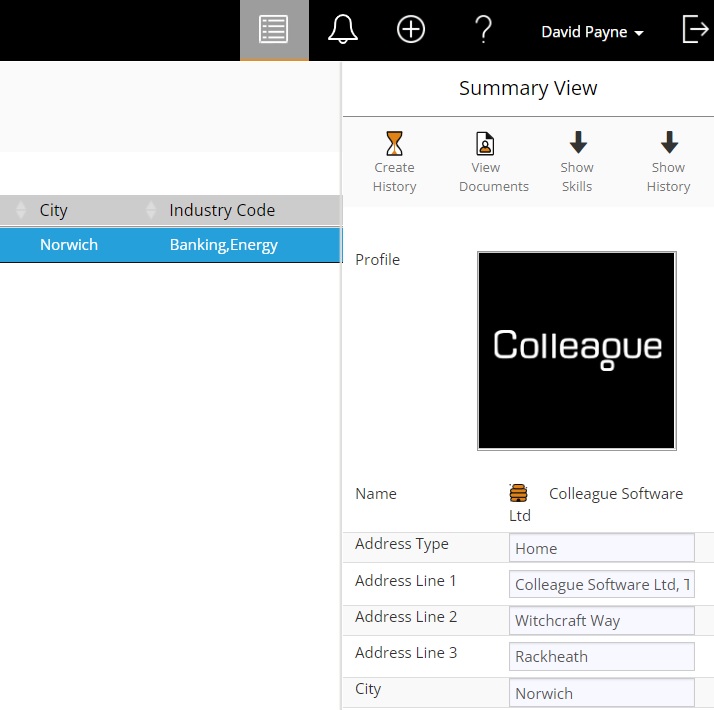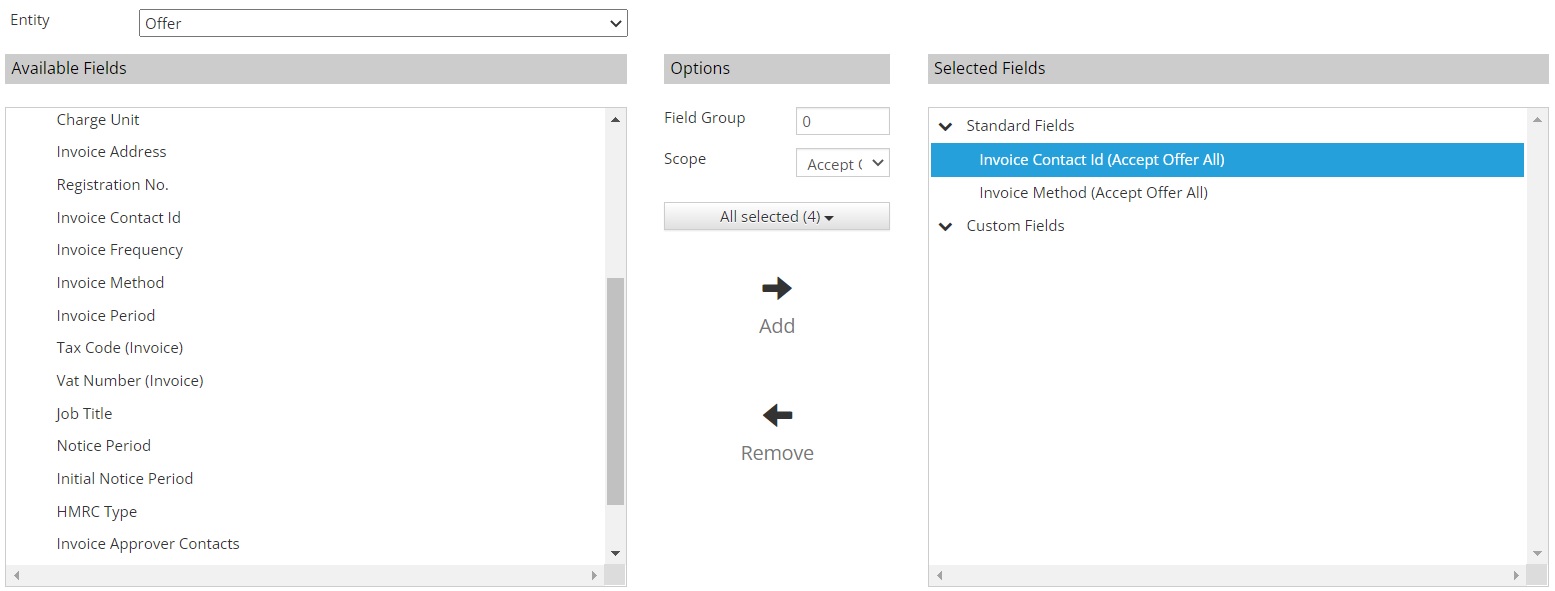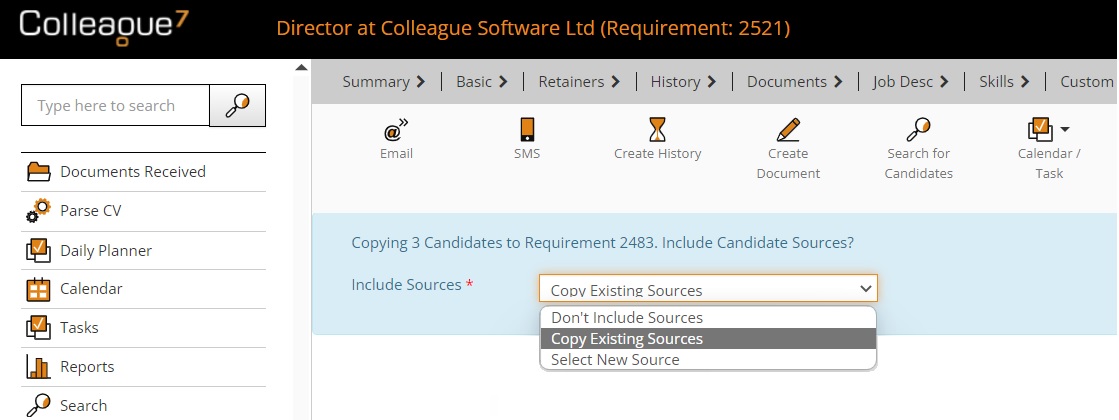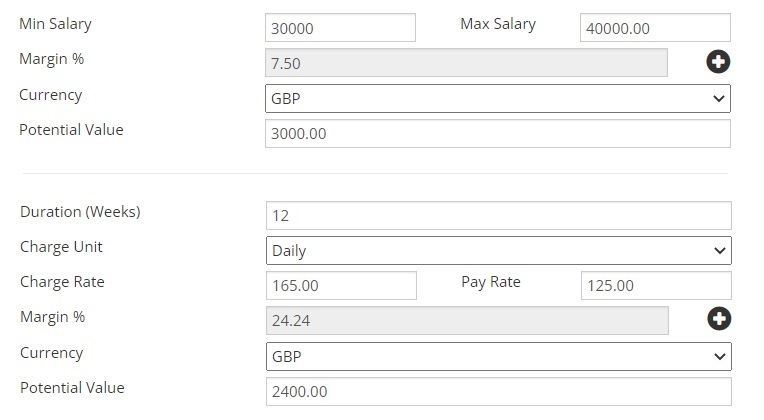|
 |
Release Notes - 22.10.01 (& 22.09.02)Sprint Goal: Introduce a new Leads area to enable the management of Business Development activity. Upgrade Date: 15/10/22 |
 |
 |
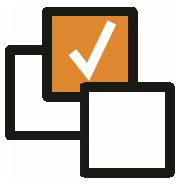 |
 |
This is a joint release consisting of the Sprint works from 22.09.02 & 22.10.01 EnhancementsLEADS - New Leads Entity This release introduces an entirely new entity for managing Leads. Leads can be created from the 'Quick Create' menu or from the new 'Leads' Selection Screen, which is available from the main navigation menu.
Once created, a Lead can be linked with an existing Contact/Company or can be a stand alone record to track a potential opportunity. The Lead record consists of the main tabs of a standard record:
The Lead record has it's own Status and Source lookups which can be edited by an Administrator. The Status lookup has standard lookup codes including: New (default), Qualified, Converted & Closed. There is a 'Days Open' field which will auto calculate the number of days since the created date of the Lead. The Lead record consists of the main features of a standard record:
There is also a 'Latest Stage' field which can be viewed from the Leads Selection Screen table and will advise the last completed Checklist Item as per the Checklist sequence.
This is enabled as standard for all Users, but can be hidden based off a User Group Permission:
There is also the ability to export Leads from the Selection Screen into Excel. Again, this is based on a User Group Permission:
From a reporting pespective, the following updates have been made regarding Leads:
Click here to download more information regarding the Leads Entity Alternatively, please watch the following video:
Additional updates will also be considered based on client feedback.
REPORTS - Consultant Activity Report - Team Filter When using the Consultant Activity Report, it is now possible to filter the reported Users by their associated Team(s). Within the 'Parameters' section of the report, you will find a 'Teams' dropdown. Based on the selected Team(s), it will then filter the Users list.
REPORTS - Team Overview & Consultant Activity Report - 'Save as Default' setting There is now a 'Save as Default' tickbox setting when updating the parameters of the Team Overview and the Consultant Activity Report. When updating the parameters of either report, if you tick the 'Save as Default' tickbox before pressing 'Update', it will remember the requested report parameters as default against your user next time you run the report.
ADMIN - Export Skills into Excel Within Admin > Lookups, under the Skills Categories lookup, it is not possible to export your Skills library into an Excel spreadsheet. This includes a count on the number of records (per entity) that are known to use each skill.
ADMIN - Collapse & Open Teams/Sub Teams The 'Teams' area within the Admin section will now allow you to collapse and open different Teams (similiar to how you can collapse and open parent Skills). The same update has been applied to the Ownership partial views.
ALL - Five Extra Note Tabs Added On each of the main Entity records (Candidate, Contact, etc), there has previously been five Note tabs to add freetext Notes against records. This has now been increase to ten. As with the previous Note tabs, to add an extra Note tab to a record, the Administrator needs to label the Note tab within Global Settings. (i.e. Admin > Global Settings > Candidate > Note section 6 name)
COMPANY - Summary View added to Company Selection Screen & Company Contacts tab When in the Company Selection Screen, you can now select one or more Companies and view details regarding these records via the Summary View:
Also when in a Company record, on the Contacts tab, it is now possible to select one or more Contacts and view the Summary View info for that selected Contact(s).
OFFER - Set Back Office Fields as Mandatory when Accepting Offer It is now possible to set Back Office related fields as mandatory in order to 'Accept' an Offer record. When in Admin > Mandatory Fields, select the Entity 'Offer'. You will notice additional Back Office related fields within the 'Available Fields' list. Ensure the 'Scope' is set to 'Accept Offer' when assigning the fields.
REQUIREMENTS - Ability to copy Source when copying Candidates from Another Requirement Based on the Global Setting: 'Include Source Field when adding Candidate to Requirement?' being set to 'Yes'. When in a Requirement and using the feature: 'Longlist Selected Candidate(s) To Requirement', it will now present the following options:
Note: if you select to 'Copy Existing Source' and there is no existing 'Applicant Source' against the Candidate, the process will then check the 'Candidate Source' against the Candidate record and copy that instead.
REQUIREMENTS - Margin Calculator added to Requirement When on a Requirement, it is now possible to use the margin calculator to calculate associated values whether that be Pay Rate, Charge Rate, Margin or Potential Value.
This works in the same way as it does on the Offer & Placement, with a few minor adjustments. On a 'Permanent' or 'Fixed Term Contract' Requirement, it will use the 'Max Salary' field to populate the salary on the calculator. If the 'Max Salary' field is empty, it will check the 'Min Salary' field. On a 'Contract' Requirement, it will use the Duration, Number of Hours, Charge-Pay rate value and Charge UOM to determine the Potential Value.
Minor UI Tweaks
|
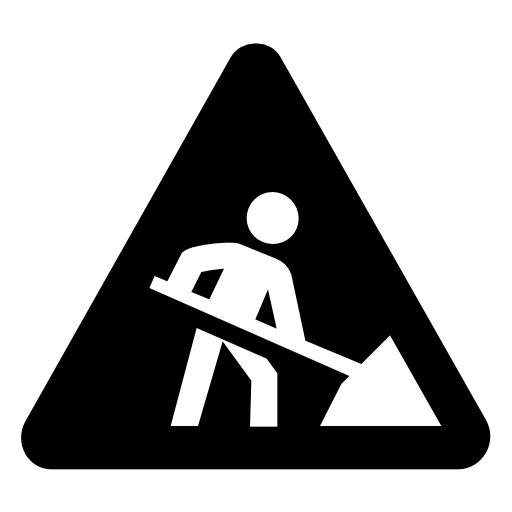 |
 |
Bug FixesDocument Index not Carried Over on Copy Requirement It was raised that when using the 'Copy Requirement' feature, the copying of Documents from the older Requirement to the new one would not assign the Document Index to the copied documents. This has now been resolved.
Update Data when Custom Fields are Changed When updating the labels of existing Custom Fields, it was raised that this process created new instances of the Custom Fields within Selection Options, but also retained the older labels making them appear blank as if the data was lost. This has now been resolved.
Align Quick Search Functions Throughout System to Use Weighting The Quick Search uses a rank algorithm to sort the results by their relevance, however not all partial view options which used the Quick Search (such as Linking another record to a History or Linking a record to a Diary Event) would use this same ranking score to sort the results. This has now been resolved.
Exceed Licence Count Handling Further enhanced security handling is now in place to improve how the system manages when the licence key has been exceeded with too many assigned Users.
Duplicate Mailchimp History Records It was raised that Mailchimp campaign event logs were duplicating against their associated records. This has now been resolved.
Issue with Archived Contact Warning on Candidate - Link to Requirement Workflow When Longlisting a Candidate to a Requirement, it was noted that there was a scenario which triggered the 'Archived Contact' warning message in error. This has now been resolved.
Missing CC and BCC field for Email form on Placement Selection Screen When using the email form on the Placement Selection Screen, the 'CC' and 'BCC' fields were absent from the email form. These have now been added.
Issue Copying Invoice Address to Placement Extension It was raised that if you changed the Invoice Address of an original Placement, and then extended the Placement, the Invoice Address on the Extension was changed back to the primary 'Invoice Address' set against the Company. This has now been updated to ensure the Extension Invoice Address is a copy of the Original Placement.
Margin Calculator Issue It was raised that if you already had an established Margin, Pay and Charge rate. If you went back to amend the Charge or Pay Rate, the new Margin % would be calculated but you could click the Accept button. You had to remove the Margin field and then click Calculate. This has now been resolved.
Error When Trying to Email from Interview List Following the introduction of the ability to bulk email from the Lists area, it was raised that doing this from an Interview record would cause an error message. This has now been resolved.
'Save As Search' not Saving Search against correct User When opening a saved search from another user and then clicking 'Save as Search' and renaming it, the newly saved search result was saved under the original user not the user running the workflow. This has now been resolved.
|