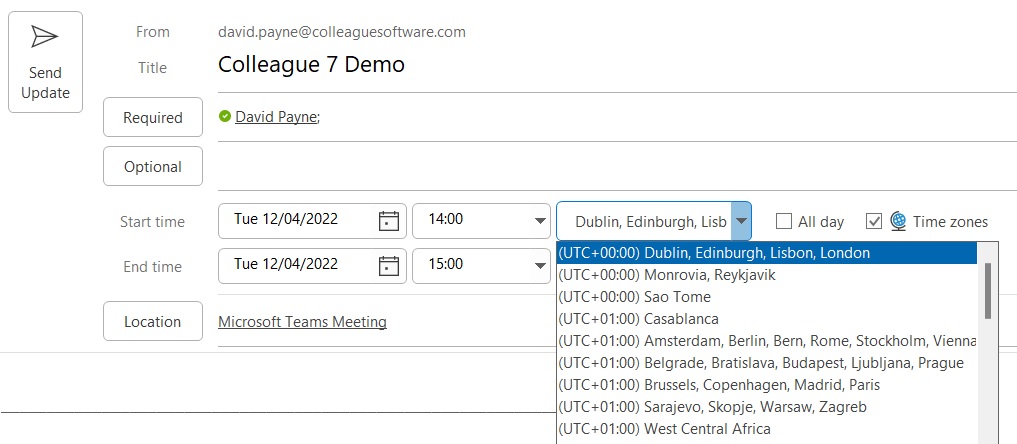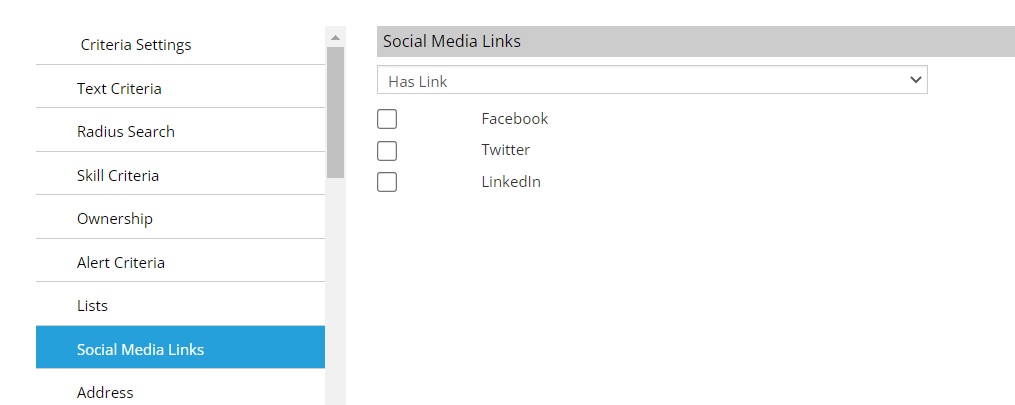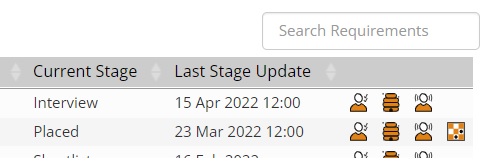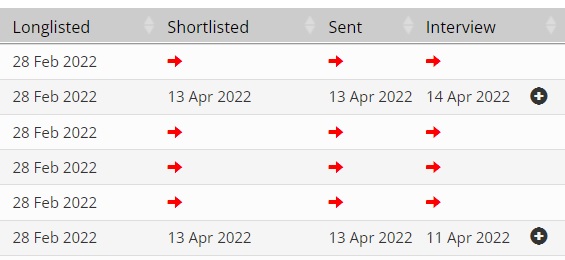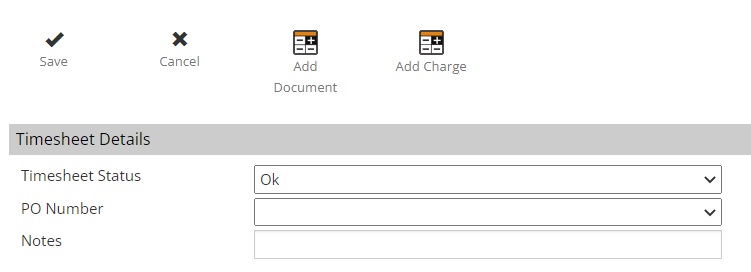|
 |
Release Notes - 22.04.01Sprint Goal: Establish Integration with RSM InTime and ensure the User's local timezone is used when creating Calendar Events and Tasks. Upgrade Date: 17/04/22 |
 |
 |
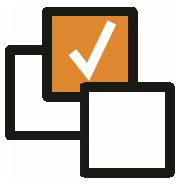 |
 |
EnhancementsRSM InTime Integration This build introduces the option to integrate Colleague 7 with the provider: RSM InTime. When enabled, upon second level authorising a Placement record, the Placement details (Client, Job, Contractor, Approver) will be copied up to your RSM InTime account. Clients interested in using this integration will need to discuss setting up an account with RSM InTime directly, before liaising with the Colleague Support Team.
Timezone Management (Calendar & Tasks) When creating Calendar Events and/or Tasks from anywhere in the system, Colleague 7 will now automatically retrieve the User's local Timezone from their device as part of the sending process.
Previously it would set the Timezone based on the hosted server location, predominately in the UK (UTC). This update will ensure international Users can create Calendar Events & Tasks and that their associated timezones will be assigned automatically.
Ability to search Social Media Links (i.e. LinkedIn, Facebook and Twitter) via the Search It will now be possible to search Candidates, Companies and Contacts to find records that have (or have not) got Social Media Links setup against their records. From the main Search area, within the Candidate, Company & Contact section, you will find a 'Social Media Links' category. This will list the Social Media Links you have setup on your system and allow you to search on the basis of the record having or not having a link.
Free Text Search on Users, Company Contacts, Requirements and Global/User Settings There is now the ability to freetext search the Users table, Contacts table (on the Company record), Requirements table (on the Candidate, Company and Contact record) and the Global and User Settings areas. You will find these freetext option on the top right handside of the tables:
Typing into the Search box will automatically filter the contents of the table.
Ability to Undo Manual Invoice Back Office users will now be able to 'Undo' manually generated Invoices. The 'Undo' functionality was previously only functional for invoices generated against Placements/Timesheets.
Arrange Next Interview 'Plus sign' When in a Requirement, on the Canddiates tab, there will now be a 'plus' sign alongside the interview date so that a user can arrange the Candidate's next interview with a single click:
Ability to Add Document & Charge to Timesheet whilst Creating Timesheet Previously when adding a Timesheet, you could not add any supporting documentation or any associated Charges whilst entering a new Timesheet. Once the Timesheet was created you could then open it to add the necessary documentation and/or charges. When adding a Timesheet, you will now find the options to 'Add Document' and 'Add Charge' included on the form.
Minor Updates
|
|||
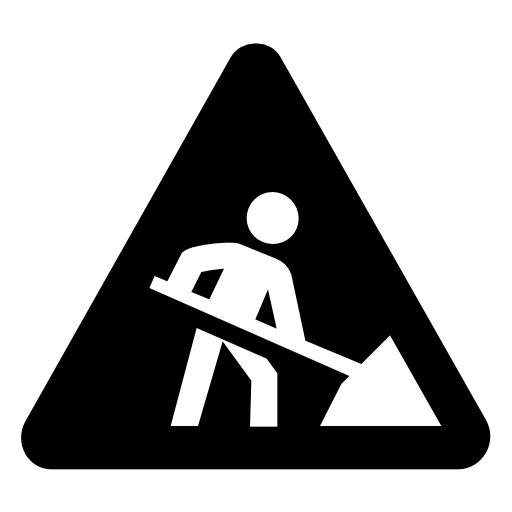 |
 |
Bug FixesIssue Searching Looked up Candidate via Placement Selection Screen When searching via the Placement Selection Screen and looking up a Candidate to find all Placements associated to a specific Candidate ID, it would use the name in the search and bring up Placements associated to Candidates with the same name. This has now been resolved to specifically search based on the ID (if the Candidate has been looked up first).
Setting Default User Overview when Creating a New User Previously when adding a new User to the system, if you wanted the User to have access to the User Overview dials you would need to set these against the new User manually. It will now automatically assign the default 'Global' User Overview dials to any new User record. |