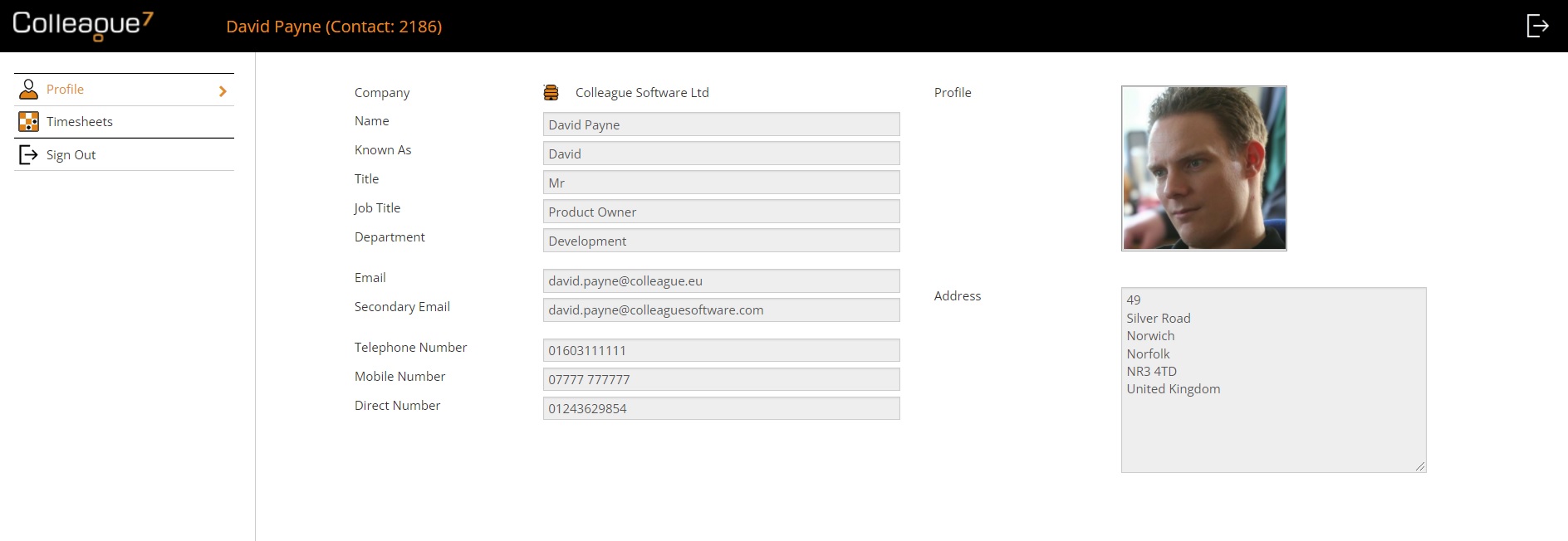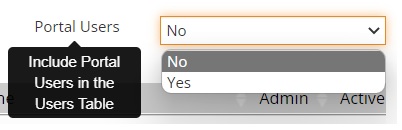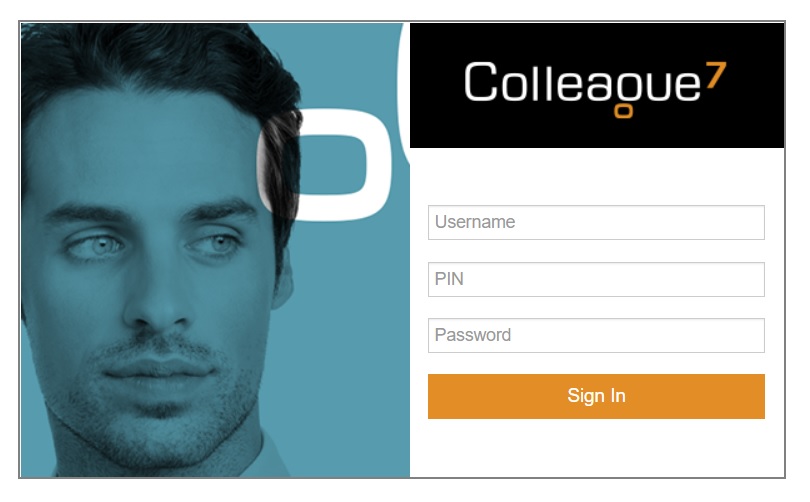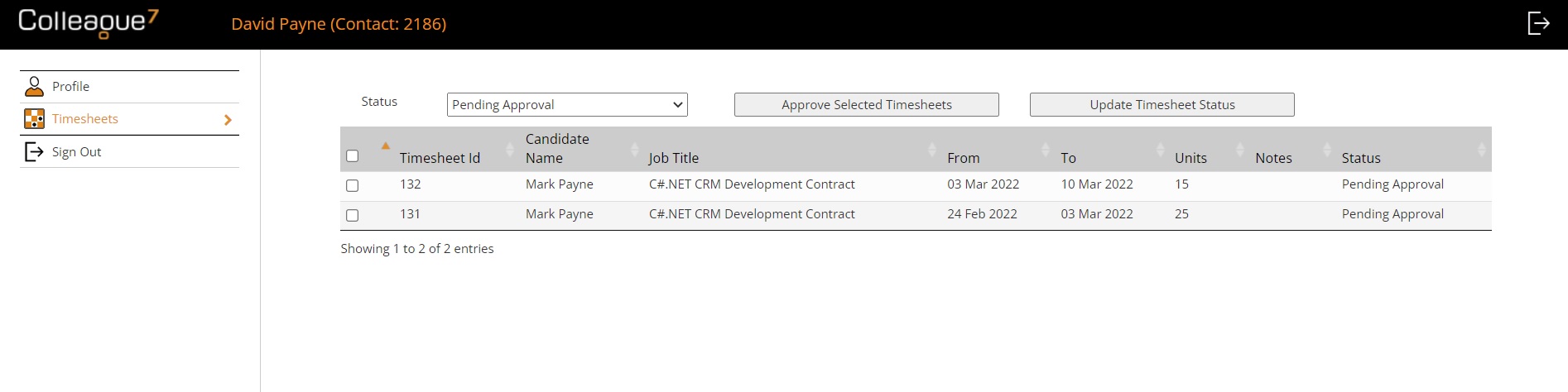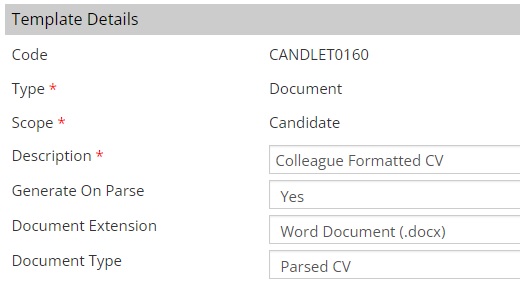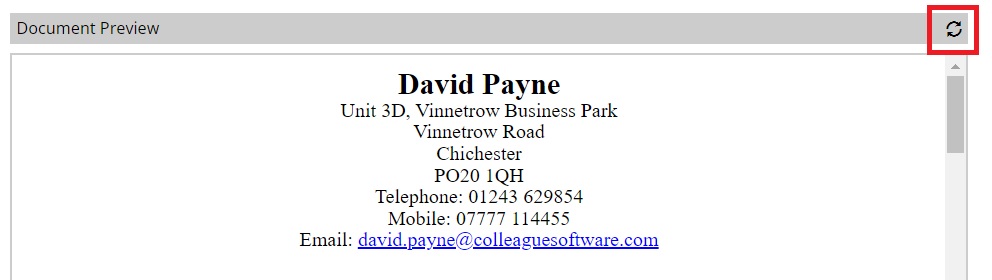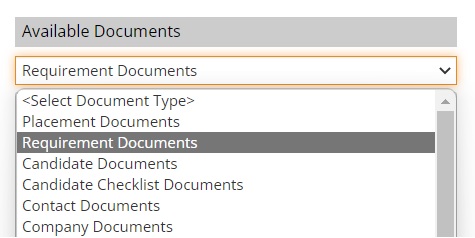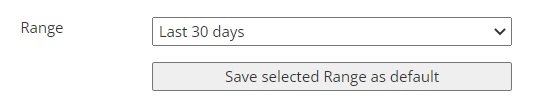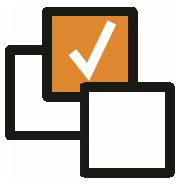 |
 |
EnhancementsContact Portal The latest release introduces the first iteration of Colleague's Contact Portal. This initial standard offering enables you to embed a portal within your website and allow a Contact to log into their Colleague profile to approve timesheets.
Within the Colleague Admin area under User Group Permissions, the ability to create a 'Portal User' is enabled from within the 'Contact' Permission Group. Within the Contact record, a Contact's Portal User can be created from the 'View More' menu > 'Create Portal User'. The User ID of a Contact's Portal User will be their primary Email address. Upon creating a Portal User, you will be advised of the username, unique PIN number and password (for the Contact's first login). On first login, the Contact will be asked to set their own password for future access. There are also merge fields available against the Contact entity that can be used when sending the portal details to the Contact via an email template. In the event of needing to reset a Contact's Portal Password, an administrator can access the Portal Users from within the Admin area under 'Users'. Above the Users table you will find an option to include Portal Users.
Resetting a portal user password is the same as resetting a User's password. A Portal User can also be deactivated and re-activated from within the Contact record, via the 'View More' menu under 'Portal Details'. This option will only appear if a Portal User has been created against the record. The portal login page can be embedded into your website and branded as required.
Upon successful login, the Contact will access a profile page and have the option to view the Timesheets that are pending approval or in other statuses. The listed Timesheets will be based on whether the Contact is a primary contact to the Placement or a specified Timesheet Approver (Placement > Back Office tab > Approver)
The Contact can then select and approve the Timesheet or edit the Timesheet status as required. A video and further documentation will follow shortly. Any questions in the meantime, please contact the Support team: support@colleaguesoftware.com
Automate Formatted CVs (and other Template Documents) as part of Registering a Candidate via CV Parser This release adds the ability to set Candidate Document Templates to be created automatically when registering a Candidate via the CV Parser. This means that your Formatted CV template can be configured to be created automatically as part of the record being created. Within the Admin > Templates area, when adding a document against the Candidate scope, you will find an option to specify whether to 'Generate on Parse', setting this to 'Yes;' will also prompt the Document Extension field. You can also now specify the Document Type by default for all Document Templates.
Document Preview Refresh Button The 'Refresh' button on the Document Preview has been enhanced to perform a check on any pending edited documents that have yet to be uploaded to the master document in cloud storage. This gives the user the ability to have a more real time preview of the document, rather than needing to wait a couple of minutes for the background service to complete the update.
Requirement Documents now included on Placement Documents filter Using the Document Type filter on Placement records, you can now view Requirement Documents (alongside Candidate, Company, Contact and Placement Documents).
Default the Range on History tab (default setting per entity) When on the History tab of all records, and further to the update delivered to default the History Type filter, it is now possible to set the default 'Range'. This is set on a per record type basis.
Extra Placement Checklist option There are now three options when configuring the 'Carry Over' options of Placement Checklists. The 'Carry Over' settings dictate the checklists which are carried across from the Placement to Extensions and Amendments.
Option to Create Letter when Early Finish - Yes/No When processing an Early Finish, there is now the option to 'Create Letter' Yes/No. This can be set to default to Yes or No from within Global Settings (under the Placement section). If the setting is blank it will default to 'No'. When set to 'Yes', once the Early Finish process has run, the Create Document worfklow will be triggered.
|
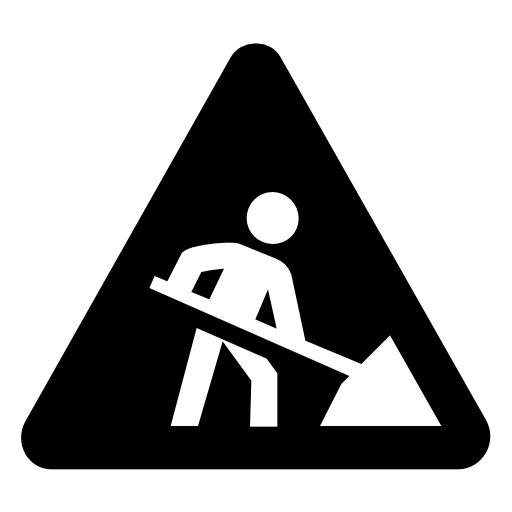 |
 |
Bug FixesIdentity Database error message when editing User records For instances where there are User records created without email addresses (which are not used as valid User records), it was previously not possible to edit these User records as it would expect a corresponding entry in the entity database. You can now create a non licenced User without an email address and edit an existing User, provided it is without an email address.
Document Description missing from 'Document Attached' History log When adding a document to a record, it will now include the Document Description in the 'Document Attached' History log.
Offer Form not clearing down Custom Fields when creating New Offer Previously when creating an Offer mulitple times on a Requirement, the Offer form would remember the previously entered Custom Fields on the form. This has now been resolved.
Tax Date Showing as 'Todays Date' on Timesheets In certain scenarios the Tax Date held on the Timesheet record would show as "Today's Date". This has now been resolved. A script will be run across all systems to correct any incorrect data as part of this release.
End Date Incorrect On Placement In the event of converting a Placement from Contract to Permanent, the end date from the original Contract would be retained on the Permanent Placement record. This would create confusion when reviewing Placements within the Placement Section Screen or performing a Placement Search Result. This has now been resolved.
When clicking history on Search ensure all histories are ticked When in a Search, within the Text Criteria section, if you click on the 'History' tickbox prompting the searchable history codes to appear, these will now all be ticked as standard.
Add Invoice ID to Charges table on Candidate (Timesheets) When in a Candidate record, in the 'Timesheets' view (View More > Timesheets). On selection of a Placement with a Charge raised against it, the Charges table will now contain the Invoice ID.
View Documents from Summary View on Requirement Candidates table Following the update made to the 'View Documents' function within the Search, it was noted that the ability to view Candidate Documents via the Summary View when in the Requirement Candidates table was no longer working as expected. This has now been resolved.
Rates tab appears on New Requirement if Job title entered When creating a new Requirement, there was a fix in place to prevent the ‘Rates’ tab from appearing on selection of the 'Contract' or 'Rolling Contract' type. However once the Requirement form had a Job Title and the toolbar title updated and it would allow the Rates tab to appear in error. This has now been resolved.
|