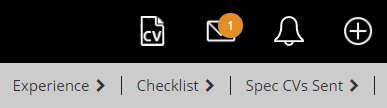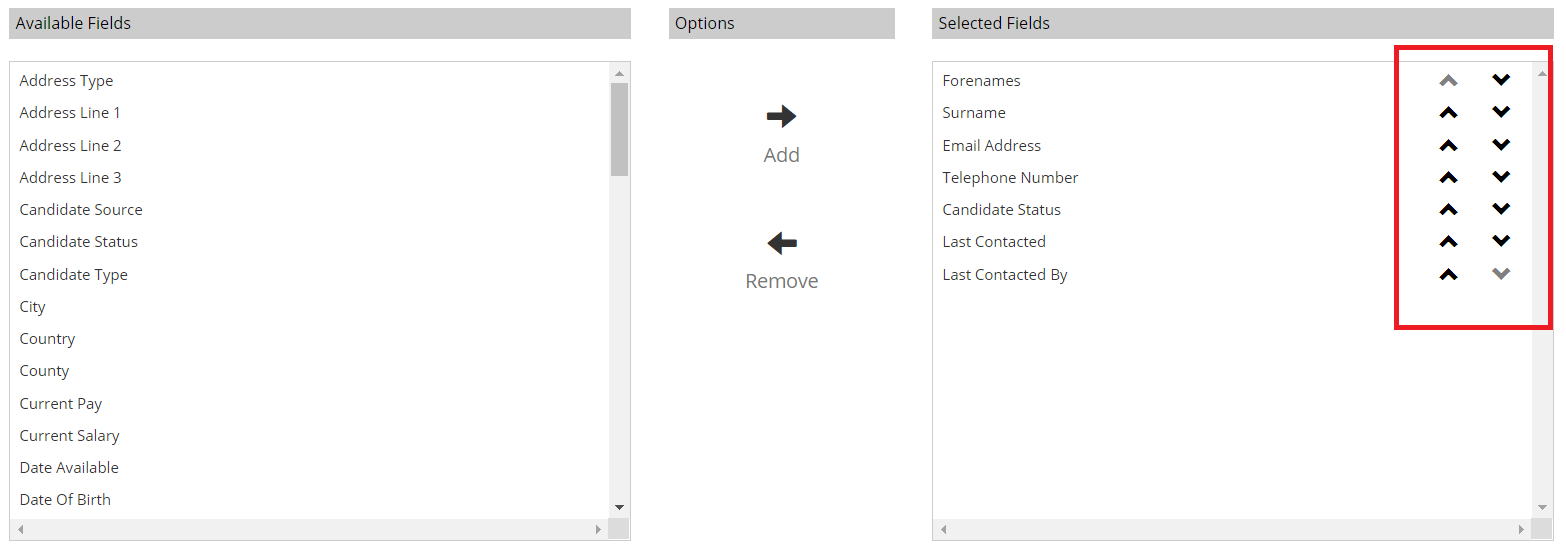|
 |
Release Notes - 21.01.01Sprint Goal: Add a CV icon to the Candidate record allowing a user to quickly access the default document of the record. Upgrade Date: 25/01/21 |
 |
 |
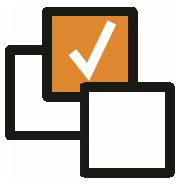 |
 |
EnhancementsCV Button Added to Candidate Record There is now a 'CV' icon which will appear top right in the toolbar whenever you are on a Candidate record. This will give the User quick access to the default document against the Candidate record.
Summary View Sequence - Up / Down Arrows A user can now set the sequence order of the fields shown on the Summary View using up and down arrows alongside the selected field. This functionality is available within Admin > Summary View or User Settings > Summary View.
Parameter Created to Support Passing Query to Quick Search via URL string This release includes the ability to pass the Quick Search term via URL. For example, searching via the quick search for the term "Colleague Software" will now appear in the URL as: https://login.colleague7.com/QuickSearch?q=Colleague%2BSoftware By allowing the parameter to be passed within the URL, a third party could run their own URL string containing a search parameter (such as a phone number or name) and it would open the Quick Search on a new tab looking up the record. Initially this has been done to support a record lookup on inbound call for a telephony solution.
Outlook Add-in now checks both Email Addresses Previously the Outlook Add-in would look up any associated records based on the primary email address alone. This process will now check both email addresses against the record.
Show Rate / Hide Rate option added to Placement and Requirement For consistency will all other areas of the system, when on a Requirement or Placement, on selection of a Rate you will now have 'Show/Hide' options in the toolbar. |