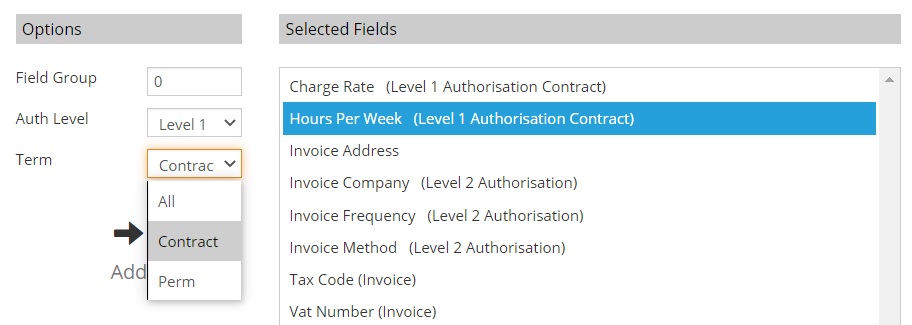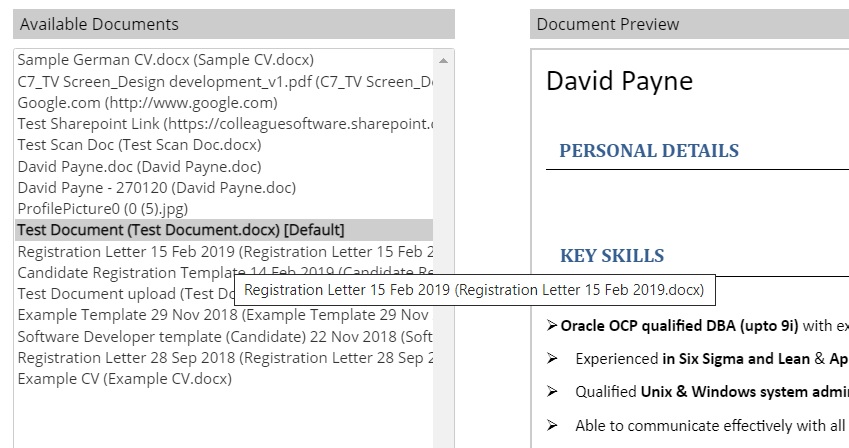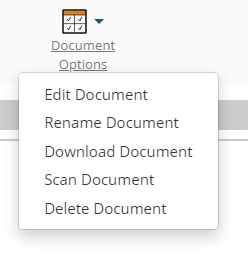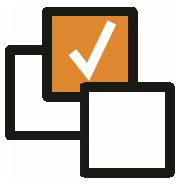 |
 |
EnhancementsIP Restriction Settings This release introduces the ability to limit user logins to certain locations (IP Addresses). This is configurable on either a Global or User level via Admin > IP Settings. Access to this area is controlled via a User Group Permission.
Option to Edit Attachment / Download Attachment on Email It is now possible to view, edit and download an attachment when sending an email from Colleague. This functionality has been introduced to allow users the ability to proof read and make any final amendments to the attachments they are sending.
Within the attachment there will be a dropdown menu to select either to Edit or Download. If the attachment is a .DOC or .DOCX format, the option to edit will appear, for all other formats the only option will be to download.
Set Job Term with Placement Mandatory fields When setting mandatory fields for Placements, you can now set the Job Term (Perm, Contract or All) against each field as well as the authorisation level.
On a Permanent Placement within the Back Office tab, the 'Payment Details' section will no longer be shown.
There are now three Global / User Settings with regards to automatically attaching documents to emails:
In the event that the user chooses to send the interview confirmation email to both 'Candidate and Contact' or 'All Participants', it will attach both default documents.
The 'Rejection Reason' when rejecting a Candidate from a Requirement or Rejecting an Offer, can now be populated by a dropdown list as well as free text. This is administered under Admin > Lookups > Rejection Reason
There is now an option to show/hide the 'Parse & Longlist' option from the Documents Received area. This in conjunction with the Checklist Alerts functionality to ensure a user cannot skip a step when longlisting a newly registered candidates to a Requirement. |
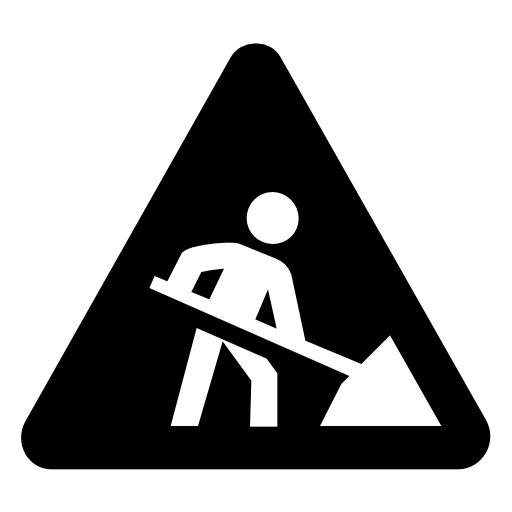 |
 |
Bug FixesSelection Screen Sorting Previously when opening a record from a selection screen result and pressing 'Back' on the browser, the selection screen would reload the result forgetting the previously sorted order of the result. This has now been resolved.
Outlook Add-In - CV Parser Error An issue which would occur when running the CV Parser via the Outlook Add-in has now been resolved. This was hotfixed to the client base last week.
Issues when Editing Diary Entries There were two known issues which were resolved early into the sprint with regards to the ability to edit a User's Diary entry.
Mouseover on Available Documents You were previously unable to see the full document description name (including file extension) if the name of the file exceeded the width of the 'Available Documents' column. You can now mousover the document title and see the full name as a tooltip:
Delete Document option moved lower down on Document Options menu Within any main entity record that has a 'Documents' tab. To avoid concern regarding the close proximity of the Edit and Delete, the 'Delete Document' option on the sub menu has been moved to be the last option.
|