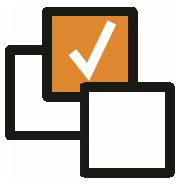 |
 |
EnhancementsCreate Diary Entry For Another User It is now possible to view other Users Outlook Diairies and/or create Outlook Diary Entries for other Users. There are two new User Group Permissions:
If the user does not have the "Create Diaries against another User Within Team(s)" permission, then the user will only be able to view their own Diary entries on the Diary page and create Diary entries for themselves. If the user has the "Create Diaries against another User Within Team(s)" permission, but not the "Create Diaries against any other User" permission, then the user will be able to select another user in the team(s) that the user is part of when creating a Diary. If the user has both of these permissions, then the dropdown that appears on the Diary page, and when creating a Diary entries, will contain a list of all users in the system. PLEASE NOTE - Only users with a valid Office 365 login will be displayed in the dropdown. A short video has been recorded to cover this functionality here:
Current Stage filter on Requirements tab of Candidate, Company and Contact This release adds the ability to filter Requirements (under the Requirements tab of Candidate, Contact and Company Records) by their Current Stage (in addition to the existing Status filter). On the Candidate page the 'Current Stage' relates to the Candidates stage within the Requirement, whilst on Company & Contact Requirements tab the 'Current Stage' relates to the Furthest Stage achieved by a listed Candidate (Longlist -> Shortlist -> CV Sent -> Interview -> Offer -> Placement)
Current Stage filter on Candidates tab of Requirement This release adds the ability to filter Candidates (under the Candidates tab of Requirements) by their Stage (in addition to filtering Removed & Rejected Candidates)
Back Office - List Invoices & Undo Invoices Within the new Back Office area, there is now an option to list generated invoices. You can filer by owning company, invoice date and currency. There is also the option to select (via tickbox) invoice records and undo the invoice. Undo'ing an invoice will add the associated Timesheet, Charge or Placement back into the 'Generate Invoices' area.
Admin - Back Office - Nominal Lookups Users can now edit the default Nominal Lookups assigned when generating invoices in the Back Office area. There is now a new 'Back Office' row within Admin which will be used for Back Office settings moving forwards and a new 'Nominal Lookups' option. Access to this area is granted via a User Group Permission. Within 'Nominal Lookups' you will be able to assign the default Nominal Codes used by certain Owning Companies, Departments and Users.
|
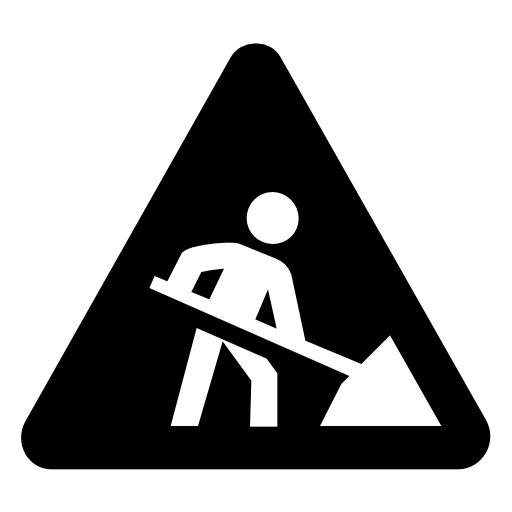 |
 |
Bug FixesDuration Of Weeks Not Accurate The calculation of contract placement duration (weeks) has been updated to match how is was calculated in Version 6.
Ability to add Contacts to Spec CV (Individual Contact) workflow When sending a Spec CV via the 'Send Spec CV to Contact(s)' option on a Candidate record, users will now be able to add additional Contact via the 'To' option in the email form and it create Spec CV records per contact selected. Previously this was set to only create a Spec CV entry against the first selected Contact.
Issue With Certain Scenario Where Email Could Be Sent Twice A particular scenario when using the email form which although very infrequent, could result in an email being sent twice. This was investigated and established as coding issue in the event of a particular function (SignalR) failing to run. This has now been resolved.
Resolve Summary View sorting order of records When using the Summary View with the Search. Once you have selected multiple rows and clicked on the Summary View icon, the expectation is that the records in the Summary View will be sorted based on the ordering of the Search results. This was not the case, but has now been resolved.
|
 |
Sprint ReviewWork undertaken between: 23/07/19 – 05/08/19 Please watch our short video summarising the work undertaken in this sprint. Runtime: 14:09 |

