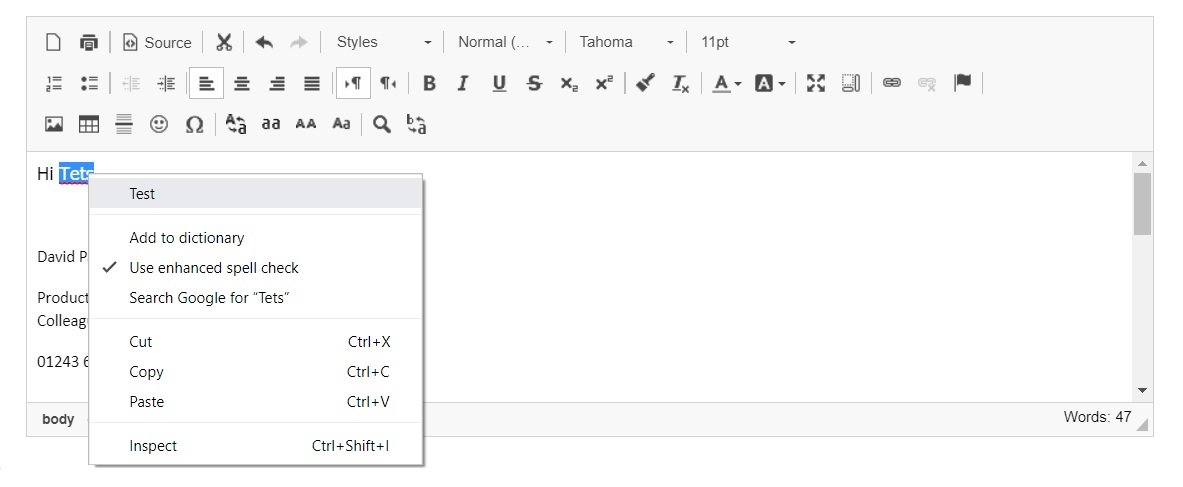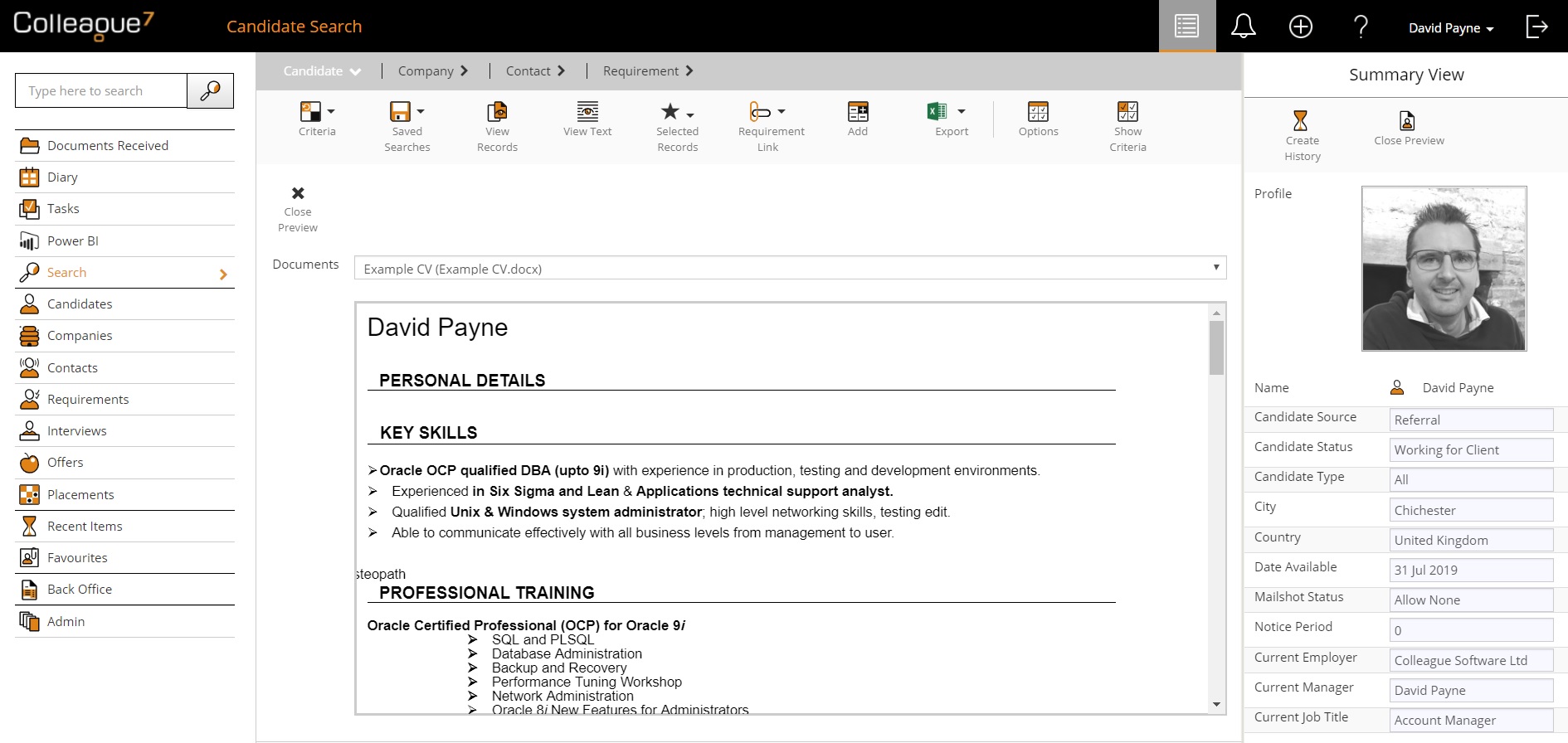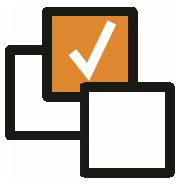 |
 |
EnhancementsCK Editor Implementation This release introduces a new text editor called CKEditor 4, which replaces TinyMCE. CKEditor has been chosen because of its ability to:
As part of this update, there is new Global / User setting under the 'System' section to 'Enable text editor right click context menu by default?':
Placement Selection - Search by Authorisation Level Within Placement Selection there is now an option to filter by Authorised Level and there is an option to display this as a column within 'Options'.
Summary View - View Documents It is now possible to view the documents on a record from the Summary View in Search. After selecting search results which enables the Summary View, when the Summary View is opened, a 'View Documents' button will be present. Clicking on 'View Documents' will then reveal a drop down that contains the documents attached to that record and an area that shows the currently selected document in the drop down.
This area will automatically update if you change which record is currently selected in the Summary View.
Create Task From Search Result Users can now create tasks against mutliple records from a Search result. When in a search result, select multiple results, click on 'Selected Records' and select 'Create Task(s)'. This will open the tasks screen where the user can enter details. When this is saved a task will be created per selected record, if any errors are encountered the user will be given the option to retry or cancel any failed attempts (all successful attempts will have already created a task).
Access to Reports User Permission Access to the Reports area has moved from Global Settings to be a User Group Permission (defaults to Full Access for current user groups).
Back Office Area There is now a new menu option for Back Office which will be used to hold the operations relating to back office. This is controlled by a user group permission.
Back Office – Generate Invoices page There is now an option within the Back Office area to list Timesheets, Permanent Placements and Placement charges that are ready to be invoiced.
|
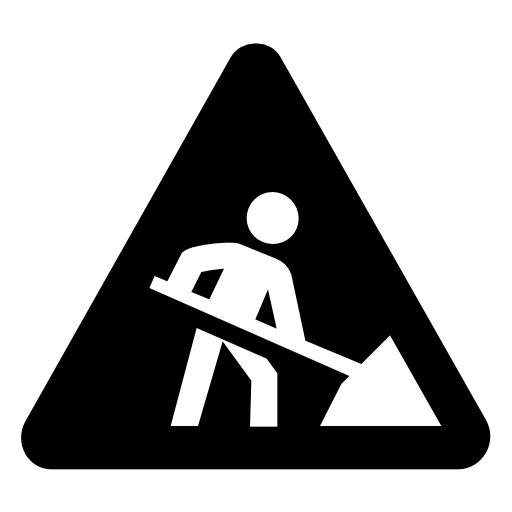 |
 |
Bug FixesInvoice Address Message A user will now be prompted to confirm when a company address is marked as not being an invoice address. Previously this was a constant warning on the page, which was confusing for users. Error creating Diary/Tasks - Retry option Upon failure to generate either tasks or diary entries the resulting error message will now offer the ability to 'Retry' without the need to re-enter the request again. In the event of a failure the history partial view will remain open. The exception to this will be when running Offer/Interview workflows.
SMS feature locked down to UK only Colleague7 now handles the formatting of mobile numbers better when sending SMS messages. If a number is already written in an international format Colleague will no longer try to re-format the number into UK format, it will keep the international code as intended. There is also validation in place to determine whether the mobile number is in a valid format, and it will strip out characters such as brackets, spaces, commas and hyphens.
Edit Task button non responsive if task is minimised If you clicked on a Task, minimised it and then clicked on the Edit button all the toolbar buttons would disappear. This has now been resolved.
Error within Tasks Area when you press the header column for Start Date and Due Date When in the Tasks area, if you selected the Due Date header column or the Start Date header column you would get an error everytime. This has now been resolved.
Pressing Enter while entering a Document Name generated an error When on an entity within the 'Documents' tab and creating a new document. If you pressed Enter within the document name it would generate an error. This has now been resolved.
|
 |
Sprint ReviewWork undertaken between: 25/06/19 – 08/07/19 Please watch our short video summarising the work undertaken in this sprint. Runtime: 15:11 |