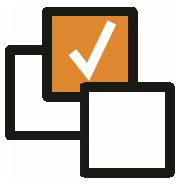 |
 |
EnhancementsBack Office - Add Bank Details to Candidate & Company It is now possible to add Bank Details to Candidates and Companies. There are two new User Group Permissions in Admin - "View Bank Details" and "Add/Edit Bank Details. "If a user has the "View Bank Details" permission, then "Bank Details" will appear in the View More drop down on Candidate and Company records. Clicking the "Bank Details" button will reveal a table showing the bank details on that record. The Bank Detail can also be deleted by clicking 'Delete' and then clicking 'Yes' on the confirmation alert that appears. Also, if the user has the "Add/Edit Bank Details" permission, then a "Add Bank Detail" will appear in the toolbar of the record.
View Text Feature For History and Notes This release introduces the option to ‘View Text’ from both history and notes in the 'View Text' panel of the search results screen.
Search > Text Criteria > History Type > Select All Option When searching by history, by default all histories will be searched, selecting 'Select All' on the history type menu will be either tick or untick all history types.
Add Date Range to Team Overview This release includes the addition of parameters to the team overview, the overviews date range, team used, and inclusion/exclusion of sub-teams can all be adjusted by an end user (User Group Permissions can be used to allow groups to see either all teams or only teams they're a part of), in addition the report can be set to run automatically and default date ranges/sub-team inclusion can be changed using global or user settings.
Sort By Multiple Columns Within Search Results (and anywhere in the system that lists data in tables) results may now be sorted by multiple columns, to do so hold SHIFT and click any additional column headers (columns will be sorted in the order they're selected)
Bold The Primary Address on a Company record Similar to how we bold the default document on the Documents tab, the Primary address against a Company will now appear bold in the list of addresses. |
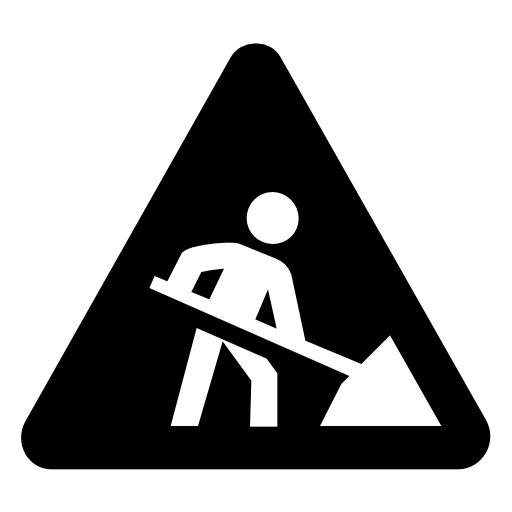 |
 |
Bug FixesIssue Combining Text and Skill Searching There was an issue with Text Criteria searching, whereby both text and skill searches combines would bring back inaccurate results. This was hotfixed in the sprint.
Issue Updating Last Contacted This release fixes an issue where the 'Last Contacted' date wasn't being updated on the most recent contact record and instead was being updated against the original contact.
View Selected Records Causes Errors There were several selection screens which did not offer the ‘View Selected Records’ option (or would error if used). This has now been fixed.
Update Company Invoice Address if you change the Invoice Company This release fixes an issue on a Placement > Back Office, where updating the invoice/payment company details wouldn't update the form with the invoicing address of the updated company.
Undo Placement Does Not Show Reason In History Text When you undo a placement the reason for the placement being undone will be mandatory, but within the history log that is created to record the event the reason was missing. This has been resolved.
Requirement Rates - Make Description Mandatory When adding a Rate to a Requirement, it was possible to not assign a description. This has now been made mandatory.
Requirement > Candidates > Rejecting a Candidate - Rejected By issue When rejecting a Candidate from a Requirement and specifying the ‘Reject By’ as being either ‘Candidate/Contact/Consultant’ – it would default to ‘Consultant’ regardless of your choice. This has now been resolved.
|
 |
Sprint ReviewWork undertaken between: 05/03/19 – 18/03/19 Please watch our short video summarising the work undertaken in this sprint. Runtime: 14:21 |

