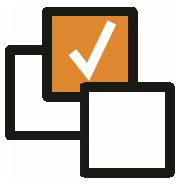 |
 |
EnhancementsAdd Company Logo, Social Media Icons & Notes To Company Admin This release introduces a profile image, social media links, and notes to a Company record. The notes to show on the Company record can be configured in User Settings under the Company section. Notes can also be applied upon creation of the Company.
Broadbean Integration - Introduce Ability to View Applicants This release introduces new features and changes to the Broadbean integration on a Requirement. The 'Adverts' tab has been changed to 'Job Boards', to better reflect the workflow in this area. The 'Delete Advert' has been changed to 'Delete Job Board' to better reflect what is being deleted. The 'Open Advert' tab now opens the Broadbean advert associated to the job board listing. A download option has been added to the Applicants table - clicking on the download icon will download the associated CV for the applicant. If an Applicant doesn't have any documents associated to them, or the associated document isn't recognised, than the download link will not appear.
Introduce PO Numbers Option to Company/Placement It is now possible to add Purchase Orders to Companies and Placements. The ability to view a Purchase Order, and/or to be able to add/edit/delete Purchase Orders, is controlled by two new User Group Permissions. To view the PO Numbers on a Company or Placement, click 'PO Numbers' in the 'View More' drop down. This will reveal the Purchase Orders on that Company/Placement. On a Company, a new PO Number can be added by clicking 'Add PO Number', entering all the required details and clicking 'Save'. A PO Number can be edited by clicking on a row on the table, editing the fields and clicking 'Save'. Similarly, a PO Number can be deleted by clicking on a row on the table and clicking 'Delete'. A PO Number cannot be deleted if it is in use on any Placements (see further below). On a Placement, after showing the PO Numbers, an "Add PO Number" dropdown will appear:
To edit a Placement PO Number, click on a row on the table, edit the Type and then click 'Save'. It is not possible to edit a PO Number that has come from the Company. Similarly, a PO Number can be deleted by clicking on a row on the table and clicking 'Delete'.
API Control to Retrieve Lookup Codes A new controller "Lookup" has been added to the Colleague 7 API. There are two methods on this controller:
Add Expiry Date to Checklist There is now an expiry date field on all checklist items. The Expiry date field has also been added as a column on the Checklist table.
Add Tax Codes to Lookups You can now edit Tax Codes within the Admin area under Lookups. |
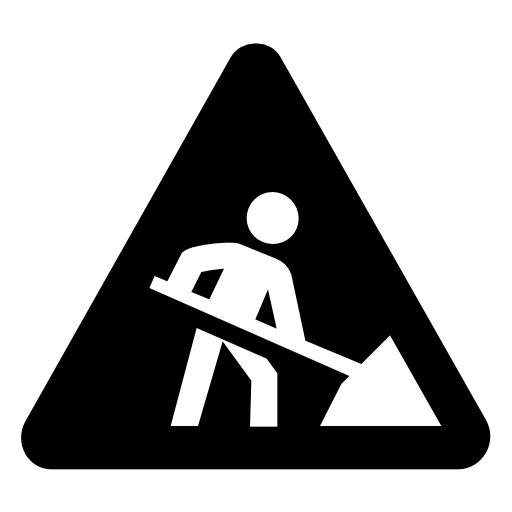 |
 |
Bug FixesPlacement Term is modifiable It was previously possible to edit the 'Type' of an Offer when creating an Offer from a Requirement, rather than utilise the Type as set by the Requirement record. This has been resolved.
Fix issue with Manual Update to GDPR Consent There was an issue which resulted in GDPR consent failing to update the 'Response Received' date field when set manually. This has been resolved.
Social Media Icons Move Depending On Screen Size The Social Media icons used to change in position depending on the screen resolution of the device viewing the record. There is now bootstrap settings to allow for varying screen sizes.
Selection Screen – Free Text Contact Name Issue There was an issue whereby if there were a space in the Forename field of a Contact, it would result in not being able to free text search that contact via the selection screens. This has been resolved. |
 |
Sprint ReviewWork undertaken between: 22/01/19 – 04/02/19 Please watch our short video summarising the work undertaken in this sprint. Runtime: 13:50 |

